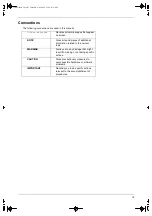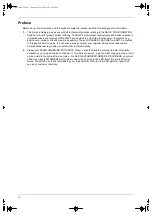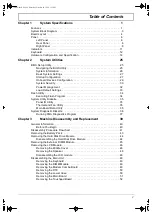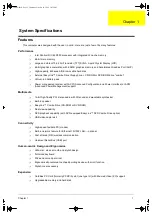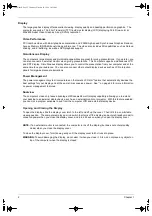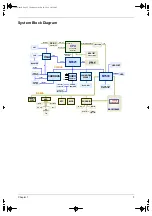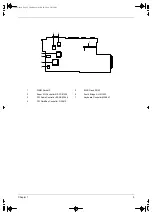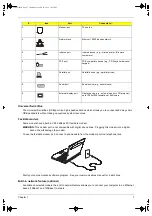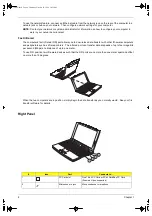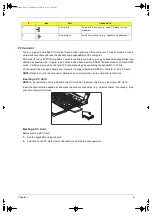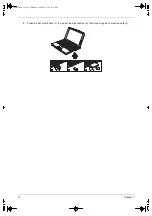Summary of Contents for TravelMate 340
Page 74: ...68 Chapter 6 340SG book Page 68 Wednesday November 3 1999 11 46 AM ...
Page 82: ...76 Chapter 6 340SG book Page 76 Wednesday November 3 1999 11 46 AM ...
Page 84: ...78 Appendix A 340SG book Page 78 Wednesday November 3 1999 11 46 AM ...
Page 94: ...88 Appendix C 340SG book Page 88 Wednesday November 3 1999 11 46 AM ...