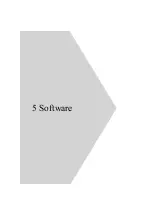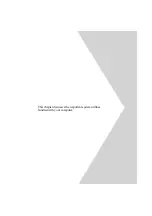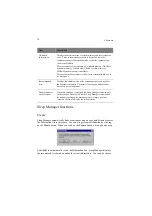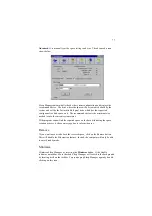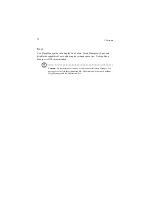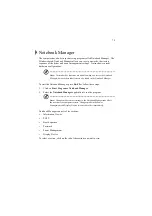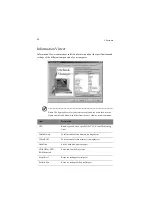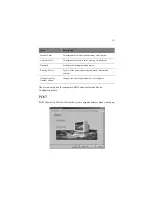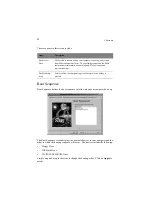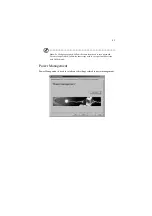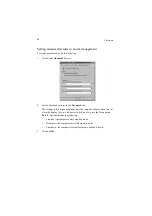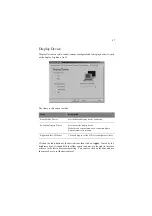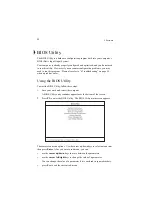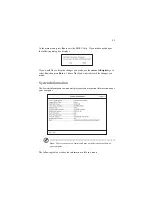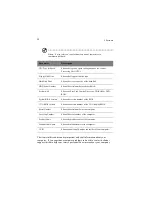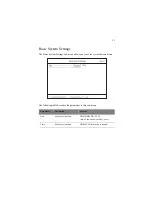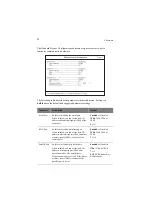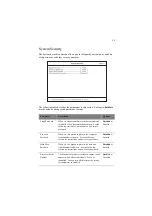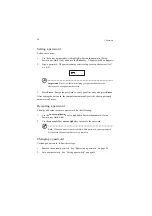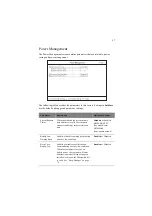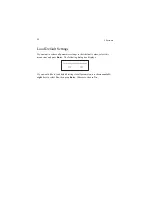5 Software
84
Setting the Power-On Password
To set the Power-On Password, follow these steps:
1.
Click on the Change Power-On Password button.
2.
Click on the Enable Power-On Password checkbox.
3.
Click in the New Password textbox and type in up to seven alphanumeric
characters (A-Z, a-z, 0-9) which you want to be your Power-On Password.
4.
Click in the Confirm Password textbox and retype the password.
5.
Click on OK.
Setting the Setup Password
To set the Setup Password, follow these steps:
1.
Click on the Change Setup Password button. The following dialog box
displays:
2.
Click on the Enable Setup Password checkbox.
3.
Click in the New Password textbox and type in up to seven alphanumeric
characters (A-Z, a-z, 0-9) which you want to be your Setup Password.
4.
Click in the Confirm Password textbox and retype the password.
5.
Click on OK.
Summary of Contents for TravelMate 340
Page 1: ...TravelMate 340 series User s guide ...
Page 6: ...vi ...
Page 12: ...xii ...
Page 19: ...1 Getting familiar with your computer ...
Page 50: ...1 Getting familiar with your computer 32 ...
Page 51: ...2 Operating on battery power ...
Page 63: ...3 Peripherals and options ...
Page 79: ...4 Moving with your computer ...
Page 88: ...4 Moving with your computer 70 ...
Page 89: ...5 Software ...
Page 90: ...This chapter discusses the important system utilities bundled with your computer ...
Page 117: ...6 Troubleshooting ...
Page 127: ...Appendix A Specifications ...
Page 128: ...This appendix lists the general specifications of your computer ...
Page 132: ...Appendix A Specifications 114 ...