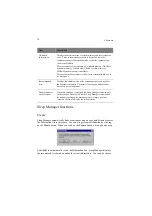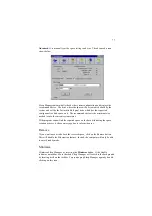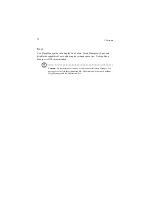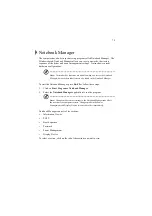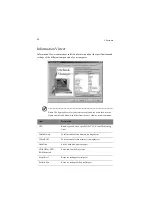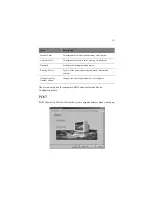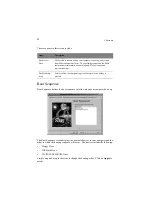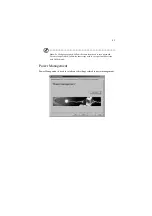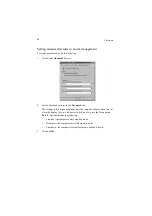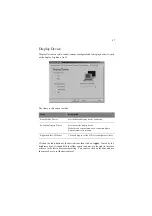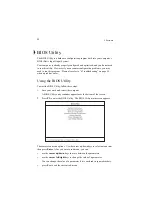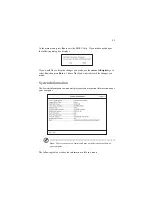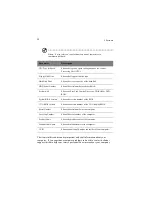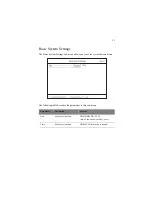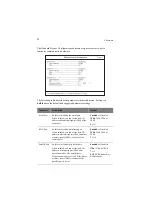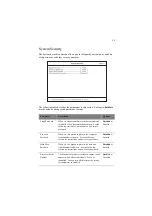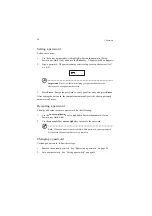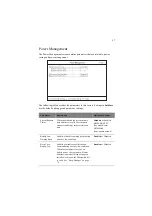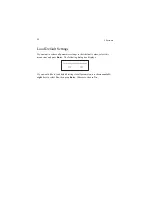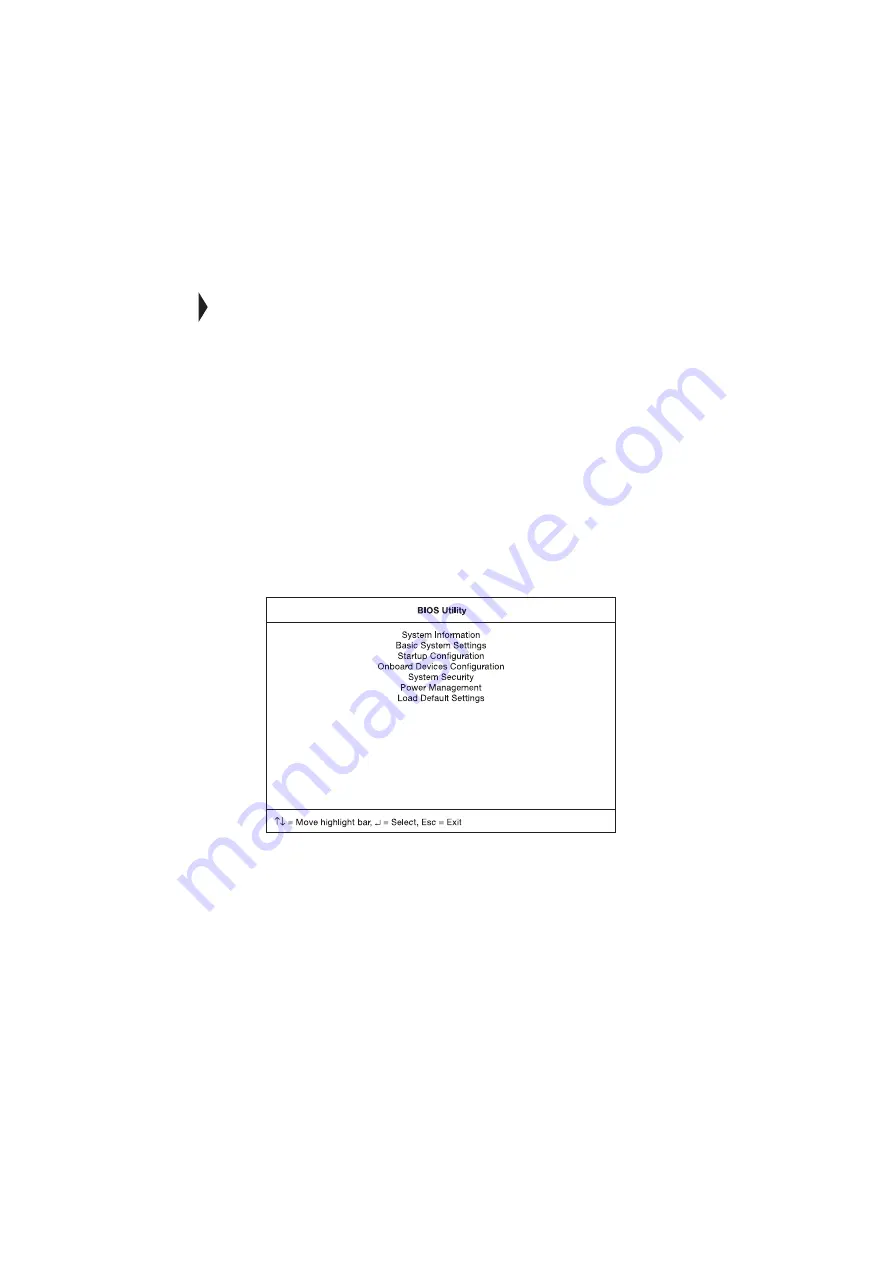
5 Software
88
BIOS Utility
The BIOS Utility is a hardware configuration program built into your computer’s
BIOS (Basic Input/Ouput System).
Your computer is already properly configured and optimized, and you do not need
to run this utility. However, if you encounter configuration problems, you may
need to run this program. Please also refer to “6 Troubleshooting” on page 99
when a problem arises.
Using the BIOS Utility
To start the BIOS Utility, follow these steps:
1.
Save your work and restart the computer.
A BIOS Utility entry reminder appears near the bottom of the screen.
2.
Press F2 to enter the BIOS Utility. The BIOS Utility main screen appears.
There are seven menu options. Use the cursor up/down keys to select a menu item,
then press Enter. After you enter a sub-menu, you can:
•
use the cursor up/down keys to move between the parameters
•
use the cursor left/right keys to change the value of a parameter
You can change the value of a parameter if it is enclosed in square brackets.
•
press Esc to exit the current sub-menu
Summary of Contents for TravelMate 340
Page 1: ...TravelMate 340 series User s guide ...
Page 6: ...vi ...
Page 12: ...xii ...
Page 19: ...1 Getting familiar with your computer ...
Page 50: ...1 Getting familiar with your computer 32 ...
Page 51: ...2 Operating on battery power ...
Page 63: ...3 Peripherals and options ...
Page 79: ...4 Moving with your computer ...
Page 88: ...4 Moving with your computer 70 ...
Page 89: ...5 Software ...
Page 90: ...This chapter discusses the important system utilities bundled with your computer ...
Page 117: ...6 Troubleshooting ...
Page 127: ...Appendix A Specifications ...
Page 128: ...This appendix lists the general specifications of your computer ...
Page 132: ...Appendix A Specifications 114 ...