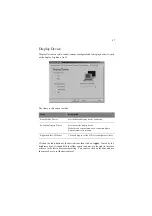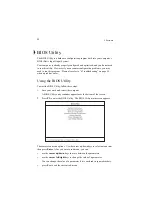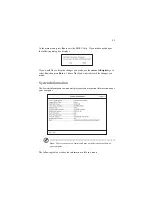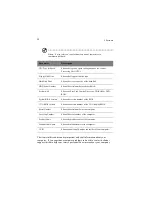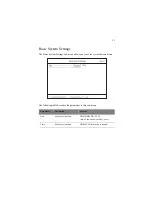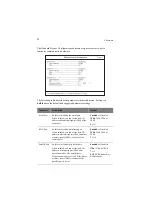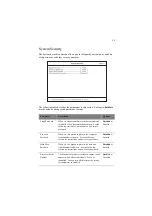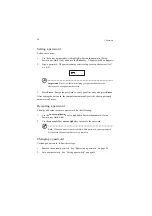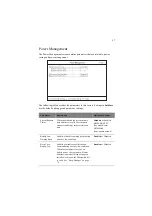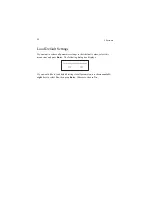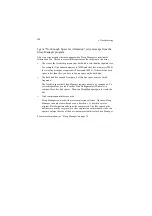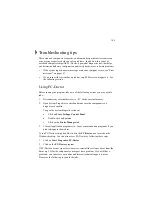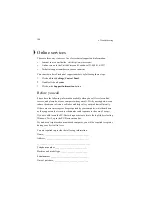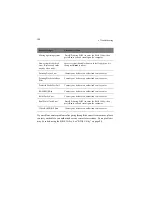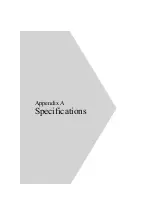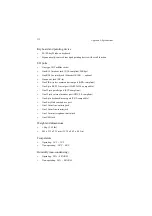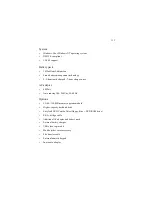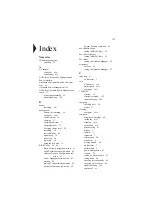101
Frequently-Asked Questions
The following is a list of possible situations that may arise during the use of your
computer. Easy answers and solutions are provided for each one.
I pressed the power switch and opened the display, but the computer
does not start or boot-up.
Look at the Power indicator:
•
If it is not lit, no power is being applied to the computer. Check the following:
•
If you are running on battery power, it may be low and unable to power
the computer. Connect the AC adapter to recharge the battery pack.
•
Make sure the AC adapter is plugged in properly to the computer and to
the power outlet.
•
If it is lit, check the following:
•
If the Standby indicator is lit, the computer is in Standby mode. Press
any key or tap on the touchpad to resume.
•
Is a non-bootable (non-system) diskette in the floppy drive? Remove or
replace it with a system diskette and press Ctrl-Alt-Del to restart the
system.
•
The operating system files may be damaged or missing. Insert the startup
disk you created during Windows setup into the floppy drive and press Ctrl-
Alt-Del to restart the system. This will diagnose your system and make
necessary fixes.
Nothing appears on the screen.
The computer’s power management system automatically blanks the screen to save
power. Press any key to turn the display back on.
If pressing a key does not turn the display back on, two things might be the cause:
•
The brightness level might be too low. Press Fn-
→
→
→
→
(increase) and Fn-
←
←
←
←
(decrease) to adjust the brightness level.
•
The display device might be set to an external monitor. Press the display
toggle hot key Fn-F5 to toggle the display back to the computer.
Summary of Contents for TravelMate 340
Page 1: ...TravelMate 340 series User s guide ...
Page 6: ...vi ...
Page 12: ...xii ...
Page 19: ...1 Getting familiar with your computer ...
Page 50: ...1 Getting familiar with your computer 32 ...
Page 51: ...2 Operating on battery power ...
Page 63: ...3 Peripherals and options ...
Page 79: ...4 Moving with your computer ...
Page 88: ...4 Moving with your computer 70 ...
Page 89: ...5 Software ...
Page 90: ...This chapter discusses the important system utilities bundled with your computer ...
Page 117: ...6 Troubleshooting ...
Page 127: ...Appendix A Specifications ...
Page 128: ...This appendix lists the general specifications of your computer ...
Page 132: ...Appendix A Specifications 114 ...