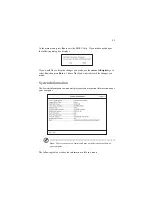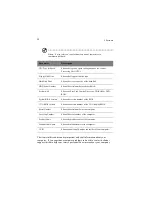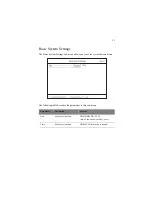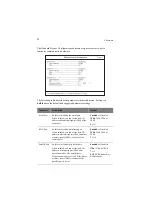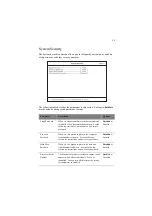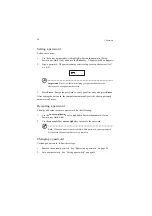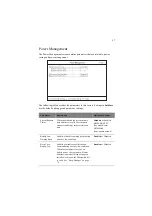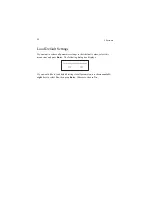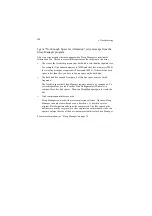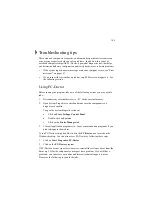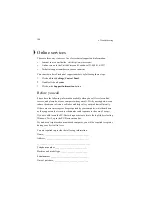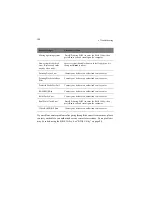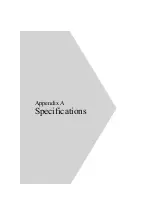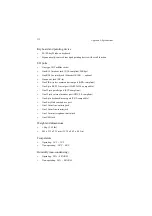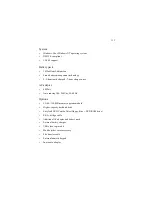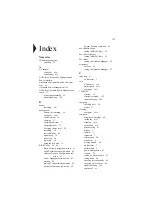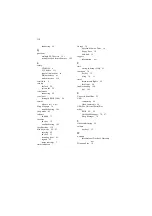103
I prefer using an external keyboard and mouse, but both have PS/2
connectors and there is only one PS/2 port on the computer.
To connect two PS/2-type devices to the computer, you need to use a PS/2 Y-bridge
connector. See “PS/2 y-bridge cable” on page 56 for details.
The printer does not work.
Check the following:
•
Make sure that the printer is connected to a power outlet and it is turned on.
•
Make sure the printer cable is connected securely to the computer’s parallel
port and the corresponding port on the printer.
•
During POST, press F2 to access the BIOS Utility and verify that the parallel
port is enabled. See “Onboard Devices Configuration” on page 93 for details.
The infrared port does not work.
Check the following:
•
Make sure that the infrared ports of the two devices are facing each other (+/-
15 degrees) a maximum of 1 meter apart.
•
Make sure there is a clear path between the two infrared ports. Nothing should
be blocking the ports.
•
Make sure you have the appropriate software running on both devices (for file
transfers) or you have the appropriate drivers (for printing to an infrared
printer).
•
During POST, press F2 to access the BIOS Utility and verify that the infrared
port is enabled. See “Onboard Devices Configuration” on page 93 for details.
•
Make sure both devices are IrDA-compliant.
I want to set up my location to use the internal modem.
To properly use your communications software (e.g., HyperTerminal), you need to
set up your location:
1.
Click on Start, Settings, Control Panel.
2.
Double-click on Modems.
3.
Click on Dialing Properties and begin setting up your location.
Refer to the Windows manual.
Summary of Contents for TravelMate 340
Page 1: ...TravelMate 340 series User s guide ...
Page 6: ...vi ...
Page 12: ...xii ...
Page 19: ...1 Getting familiar with your computer ...
Page 50: ...1 Getting familiar with your computer 32 ...
Page 51: ...2 Operating on battery power ...
Page 63: ...3 Peripherals and options ...
Page 79: ...4 Moving with your computer ...
Page 88: ...4 Moving with your computer 70 ...
Page 89: ...5 Software ...
Page 90: ...This chapter discusses the important system utilities bundled with your computer ...
Page 117: ...6 Troubleshooting ...
Page 127: ...Appendix A Specifications ...
Page 128: ...This appendix lists the general specifications of your computer ...
Page 132: ...Appendix A Specifications 114 ...