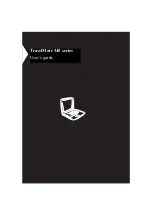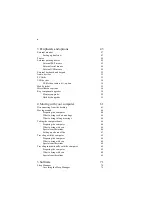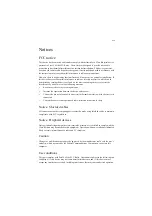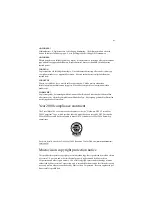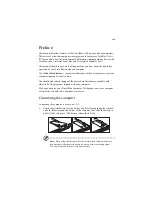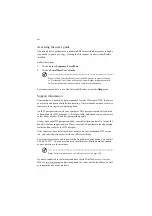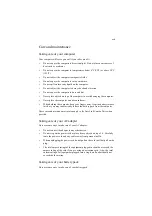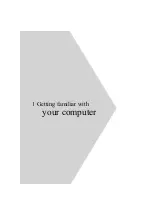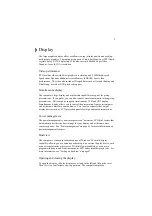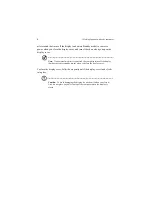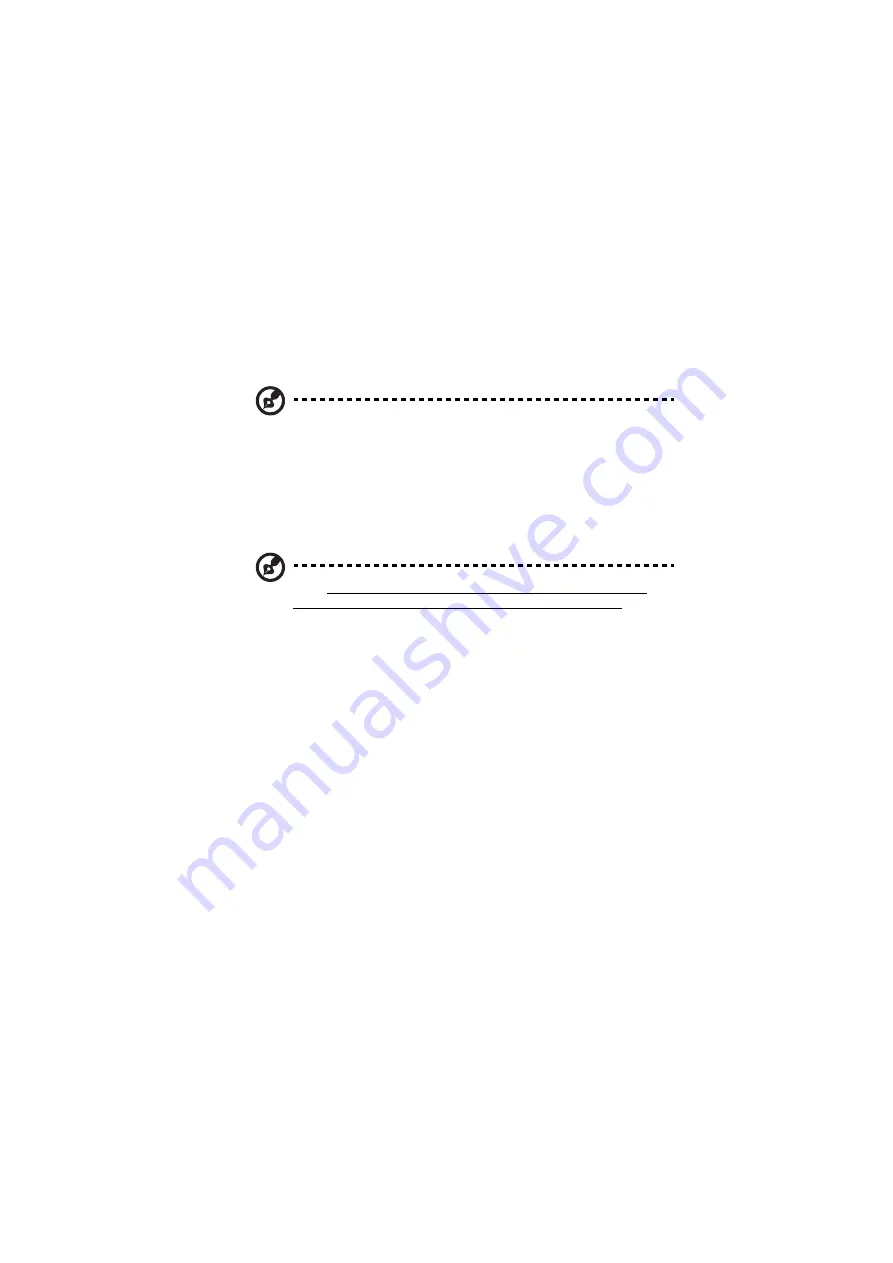
xv
Turning off the computer
There are a number of ways you can turn the power off.
•
Using the Windows Shut Down... command
Click on Start, Shut Down..., and select Shut down; then click on OK.
•
Using the power switch
Note: You can also use the power switch to perform power management
functions. See “Setting advanced features in power management” on page
86.
•
Using customized functions for power management
You can also shutdown the computer by closing the display cover, or by
pressing the sleep hot key (Fn-F4). See “Setting advanced features in power
management” on page 86.
Note: If you cannot power off the computer normally, press and hold the
power switch for more than four seconds to shut down the computer. If you
turn off the computer and want to turn it on again, wait at least two seconds
before powering up.
Getting help and support
This user’s guide provides clear and concise information about the computer, so
read it thoroughly. To provide you with help when traveling, the computer also has
a comprehensive online documentation.
Accessing the online guide
To access the online guide, follow these steps:
1.
Press the Windows logo button or click on the Start button.
2.
Select Programs, then click on TravelMate.
3.
Click on TravelMate Online Guide.
The online guide is easy to navigate with hypertext and hypergraphics. Clear
illustrations help describe notebook operation as well.
Summary of Contents for TravelMate 340
Page 1: ...TravelMate 340 series User s guide ...
Page 6: ...vi ...
Page 12: ...xii ...
Page 19: ...1 Getting familiar with your computer ...
Page 50: ...1 Getting familiar with your computer 32 ...
Page 51: ...2 Operating on battery power ...
Page 63: ...3 Peripherals and options ...
Page 79: ...4 Moving with your computer ...
Page 88: ...4 Moving with your computer 70 ...
Page 89: ...5 Software ...
Page 90: ...This chapter discusses the important system utilities bundled with your computer ...
Page 117: ...6 Troubleshooting ...
Page 127: ...Appendix A Specifications ...
Page 128: ...This appendix lists the general specifications of your computer ...
Page 132: ...Appendix A Specifications 114 ...