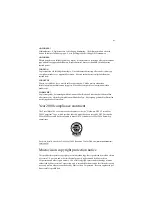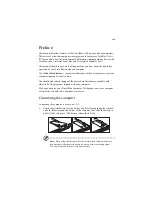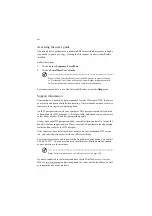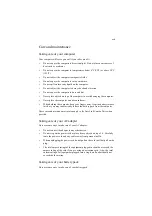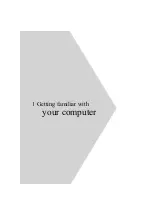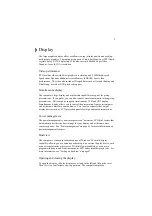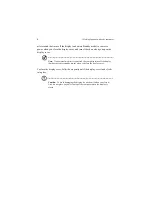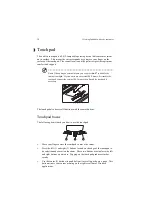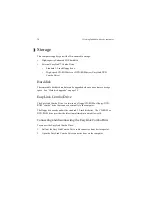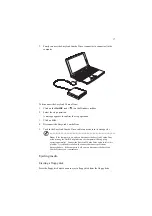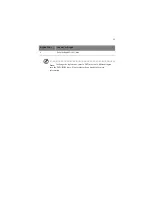5
Display
The large graphics display offers excellent viewing, display quality and desktop
performance graphics. The computer supports a Thin-Film Transistor (TFT) liquid
crystal display (LCD) displaying 32-bit true-color at 800x600 Super Video
Graphics Array (SVGA) resolution.
Video performance
PCI local bus video with 64-bit graphics acceleration and 2.5MB high-speed
Synchonous Dynamic Random Access Memory (SDRAM) boost video
performance. The video also includes 3D capabilities such as Goraud shading, and
Z-buffering, as well as DVD playback support.
Simultaneous display
The computer’s large display and multimedia capabilities are great for giving
presentations. If you prefer, you can also connect an external monitor when giving
presentations. This computer supports simultaneous LCD and CRT display.
Simultaneous display allows you to control the presentation from your computer
and at the same time face your audience. You can also connect other output
display devices such as LCD projection panels for large-audience presentations.
Power management
The power management system incorporates an "automatic LCD dim" feature that
automatically decides the best settings for your display and at the same time
conserves power. See “Power management” on page 41 for more information on
power management features.
Dualview
The computer’s video chip takes advantage of Windows 98’s multi-display
capability, allowing you to extend your desktop to an external display device, such
as an external monitor or projector. With this feature enabled, you can move
program windows to and from the computer LCD and external display device. For
more information, see “Setting up dualview” on page 47.
Opening and closing the display
To open the display, slide the display cover latch to the left and lift up the cover.
Then tilt it to a comfortable viewing position. The computer employs a
Summary of Contents for TravelMate 340
Page 1: ...TravelMate 340 series User s guide ...
Page 6: ...vi ...
Page 12: ...xii ...
Page 19: ...1 Getting familiar with your computer ...
Page 50: ...1 Getting familiar with your computer 32 ...
Page 51: ...2 Operating on battery power ...
Page 63: ...3 Peripherals and options ...
Page 79: ...4 Moving with your computer ...
Page 88: ...4 Moving with your computer 70 ...
Page 89: ...5 Software ...
Page 90: ...This chapter discusses the important system utilities bundled with your computer ...
Page 117: ...6 Troubleshooting ...
Page 127: ...Appendix A Specifications ...
Page 128: ...This appendix lists the general specifications of your computer ...
Page 132: ...Appendix A Specifications 114 ...