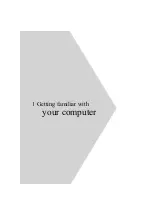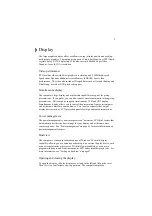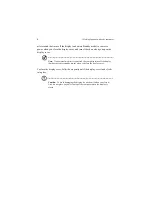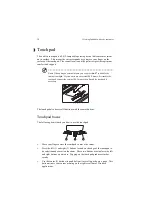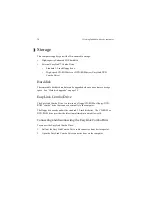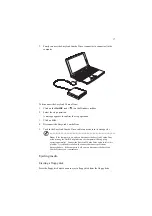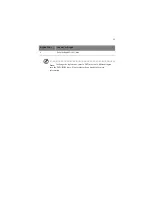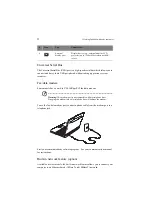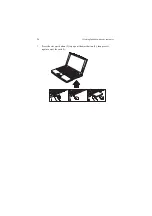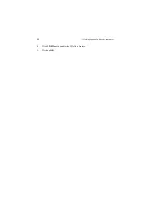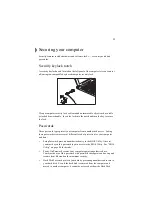1 Getting familiar with your computer
14
Touchpad
The built-in touchpad is a PS/2-compatible pointing device that senses movement
on its surface. This means the cursor responds as you move your finger on the
surface of the touchpad. The central location on the palm rest provides optimum
comfort and support.
Note: When using an external mouse, you can press Fn-F7 to disable the
internal touchpad. If you want to use an external PS/2 mouse, first enable the
touchpad, connect the external PS/2 mouse, then disable the touchpad if
necessary.
The touchpad also has scroll functions with the center buttons.
Touchpad basics
The following items teach you how to use the touchpad:
•
Move your finger across the touchpad to move the cursor.
•
Press the left (1) and right (3) buttons located on the edge of the touchpad to
do selection and execution functions. These two buttons are similar to the left
and right buttons on a mouse. Tapping on the touchpad produces similar
results.
•
Use the center (2) buttons (top and bottom) to scroll up or down a page. This
button mimics your cursor pressing on the right scroll bar of Windows
applications.
Summary of Contents for TravelMate 340
Page 1: ...TravelMate 340 series User s guide ...
Page 6: ...vi ...
Page 12: ...xii ...
Page 19: ...1 Getting familiar with your computer ...
Page 50: ...1 Getting familiar with your computer 32 ...
Page 51: ...2 Operating on battery power ...
Page 63: ...3 Peripherals and options ...
Page 79: ...4 Moving with your computer ...
Page 88: ...4 Moving with your computer 70 ...
Page 89: ...5 Software ...
Page 90: ...This chapter discusses the important system utilities bundled with your computer ...
Page 117: ...6 Troubleshooting ...
Page 127: ...Appendix A Specifications ...
Page 128: ...This appendix lists the general specifications of your computer ...
Page 132: ...Appendix A Specifications 114 ...