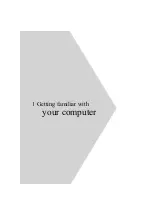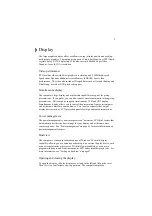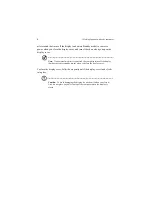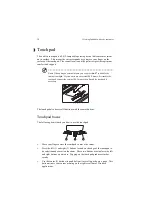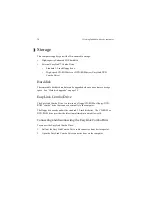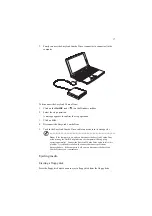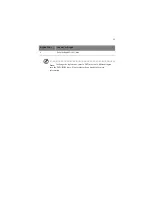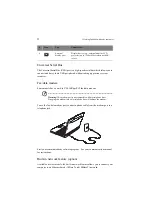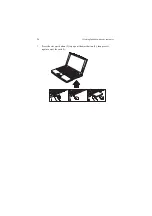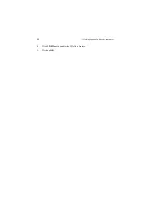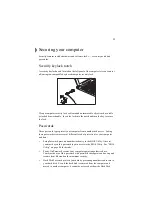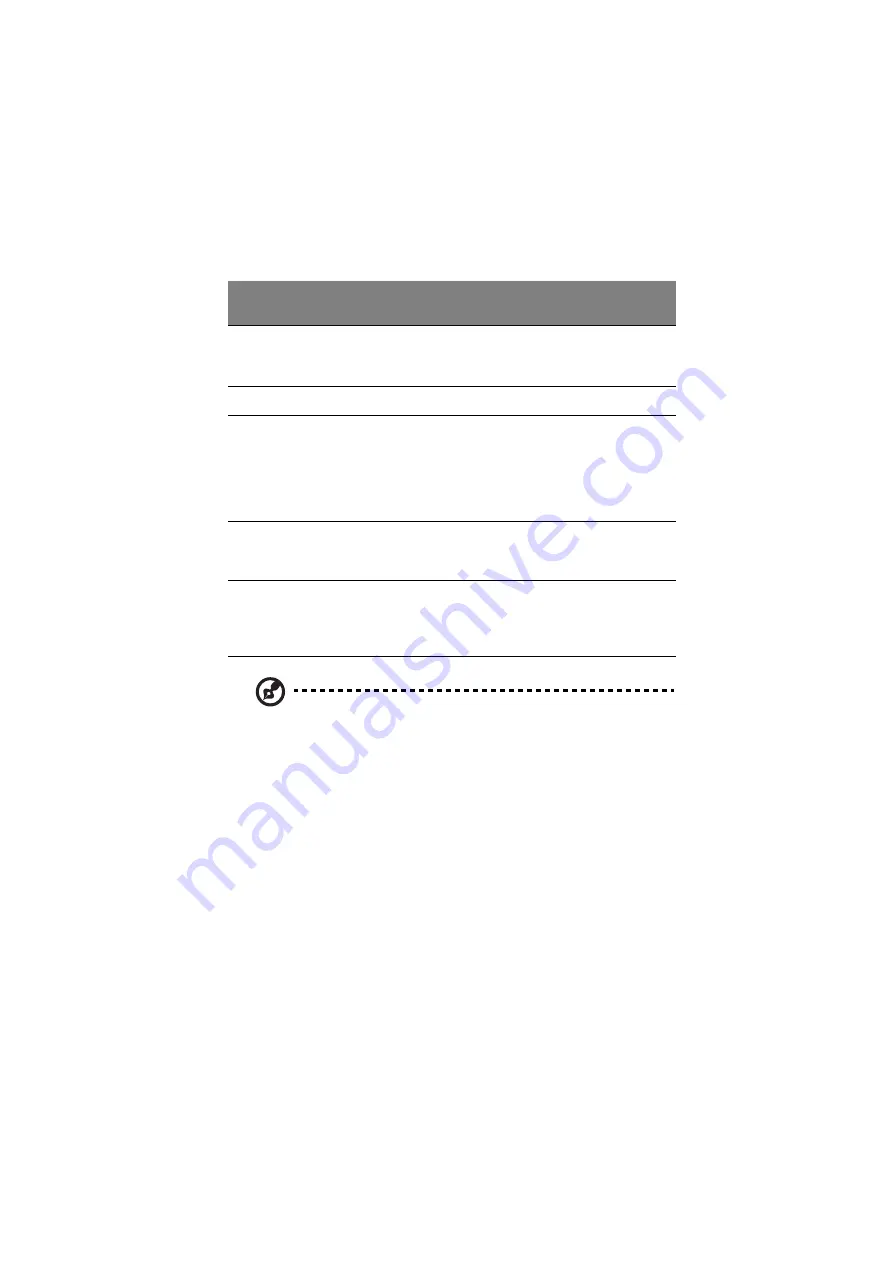
15
Note: Keep your fingers dry and clean when using the touchpad. Also keep
the touchpad dry and clean. The touchpad is sensitive to finger movements.
Hence, the lighter the touch, the better the response. Tapping harder will not
increase the touchpad’s responsiveness.
Customizing the center button
You can customize the function of the center button as follows:
1.
Click on Start, Settings, Control Panel.
2.
Double-click on Mouse.
3.
Click on the Button Actions tab.
4.
Customize the settings for Rocker Switch.
5.
Click on OK.
Function
Left button
Right
button
Center
buttons
Tap
Execute
Click twice
quickly
Tap twice (at the same
speed as double-clicking a
mouse button)
Select
Click once
Tap once
Drag
Click and hold,
then use finger
to drag the
cursor on the
touchpad
Tap twice (at the same
speed as double-clicking a
mouse button) then hold
finger to the touchpad on
the second tap and drag the
cursor
Access
context
menu
Click
once
Scroll
Click and
hold the
up/down
buttons
Summary of Contents for TravelMate 340
Page 1: ...TravelMate 340 series User s guide ...
Page 6: ...vi ...
Page 12: ...xii ...
Page 19: ...1 Getting familiar with your computer ...
Page 50: ...1 Getting familiar with your computer 32 ...
Page 51: ...2 Operating on battery power ...
Page 63: ...3 Peripherals and options ...
Page 79: ...4 Moving with your computer ...
Page 88: ...4 Moving with your computer 70 ...
Page 89: ...5 Software ...
Page 90: ...This chapter discusses the important system utilities bundled with your computer ...
Page 117: ...6 Troubleshooting ...
Page 127: ...Appendix A Specifications ...
Page 128: ...This appendix lists the general specifications of your computer ...
Page 132: ...Appendix A Specifications 114 ...