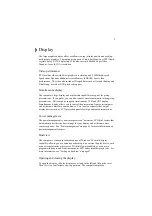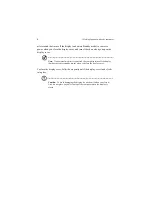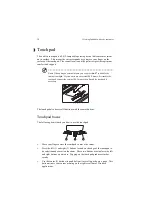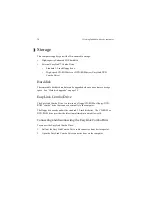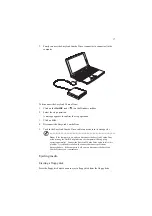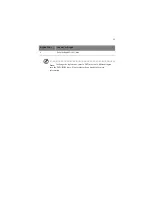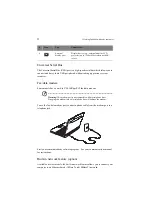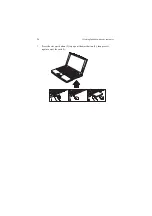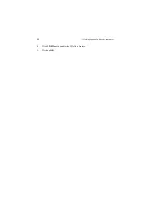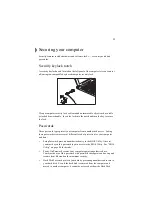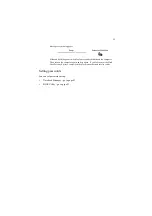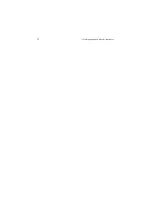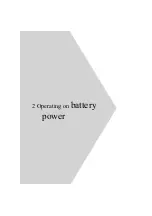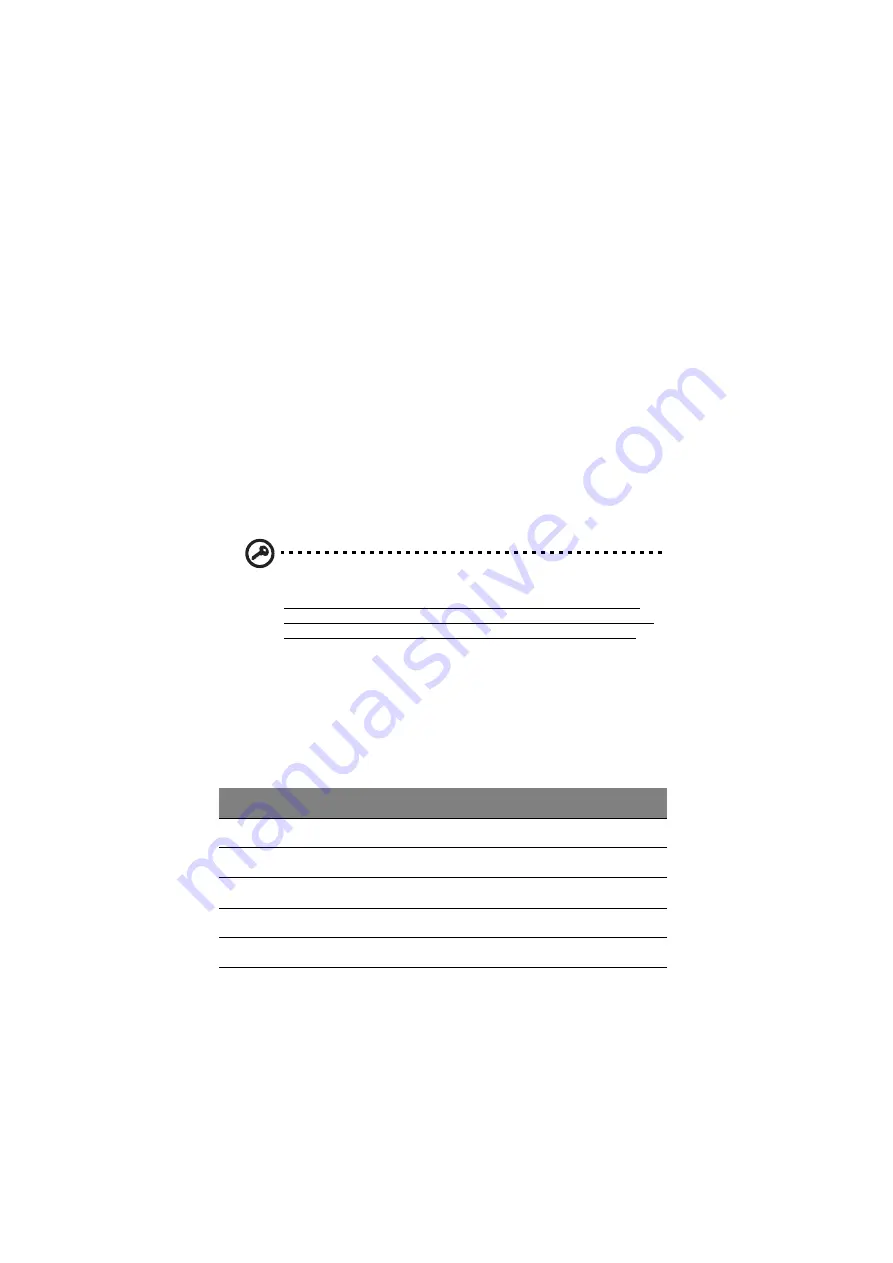
1 Getting familiar with your computer
18
Ejecting the CD-ROM or DVD-ROM tray
To eject the CD-ROM or DVD-ROM tray when the computer is turned on, press
the CD-ROM eject button. When the power is off, you can eject the CD-ROM
drive tray using the emergency eject hole. See page 102.
Playing DVD movies
Some models come standard with a DVD-equipped EasyLink DVD Combo Drive.
To play DVD movies on your computer, follow these steps:
1.
Eject the DVD-ROM tray and insert the DVDExpress disc; then close the
DVD-ROM tray.
The setup program appears. If the setup program does not run automatically,
click on Start, Run..., then type D:\SETUP.EXE and press Enter.
2.
Follow the instructions on the screen to complete the installation.
Important! When you launch the DVD player for the first time, the program
asks you to input the region code. DVD discs are divided into 6 regions.
Once your computer is set to a region code, it will play DVD discs of that
region only. You can set the region code a maximum of five times (including
the first time ), afterwhich the last region code set will remain permanent.
Refer to the table later in this section for DVD movie region code
information.
3.
Remove the DVDExpress disc from the DVD-ROM tray and insert a DVD
movie of the desired region into the DVD-ROM drive.
4.
Click on Start, Programs, Mediamatics DVDExpress.
5.
Click on Mediamatics DVD Player.
Region Code
Country or Region
1
U.S.A., Canada
2
Europe, Middle East, South Africa,Japan
3
Southeast Asia, Taiwan, Korea (South)
4
Latin America, Australia, New Zealand
5
Former U.S.S.R., parts of Africa, India
Summary of Contents for TravelMate 340
Page 1: ...TravelMate 340 series User s guide ...
Page 6: ...vi ...
Page 12: ...xii ...
Page 19: ...1 Getting familiar with your computer ...
Page 50: ...1 Getting familiar with your computer 32 ...
Page 51: ...2 Operating on battery power ...
Page 63: ...3 Peripherals and options ...
Page 79: ...4 Moving with your computer ...
Page 88: ...4 Moving with your computer 70 ...
Page 89: ...5 Software ...
Page 90: ...This chapter discusses the important system utilities bundled with your computer ...
Page 117: ...6 Troubleshooting ...
Page 127: ...Appendix A Specifications ...
Page 128: ...This appendix lists the general specifications of your computer ...
Page 132: ...Appendix A Specifications 114 ...