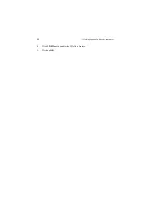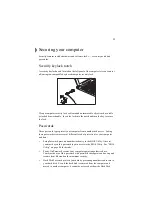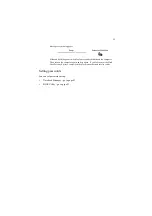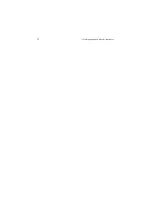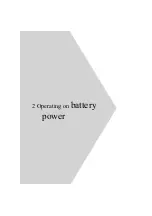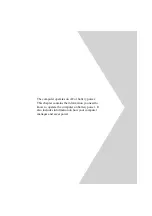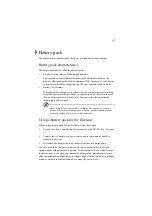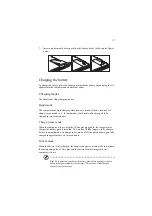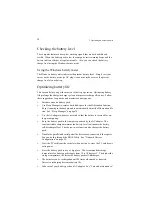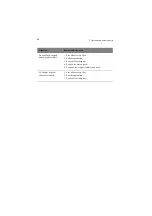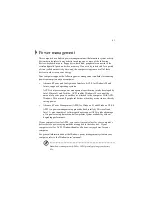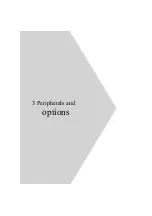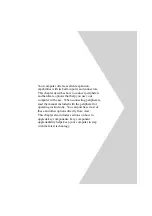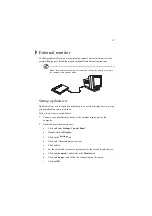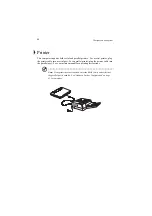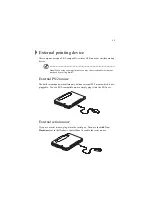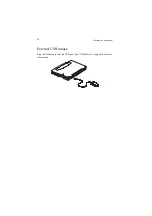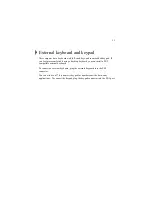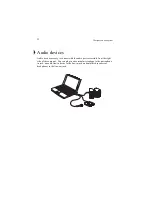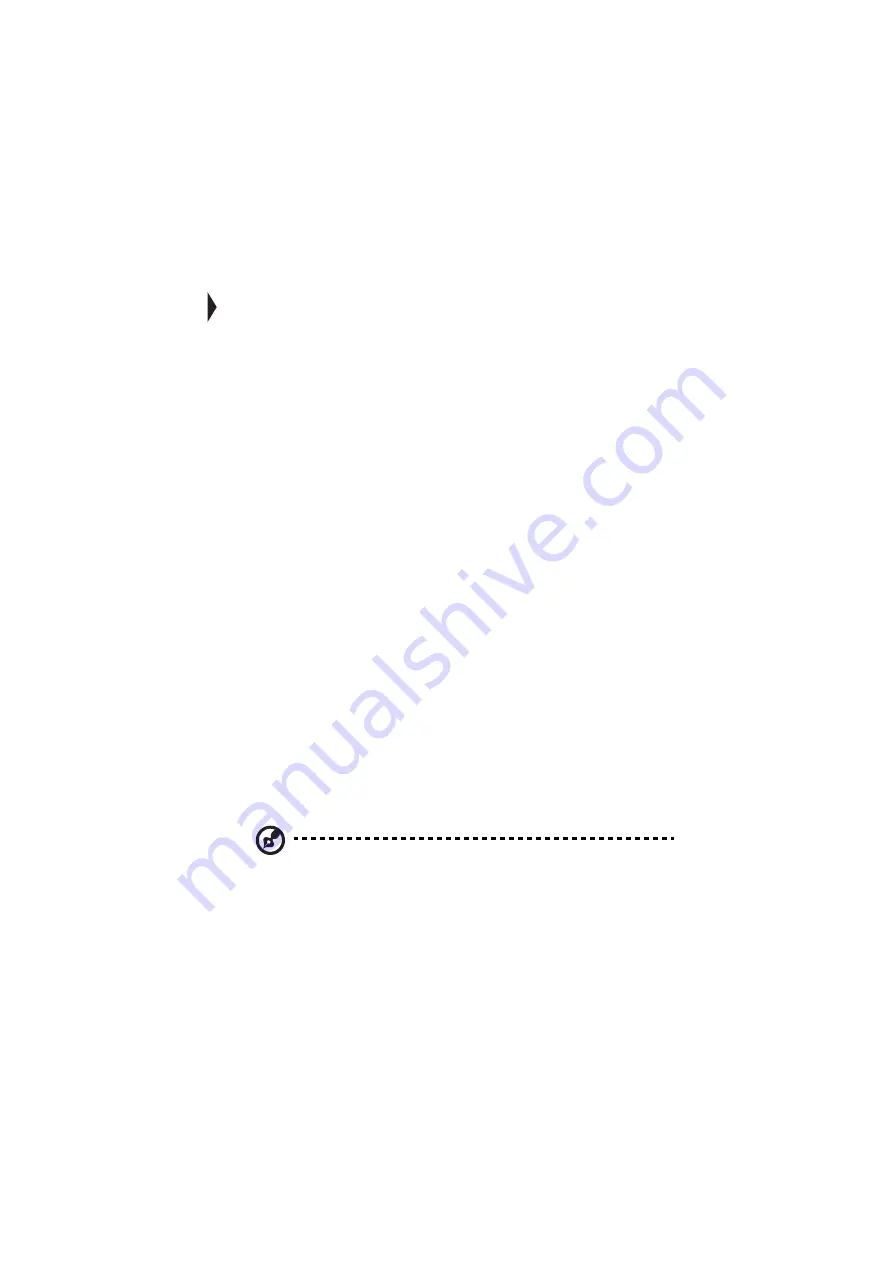
41
Power management
This computer has a built-in power management unit that monitors system activity.
System activity refers to any activity involving one or more of the following
devices: keyboard, mouse, floppy drive, hard disk, peripherals connected to the
serial and parallel ports, and video memory. If no activity is detected for a period
of time (called an inactivity time-out), the computer stops some or all of these
devices in order to conserve energy.
Your computer supports the following power management standards for reducing
power consumption on your computer:
•
Advanced Power and Configuration Interface (ACPI) for Windows 98 and
future, supported operating systems
ACPI is a more recent power management specification jointly developed by
Intel, Microsoft, and Toshiba. ACPI enables Windows 98 to control the
amount of power given to each device attached to the computer. With ACPI,
Windows 98 can turn off peripheral devices when they are not in use, thereby
saving power.
•
Advanced Power Management (APM) for Windows 95 and Windows NT 4.0
APM is a power-management approach defined jointly by Microsoft and
Intel. A great number of software packages support APM to take advantage
of its power-saving features and allow greater system availability without
degrading performance.
If your computer is set for APM, you can set timeout values for your computer’s
devices before power-saving methods are applied to these devices. If your
computer is set for ACPI, Windows handles all power-saving chores for your
computer.
For general information about the Windows power management system on your
computer, refer to the Windows user’s manual.
Note: Power management (APM or ACPI) greately prolongs your battery
life.
Summary of Contents for TravelMate 340
Page 1: ...TravelMate 340 series User s guide ...
Page 6: ...vi ...
Page 12: ...xii ...
Page 19: ...1 Getting familiar with your computer ...
Page 50: ...1 Getting familiar with your computer 32 ...
Page 51: ...2 Operating on battery power ...
Page 63: ...3 Peripherals and options ...
Page 79: ...4 Moving with your computer ...
Page 88: ...4 Moving with your computer 70 ...
Page 89: ...5 Software ...
Page 90: ...This chapter discusses the important system utilities bundled with your computer ...
Page 117: ...6 Troubleshooting ...
Page 127: ...Appendix A Specifications ...
Page 128: ...This appendix lists the general specifications of your computer ...
Page 132: ...Appendix A Specifications 114 ...