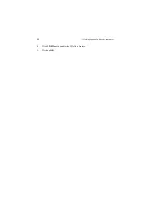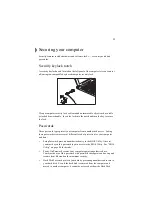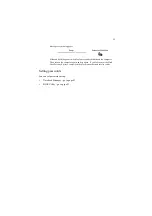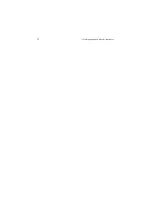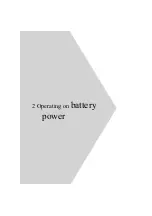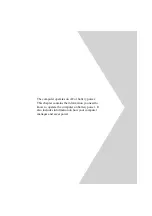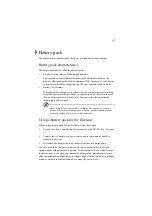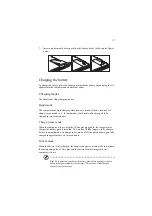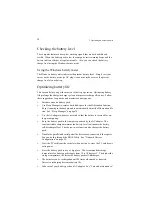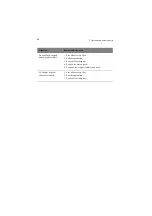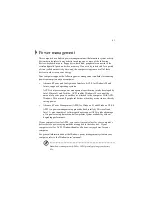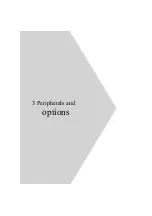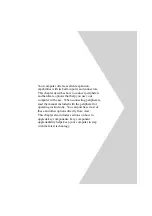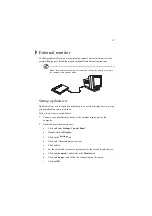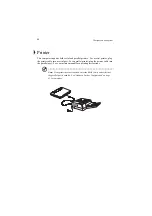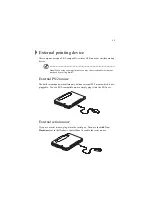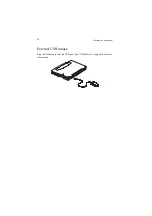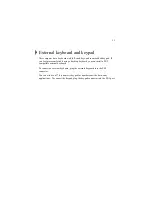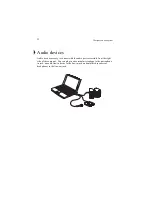2 Operating on battery power
42
Power management modes
Sleep mode
Power management functions are handled by the ACPI-aware operating system. In
this set-up, you do not need to set timeout values for devices before they enter a
power saving mode.
Sleep mode may be one of three computer power saving modes: standby,
hibernation or power off. Windows determines which of these modes to enter in.
To enter Sleep mode:
•
Press the Sleep hot key Fn-F4.
•
Idle times for devices and the computer determined by Windows 98 elapses
Exiting sleep mode depends on which power saving mode the computer is
currently in.
Standby mode
The computer consumes very low power in Standby mode. Data remains intact in
the system memory until the battery is drained.
There are a number of ways to enter Standby mode:
•
If the waiting time specified by the System Standby value or the operating
system elapses without any system activity
•
Closing the display cover
•
When the computer is about to enter Hibernation mode (e.g., during a battery-
low condition), but the Hibernation file is invalid or not present
•
When customized functions for power management are set to Standby and the
corresponding action is taken. See “Setting advanced features in power
management” on page 86 for more information.
•
Invoked by the operating system power-saving modes
Note: If your computer is running Windows NT 4.0 or Windows 95, Fn-F4
acts as the standby hot key.
The following signals indicate that the computer is in Standby mode:
•
The buzzer beeps
•
The Sleep indicator lights
Summary of Contents for TravelMate 340
Page 1: ...TravelMate 340 series User s guide ...
Page 6: ...vi ...
Page 12: ...xii ...
Page 19: ...1 Getting familiar with your computer ...
Page 50: ...1 Getting familiar with your computer 32 ...
Page 51: ...2 Operating on battery power ...
Page 63: ...3 Peripherals and options ...
Page 79: ...4 Moving with your computer ...
Page 88: ...4 Moving with your computer 70 ...
Page 89: ...5 Software ...
Page 90: ...This chapter discusses the important system utilities bundled with your computer ...
Page 117: ...6 Troubleshooting ...
Page 127: ...Appendix A Specifications ...
Page 128: ...This appendix lists the general specifications of your computer ...
Page 132: ...Appendix A Specifications 114 ...