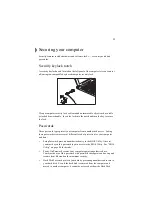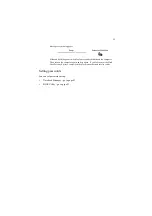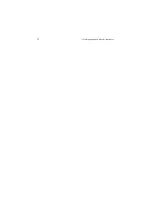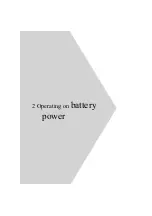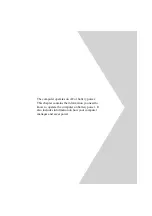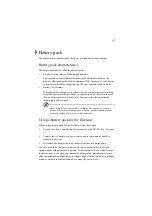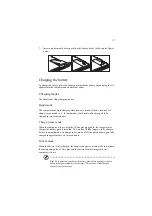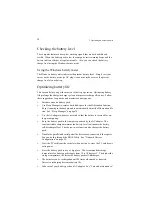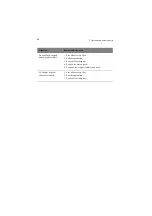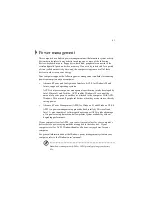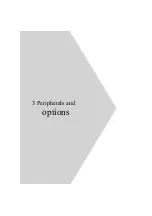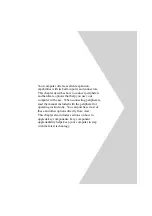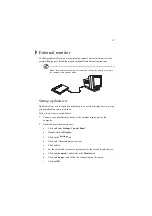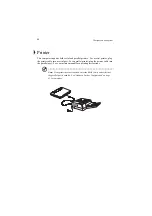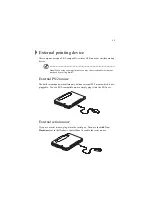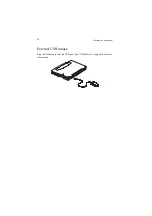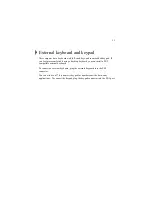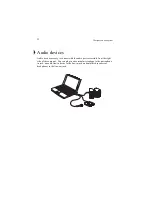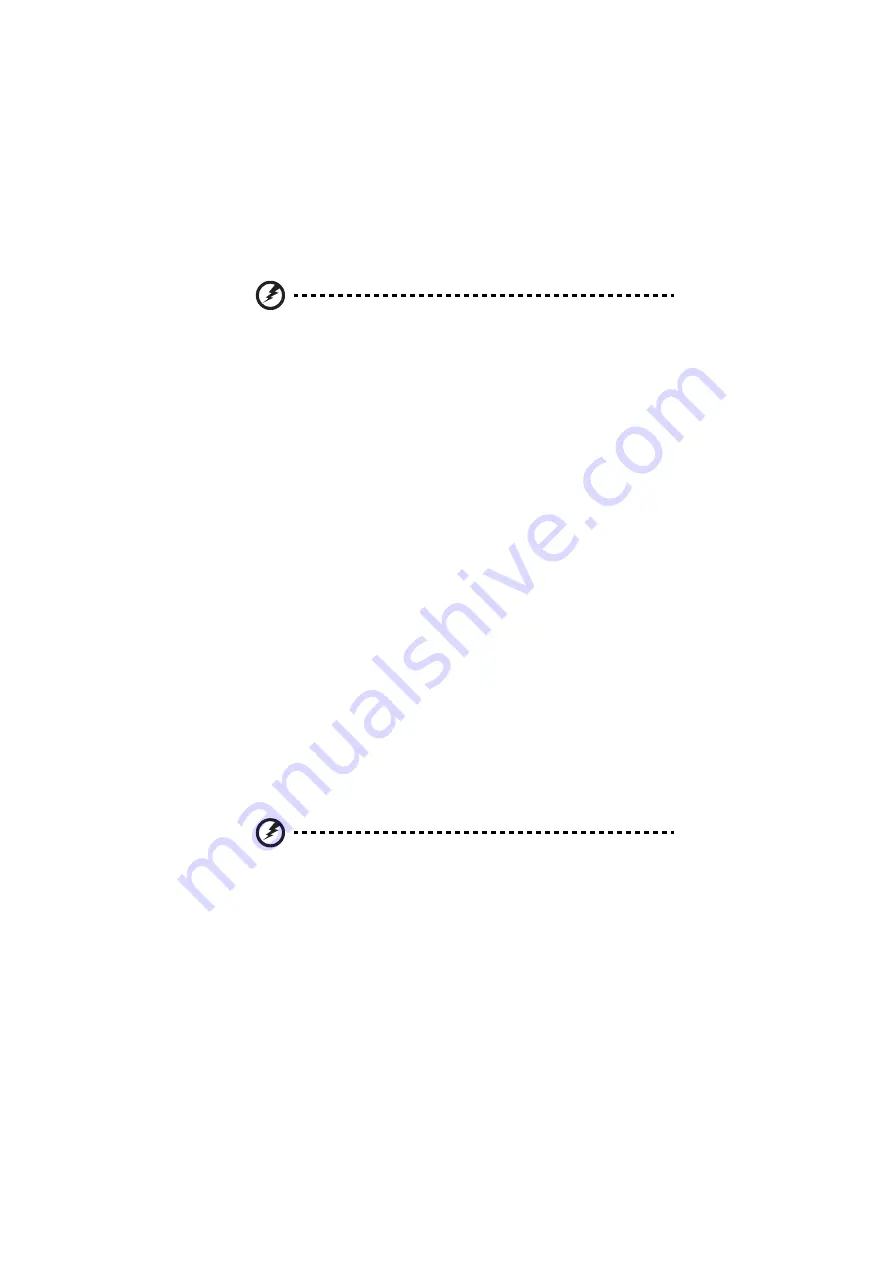
43
Warning! Unstored data is lost when you turn off the computer power in
Standby mode or when the battery is drained.
To leave Standby mode and return to normal mode:
•
Press any key
•
Move the active pointing device (internal or external PS/2)
•
Have the resume timer set and let it be matched
•
Open the display cover
•
Experience an incoming PC card modem event
Hibernation mode
In Hibernation mode, all power shuts off (the computer does not consume any
power). The computer saves all system information onto the hard disk before it
enters Hibernation mode. Once you turn on the power, the computer restores this
information and resumes where you left off upon leaving Hibernation mode.
There is one necessary condition for the computer to enter Hibernation mode:
•
The Hibernation file created by Sleep Manager must be present and valid.
See “Sleep Manager” on page 74.
In this situation, there are a number of ways to enter Hibernation mode:
•
When customized functions for power management are set to Hibernation and
the corresponding action is taken. See “Setting advanced features in power
management” on page 86 for more information.
•
Invoked by the operating system power-saving modes
To exit Hibernation mode, press the power switch. The computer also resumes
from Hibernation mode if the resume timer is set and matched.
Warning! Do not change any devices (such as add memory or swap hard
disks) when the computer is in Hibernation mode.
Power management for peripherals
Below are examples of how power management is applied to peripherals and
devices installed in your computer.
Summary of Contents for TravelMate 340
Page 1: ...TravelMate 340 series User s guide ...
Page 6: ...vi ...
Page 12: ...xii ...
Page 19: ...1 Getting familiar with your computer ...
Page 50: ...1 Getting familiar with your computer 32 ...
Page 51: ...2 Operating on battery power ...
Page 63: ...3 Peripherals and options ...
Page 79: ...4 Moving with your computer ...
Page 88: ...4 Moving with your computer 70 ...
Page 89: ...5 Software ...
Page 90: ...This chapter discusses the important system utilities bundled with your computer ...
Page 117: ...6 Troubleshooting ...
Page 127: ...Appendix A Specifications ...
Page 128: ...This appendix lists the general specifications of your computer ...
Page 132: ...Appendix A Specifications 114 ...