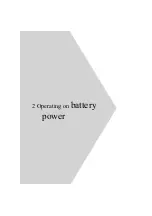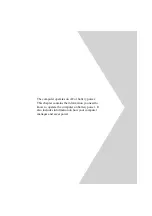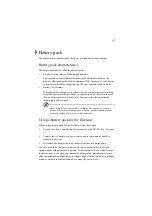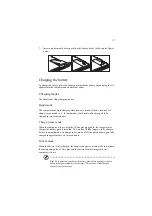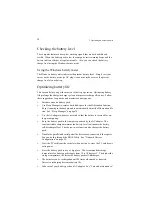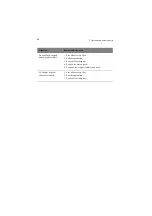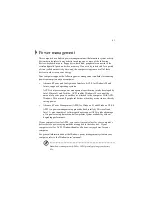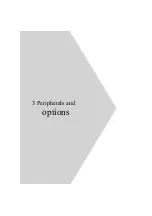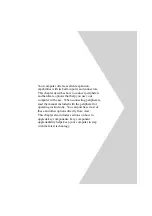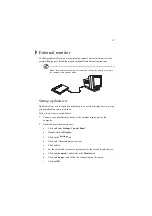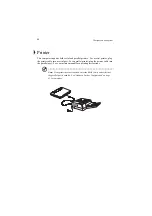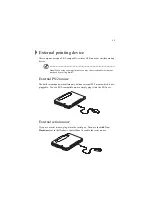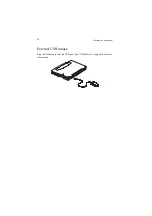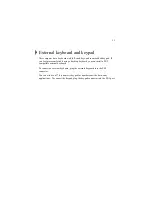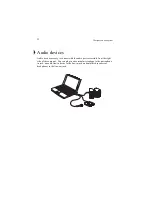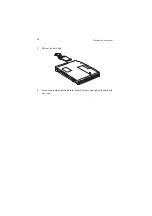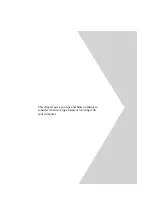47
External monitor
To show graphical effects on a larger display, connect an external monitor to the
external display port. Read the monitor manual for additional instructions.
Note: If an external monitor is not connected, closing the display cover puts
the computer into standby mode.
Setting up dualview
Dualview allows you to expand your desktop to an external display device, giving
you more desktop space to work on.
Follow these steps to use dualview:
1.
Connect an external display device to the external display port of the
computer.
2.
Enable and set dualview options:
a.
Click on Start, Settings, Control Panel.
b.
Double-click on Display.
c.
Click on the Settings tab.
d.
Click on 2 (the second monitor icon).
e.
Click on Yes.
f.
Set the colors and screen area parameters for the second display device.
g.
Click on Advanced... and click on the Monitor tab.
h.
Click on Change... and follow the instructions on the screen.
i.
Click on OK.
Summary of Contents for TravelMate 340
Page 1: ...TravelMate 340 series User s guide ...
Page 6: ...vi ...
Page 12: ...xii ...
Page 19: ...1 Getting familiar with your computer ...
Page 50: ...1 Getting familiar with your computer 32 ...
Page 51: ...2 Operating on battery power ...
Page 63: ...3 Peripherals and options ...
Page 79: ...4 Moving with your computer ...
Page 88: ...4 Moving with your computer 70 ...
Page 89: ...5 Software ...
Page 90: ...This chapter discusses the important system utilities bundled with your computer ...
Page 117: ...6 Troubleshooting ...
Page 127: ...Appendix A Specifications ...
Page 128: ...This appendix lists the general specifications of your computer ...
Page 132: ...Appendix A Specifications 114 ...