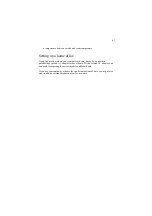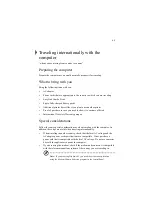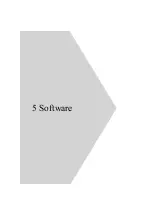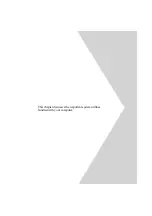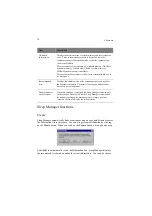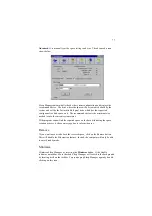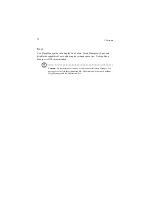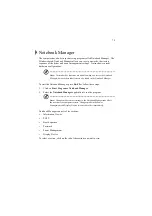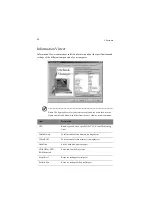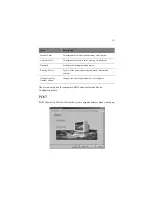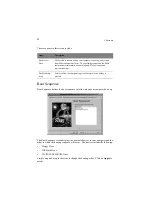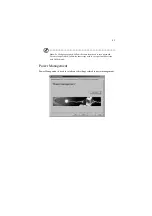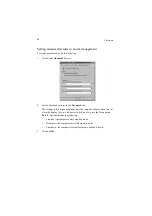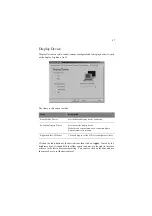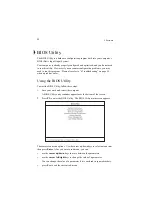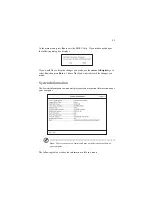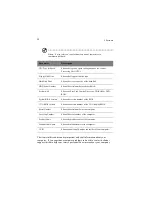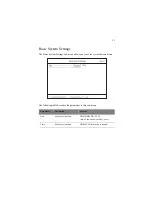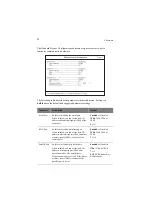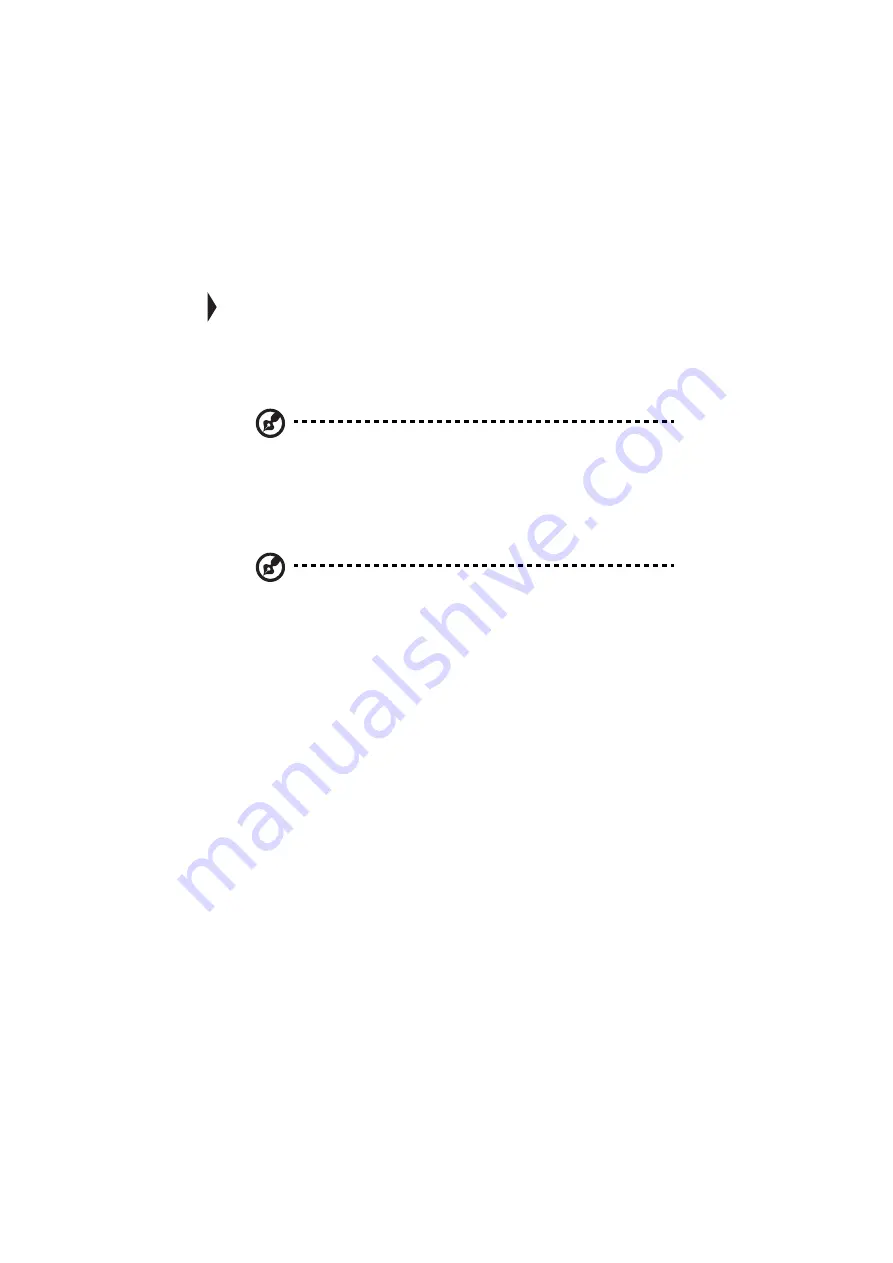
79
Notebook Manager
The computer has a built-in system setup program called Notebook Manager. The
Windows-based Notebook Manager allows you to set passwords, the startup
sequence of the drives and power management settings. It also shows current
hardware configurations.
Note: Certain hot key functions are disabled when you access the Notebook
Manager, because these functions are also found in the Notebook Manager.
To start the Notebook Manager, press Fn-F2 or follow these steps:
1.
Click on Start, Programs, Notebook Manager.
2.
Select the Notebook Manager application to run the program.
Note: Changes made to most settings in the Notebook Manager take effect
the next time the computer restarts. Changes made in the Power
Management and Display Device screens take effect immediately.
Notebook Manager consists of six sections:
•
Information Viewer
•
POST
•
Boot Sequence
•
Password
•
Power Management
•
Display Device
To select a section, click on the tab of the section you want to view.
Summary of Contents for TravelMate 340
Page 1: ...TravelMate 340 series User s guide ...
Page 6: ...vi ...
Page 12: ...xii ...
Page 19: ...1 Getting familiar with your computer ...
Page 50: ...1 Getting familiar with your computer 32 ...
Page 51: ...2 Operating on battery power ...
Page 63: ...3 Peripherals and options ...
Page 79: ...4 Moving with your computer ...
Page 88: ...4 Moving with your computer 70 ...
Page 89: ...5 Software ...
Page 90: ...This chapter discusses the important system utilities bundled with your computer ...
Page 117: ...6 Troubleshooting ...
Page 127: ...Appendix A Specifications ...
Page 128: ...This appendix lists the general specifications of your computer ...
Page 132: ...Appendix A Specifications 114 ...