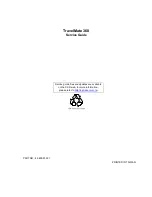Summary of Contents for TravelMate 360
Page 6: ...VI ...
Page 15: ...Chapter 1 7 12 Speaker Outputs sounds ...
Page 40: ...32 Chapter 1 ...
Page 56: ...48 Chapter 2 ...
Page 79: ...Chapter 3 71 9 Then remove the CPU EMI plate from the main board ...
Page 81: ...Chapter 3 73 9 Then remove the USB daughter board from the main board at CN6 ...
Page 83: ...Chapter 3 75 ...
Page 86: ...78 Chapter 3 ...
Page 106: ...98 Chapter 5 ...
Page 108: ...100 Chapter 6 Exploded Diagram ...
Page 116: ...108 Chapter 6 ...
Page 118: ...110 Appendix A ...
Page 132: ...124 Appendix B ...
Page 134: ...126 Appendix C ...
Page 138: ...130 Index ...