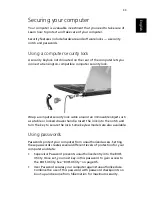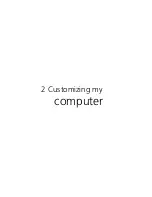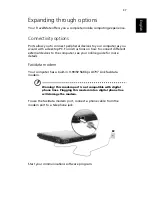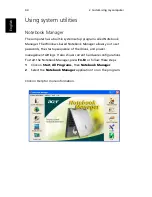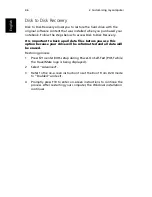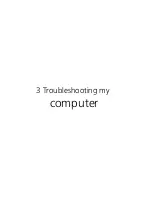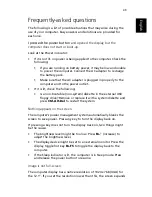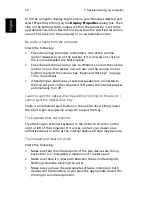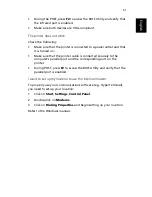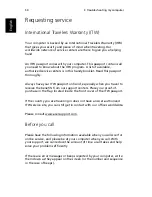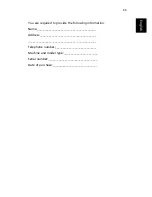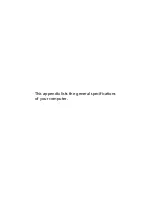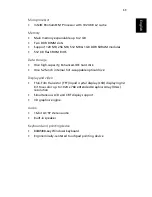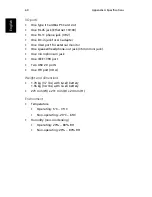2 Customizing my computer
46
En
gl
ish
Disk to Disk Recovery
Disk to Disk Recovery allows you to restore the hard drive with the
original software content that was installed when you purchased your
notebook. Follow the steps below to access Disk to Disk Recovery.
It is important to back up all data files before you use this
option because your drive will be reformatted and all data will
be erased.
Restoring process:
1
Press F2 to enter BIOS setup during Power-On Self-Test (POST while
the TravelMate logo is being displayed).
2
Select “Advanced”.
3
Refer to the on-screen instruction to set the Boot From D2D mode
to “Enabled” and exit.
4
Promptly press F10 to enter on-screen instructions to continue the
process. After restarting your computer, the Windows installation
continues.
Summary of Contents for TravelMate 370 series
Page 1: ...TravelMate 370 series User s guide ...
Page 9: ...1 Getting to know your TravelMate ...
Page 43: ...2 Customizing my computer ...
Page 55: ...3 Troubleshooting my computer ...
Page 64: ...3 Troubleshooting my computer 56 English ...
Page 65: ...Appendix A Specifications ...
Page 66: ...This appendix lists the general specifications of your computer ...
Page 70: ...Appendix A Specifications 62 English ...
Page 71: ...Appendix B Notices ...
Page 72: ...This appendix lists the general notices of your computer ...