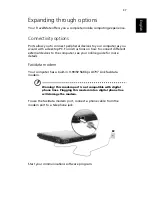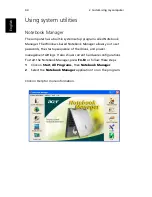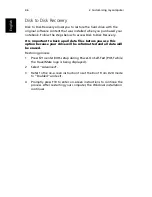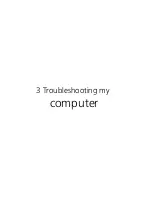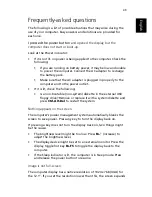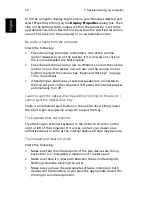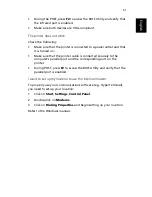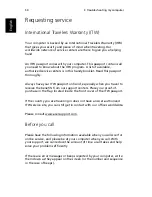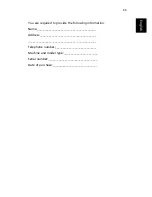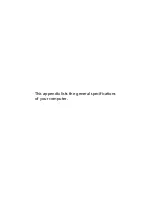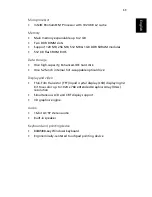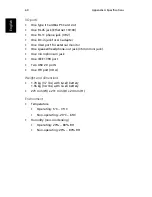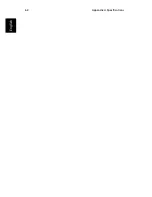3 Troubleshooting my computer
50
En
gl
ish
to fill the computer display. Right-click on your Windows desktop and
select Properties to bring up the
Display Properties
dialog box. Then
click on the Settings tab to make sure that the resolution is set to the
appropriate resolution. Resolutions lower than the specified resolution
are not full-screen on the computer or on an external monitor.
No audio is heard from the computer.
Check the following:
•
The volume may be muted. In Windows, look at the volume
control (speaker) icon on the taskbar. If it is crossed-out, click on
the icon and deselect the Mute option.
•
The volume level may be too low. In Windows, look at the volume
control icon on the taskbar. You can also use the volume control
buttons to adjust the volume. See “Keyboard Hot keys” on page
17 for more detail.
•
If headphones, earphones or external speaker are connected to
the line-out port on the computer’s left panel, the internal speaker
automatically turn off.
I want to eject the optical drive tray without turning on the power. I
cannot eject the optical drive tray.
There is a mechanical eject button on the optical drive. Simply insert
the tip of a pen or paperclip and push to eject the tray.
The keyboard does not respond.
Try attaching an external keyboard to the USB 2.0 connector on the
right or left of the computer. If it works, contact your dealer or an
authorized service center as the internal keyboard cable may be loose.
The infrared port does not work.
Check the following:
•
Make sure that the infrared ports of the two devices are facing
each other (+/- 15 degrees) a maximum of 1 meter apart.
•
Make sure there is a clear path between the two infrared ports.
Nothing should be blocking the ports.
•
Make sure you have the appropriate software running on both
devices (for file transfers) or you have the appropriate drivers (for
printing to an infrared printer).
Summary of Contents for TravelMate 370 series
Page 1: ...TravelMate 370 series User s guide ...
Page 9: ...1 Getting to know your TravelMate ...
Page 43: ...2 Customizing my computer ...
Page 55: ...3 Troubleshooting my computer ...
Page 64: ...3 Troubleshooting my computer 56 English ...
Page 65: ...Appendix A Specifications ...
Page 66: ...This appendix lists the general specifications of your computer ...
Page 70: ...Appendix A Specifications 62 English ...
Page 71: ...Appendix B Notices ...
Page 72: ...This appendix lists the general notices of your computer ...