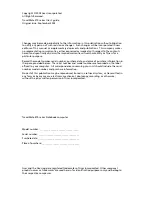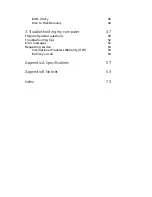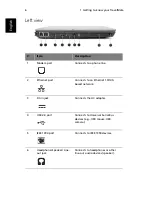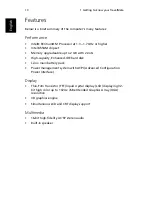First things first
iii
Your guides
iii
Basic care and tips for using your computer
iv
1 Getting to know your TravelMate
1
A TravelMate tour
3
Front open view
3
Front view
5
Left view
6
Right view
7
Rear view
8
Bottom view
9
Features
10
Indicators
12
Using the keyboard
14
Special keys
14
Launch Keys
21
Touchpad
22
Touchpad basics
22
Storage
24
Hard disk
24
IEEE 1394 Optical drive
24
Using software
25
Audio
26
Adjusting the volume
26
Power management
27
Moving around with your TravelMate
28
Disconnecting from the desktop
28
Moving around
28
Taking the computer home
29
Traveling with the computer
31
Traveling internationally with the computer
31
Securing your computer
33
Using a computer security lock
33
Using passwords
33
2 Customizing my computer
35
Expanding through options
37
Connectivity options
37
Upgrade options
42
Using system utilities
44
Notebook Manager
44
Launch Manager
45
Contents
Summary of Contents for TravelMate 370 series
Page 1: ...TravelMate 370 series User s guide ...
Page 9: ...1 Getting to know your TravelMate ...
Page 43: ...2 Customizing my computer ...
Page 55: ...3 Troubleshooting my computer ...
Page 64: ...3 Troubleshooting my computer 56 English ...
Page 65: ...Appendix A Specifications ...
Page 66: ...This appendix lists the general specifications of your computer ...
Page 70: ...Appendix A Specifications 62 English ...
Page 71: ...Appendix B Notices ...
Page 72: ...This appendix lists the general notices of your computer ...