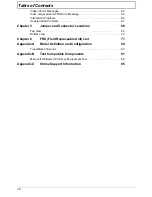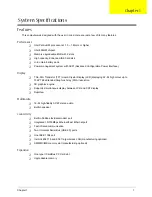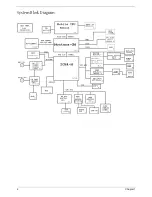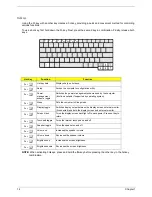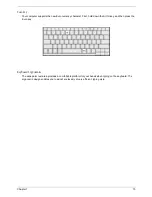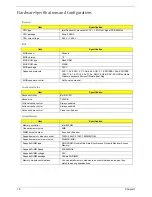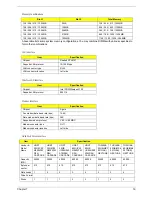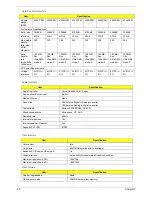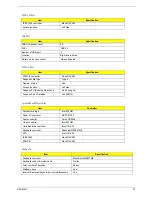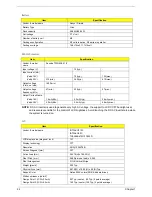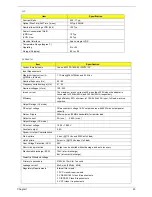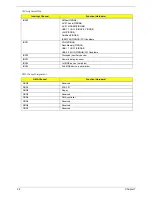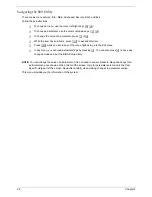14
Chapter 1
Hotkeys
Using the Fn key with another key creates a hot key, providing a quick and convenient method for controlling
various functions.
To use a hot key, first hold down the Fn key. Next, press the second key in combination. Finally, release both
keys.
NOTE:
When activating hotkeys, press and hold the
Fn
key before pressing the other key in the hotkey
combination.
Hot Key
Function
Function
Fn +
l
Hot key help
Displays help on hot keys.
Fn +
m
Setup
Access the computer’s configuration utility.
Fn +
n
Power
management
scheme toggle
Switches the power management scheme used by the computer
(function available if supported by operating system).
Fn +
o
Sleep
Puts the computer in Sleep mode.
Fn +
p
Display toggle
Switches display output between the display screen, external monitor
(if connected) and both the display screen and external monitor.
Fn +
q
Screen blank
Turns the display screen backlight off to save power. Press ant key to
return.
Fn +
r
Touchpad toggle
Turns the internal touchpad on and off.
Fn +
s
Speaker toggle
Turns the speaker on and off.
Fn +
w
Volume up
Increases the speaker volume.
Fn +
y
Volume down
Decreases the speaker volume.
Fn +
x
Brightness up
Increases the screen brightness.
Fn +
z
Brightness down
Decreases the screen brightness
Summary of Contents for TravelMate 370 series
Page 6: ...VI ...
Page 10: ...2 Chapter 1 System Block Diagram ...
Page 12: ...4 Chapter 1 Bottom View 1 South Bridge 3 DIMM Slot 2 DIMM Slot 4 USB port 1 2 3 4 ...
Page 50: ...42 Chapter 3 ...
Page 51: ...Chapter 3 43 Removing the Battery 1 Slide the two battery latches 2 Then remove the battery ...
Page 76: ...68 Chapter 4 ...
Page 78: ...70 Chapter 5 Bottom View 1 South Bridge 3 DIMM Slot 2 DIMM Slot 4 USB port 1 2 3 4 ...
Page 92: ...84 Appendix B ...
Page 94: ...86 Appendix C ...
Page 95: ...www s manuals com ...