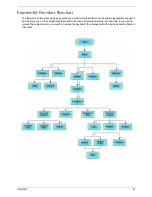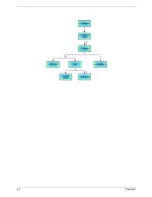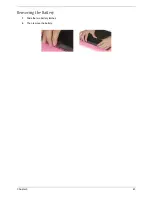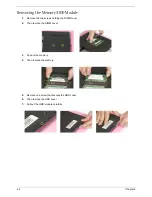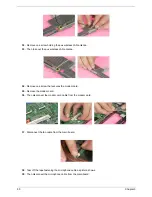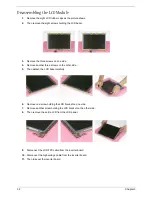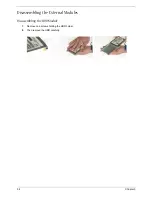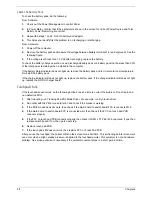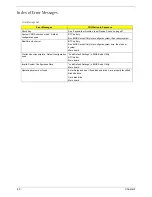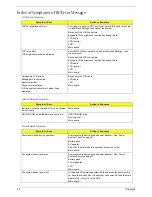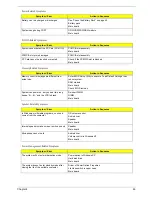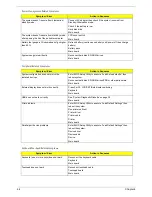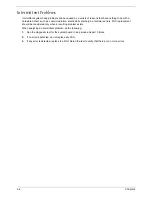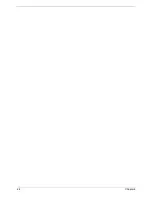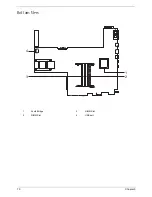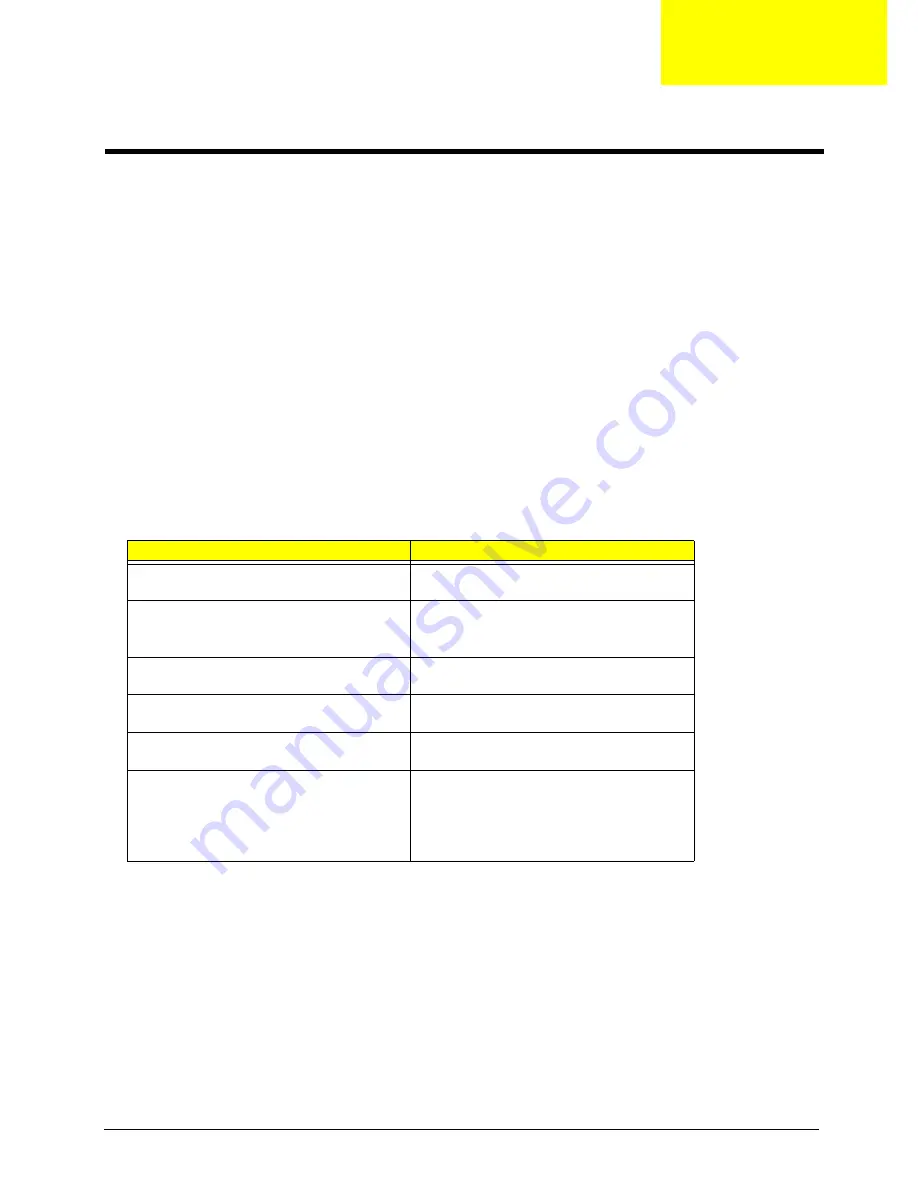
Chapter 4
55
Use the following procedure as a guide for computer problems.
NOTE:
The diagnostic tests are intended to test this model. Non-Acer products, prototype cards, or modified
options can give false errors and invalid system responses.
1.
Duplicate symptom and obtain the failing symptoms in as much detail as possible.
2.
Distinguish symptom. Verify the symptoms by attempting to re-create the failure by running the diagnostic
test or by repeating the same operation.
3.
Disassemble and assemble the unit without any power sources.
4.
If any problem occurs, you can perform visual inspection before you fellow this chapter’s instructions. You
can check the following:
power cords are properly connected and secured;
there are no obvious shorts or opens;
there are no obviously burned or heated components;
all components appear normal.
5.
Use the following table with the verified symptom to determine which page to go to.
Symptoms (Verified)
Go To
Power failure. (The power indicator does not go
on or stay on.)
“Power System Check” on page 57
POST does not complete. No beep or error
codes are indicated.
“Power-On Self-Test (POST) Error Message” on
page 59
“Undetermined Problems” on page 67
POST detects an error and displayed messages
on screen.
“Error Message List” on page 60
The diagnostic test detected an error and
displayed a FRU code.
“System Diagnostic Diskette” on page 38
Other symptoms (i.e. LCD display problems or
others).
“Power-On Self-Test (POST) Error Message” on
page 59
Symptoms cannot be re-created (intermittent
problems).
Use the customer-reported symptoms and go to
“Power-On Self-Test (POST) Error Message” on
page 59
“Intermittent Problems” on page 66
“Undetermined Problems” on page 67
Troubleshooting
Chapter 4
Summary of Contents for TravelMate 370 series
Page 6: ...VI ...
Page 10: ...2 Chapter 1 System Block Diagram ...
Page 12: ...4 Chapter 1 Bottom View 1 South Bridge 3 DIMM Slot 2 DIMM Slot 4 USB port 1 2 3 4 ...
Page 50: ...42 Chapter 3 ...
Page 51: ...Chapter 3 43 Removing the Battery 1 Slide the two battery latches 2 Then remove the battery ...
Page 76: ...68 Chapter 4 ...
Page 78: ...70 Chapter 5 Bottom View 1 South Bridge 3 DIMM Slot 2 DIMM Slot 4 USB port 1 2 3 4 ...
Page 92: ...84 Appendix B ...
Page 94: ...86 Appendix C ...
Page 95: ...www s manuals com ...