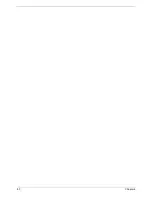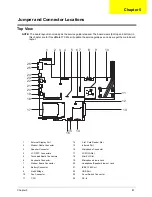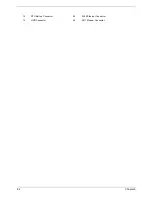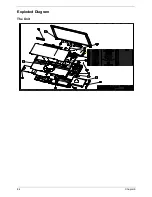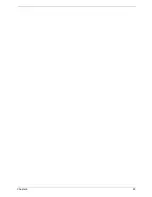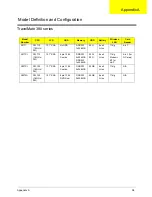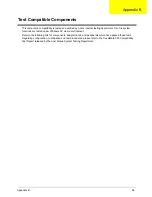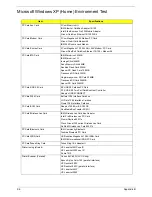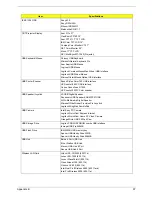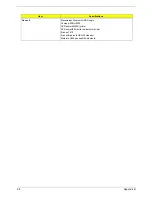Summary of Contents for TravelMate 380 series
Page 6: ...VI ...
Page 50: ...44 Chapter 3 ...
Page 51: ...Chapter 3 45 Removing the Battery 1 Slide the two battery latches 2 Then remove the battery ...
Page 86: ...80 Chapter 4 ...
Page 91: ...84 Chapter 6 Exploded Diagram The Unit ...
Page 100: ...Chapter 6 93 ...
Page 107: ...100 Appendix C ...