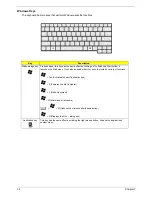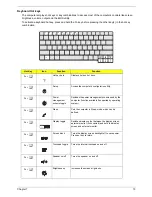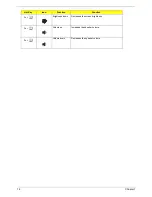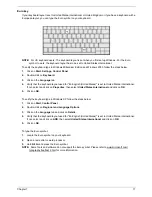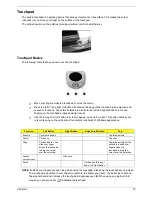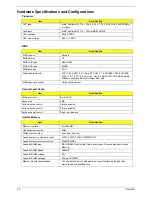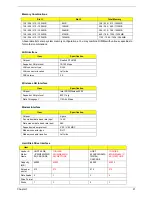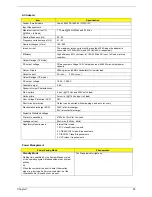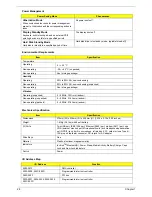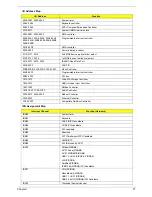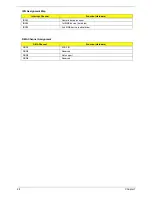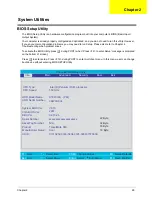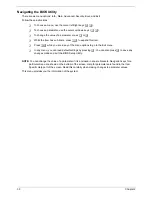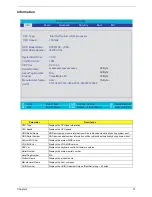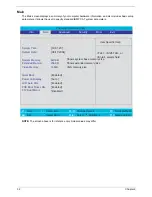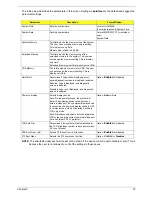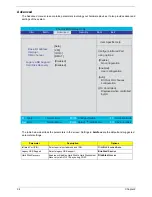Chapter 1
19
Touchpad
The built-in touchpad is a pointing device that senses movement on its surface. This means the cursor
responds as you move your finger on the surface of the touchpad.
The central location on the palmrest provides optimum comfort and efficiency.
Touchpad Basics
The following items teach you how to use the touchpad:
T
Move your finger across the touchpad to move the cursor.
T
Press the left (1) and right (3) buttons located on the edge of the touchpad to do selection and
execution functions. These two buttons are similar to the left and right buttons on a mouse.
Tapping on the touchpad produces similar results.
T
Use the 4-way scroll (2) button to scroll a page up, down, left or right. This button mimics your
cursor pressing on the vertical and horizontal scroll bards of Windows applications.
NOTE: A.
Keep your fingers dry and clean when using the touchpad. Also keep the touchpad dry and clean.
The touchpad is sensitive to your finger movements: the lighter your touch, the better the response.
Tapping harder will not increase the touchpad’s responsiveness.
B.
When using an external USB
mouse, you can press Fn+
r
to disable the touchpad.
Function
Left Button
Right Button
4-way Scroll Button
Tap
Execute
Click twice quickly
Tap twice quickly
Select
Click once
Tap once
Drag
Click and hold. Then
slide your finger
across the touchpad
to drag the cursor
over the selection.
Tap twice quickly. On the
second tap, slide your
finger across the
touchpad to drag the
cursor over the selection.
Access
context menu
Click once
Scroll
Click and hold the up/
down/ left/ right button
Summary of Contents for TravelMate 380 series
Page 6: ...VI ...
Page 50: ...44 Chapter 3 ...
Page 51: ...Chapter 3 45 Removing the Battery 1 Slide the two battery latches 2 Then remove the battery ...
Page 86: ...80 Chapter 4 ...
Page 91: ...84 Chapter 6 Exploded Diagram The Unit ...
Page 100: ...Chapter 6 93 ...
Page 107: ...100 Appendix C ...