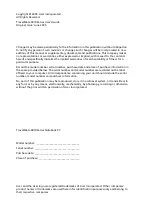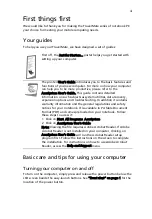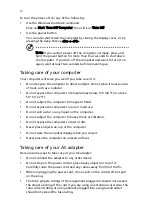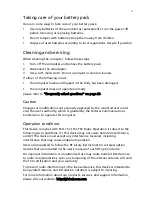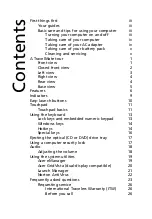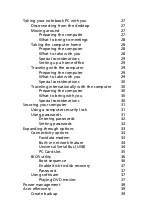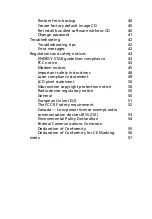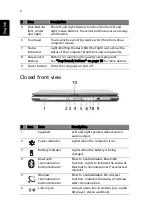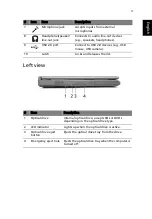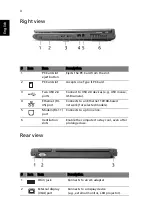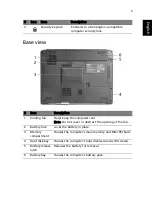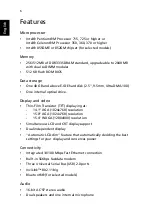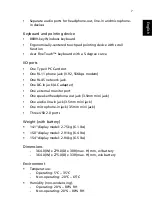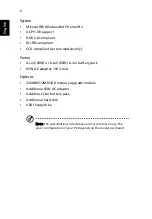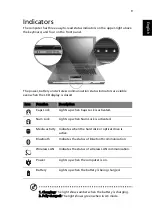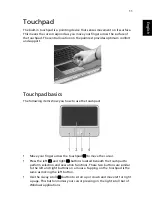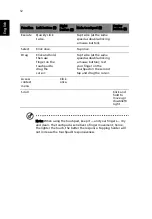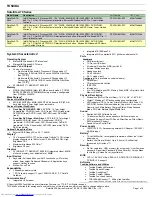v
Taking care of your battery pack
Here are some ways to take care of your battery pack:
•
Use only batteries of the same kind as replacements. Turn the power off
before removing or replacing batteries.
•
Do not tamper with batteries. Keep them away from children.
•
Dispose of used batteries according to local regulations. Recycle if possible.
Cleaning and servicing
When cleaning the computer, follow these steps:
1
Turn off the computer and remove the battery pack.
2
Disconnect the AC adapter.
3
Use a soft, moist cloth. Do not use liquid or aerosol cleaners.
If either of the following occurs:
•
the computer has been dropped or the body has been damaged;
•
the computer does not operate normally
please refer to "Frequently asked questions" on page 23.
Caution
Changes or modifications not expressly approved by the manufacturer could
void the user's authority, which is granted by the Federal Communications
Commission, to operate this computer.
Operation conditions
This device complies with Part 15 of the FCC Rules. Operation is subject to the
following two conditions: (1) This device may not cause harmful interference,
and (2) This device must accept any interference received, including
interference that may cause undesired operation.
Users are requested to follow the RF safety instructions for wireless option
devices that are included in the user's manual of each RF option device.
An improper installation or unauthorized use may cause harmful interference
to radio communications. Also, any tampering of the internal antenna will void
the FCC certification and your warranty.
To prevent radio interference to the licensed service, this device is intended to
be operated indoors, and installation outdoors is subject to licensing.
For more information about our products, services, and support information,
please visit our website: http://global.acer.com.