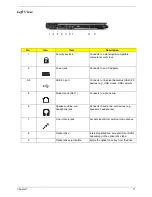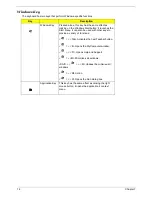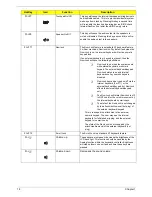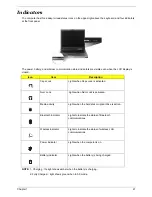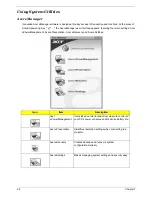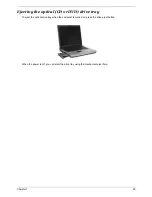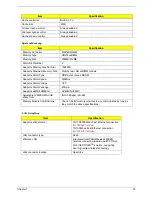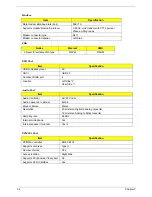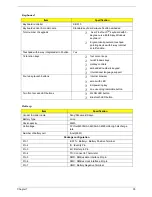Chapter 1
21
Indicators
The computer has three easy-to-read status icons on the upper-right above the keyboard, and four indicators
at the front panel.
The power, battery, and wireless communication status indicators are visible even when the LCD display is
closed.
NOTE:
1. Charging : the light shows amber when the battery is charging.
2. Fully Charged : light shows green when in AC mode.
Icon
Item
Description
Caps Lock
Lights when Caps Lock is activated.
Num Lock
Lights when Num Lock is activated.
Media activity
Lights when the hard disk or optical drive is active.
Bluetooth indicator
Lights to indicate the status of Bluetooth
communications.
Wireless indicator
Lights to indicate the status of wireless LAN
communications.
Power indicator
Lights when the computer is on.
Battery indicator
Lights when the battery is being charged.
1. Charging:
2. Fully charged:
Icon
Function
Description
1. Charging:
2. Fully charged:
Icon
Function
Description
1. Charging:
2. Fully charged:
Icon
Function
Description
1. Charging:
2. Fully charged:
Icon
Function
Description
1. Charging:
2. Fully charged:
Icon
Function
Description
Summary of Contents for TravelMate 4150
Page 9: ...X Table of Contents...
Page 14: ...Chapter 1 5 Mainboard Placement Top View...
Page 15: ...6 Chapter 1 Bottom View...
Page 97: ...Chapter 5 88 Top View Jumper and Connector Locations Chapter 5...
Page 98: ...89 Chapter 5 Rear View...
Page 100: ...91 Chapter 5 VGA Board Item Description JP1 VGA Board to MB connector JP2 LCD Connector...
Page 103: ...Chapter 5 94 Hot Swap ODD Board Item Description JP1 Hot Swap JP2 ODD device Connector...
Page 104: ...95 Chapter 5 DVI Board Item Description JP1 DVI Board Connector...
Page 105: ...Chapter 5 96 Clear CMOS...
Page 107: ...98 Chapter 6 Exploded Diagram...
Page 108: ...Chapter 6 99...
Page 126: ...117 Appendix B...