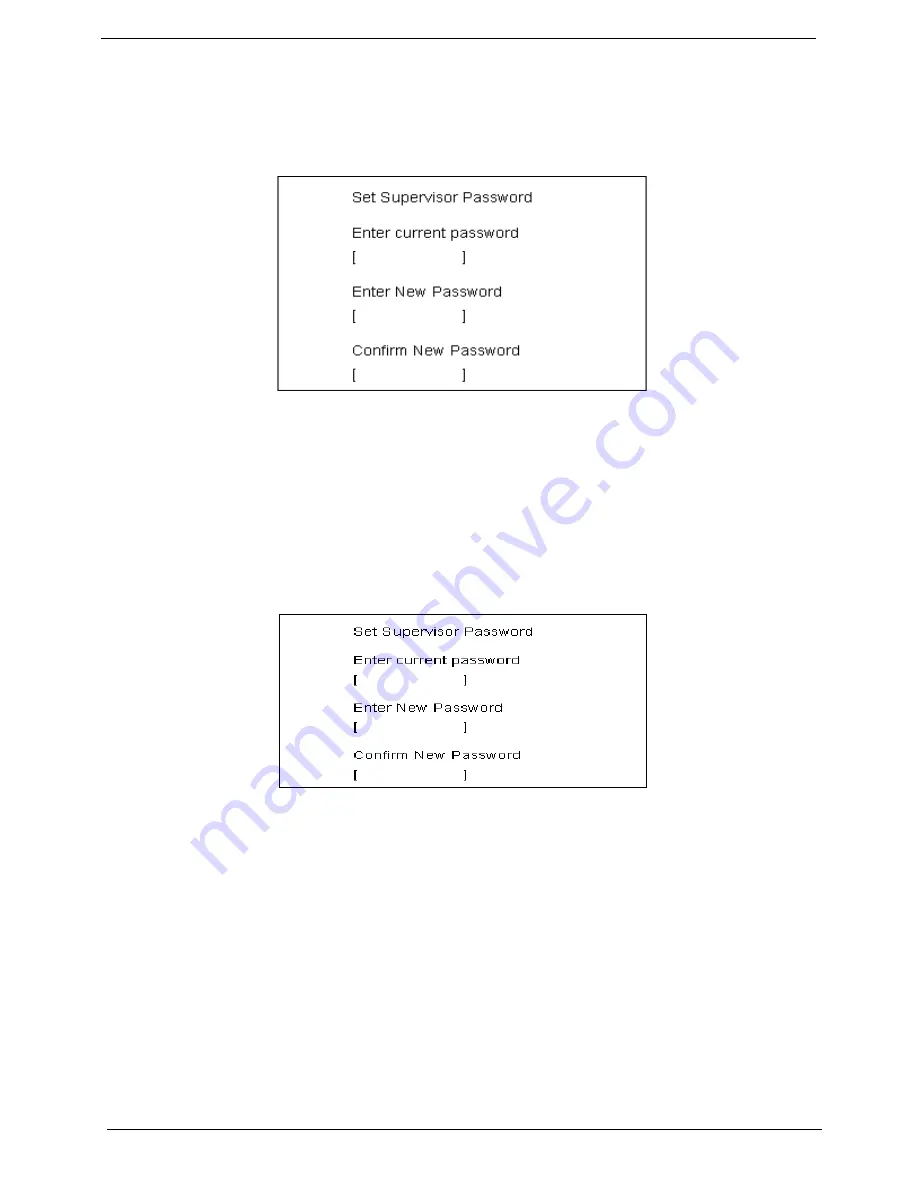
46
Chapter 2
Removing a Password
Follow these steps:
1.
Use the
w
and
y
keys to highlight the Set User Password parameter and press the
e
key. The Set
Password box appears:
2.
Type the current password in the Enter Current Password field and press
e
.
3.
Press
e
twice without typing anything in the Enter New Password and Confirm New Password fields.
The computer then sets the Administrator Password parameter to “Clear”.
4.
When you have changed the settings, press
u
to save the changes and exit the BIOS Setup Utility.
Changing a Password
1.
Use the
w
and
y
keys to highlight the Set User Password parameter and press the
e
key. The Set
Password box appears:
2.
Type the current password in the Enter Current Password field and press
e
.
3.
Type a password in the Enter New Password field. Retype the password in the Confirm New Password
field.
4.
Press
e
. After setting the password, the computer sets the User Password parameter to “Set”.
5.
If desired, you can enable the Password on boot parameter.
6.
When you are done, press
u
to save the changes and exit the BIOS Setup Utility.
Summary of Contents for TravelMate 430
Page 6: ...VI ...
Page 66: ...58 Chapter 2 ...
Page 102: ...94 Chapter 4 ...
Page 106: ...98 Chapter 5 ...
Page 108: ...100 Chapter 6 Exploded Diagram THE SYSTEM ...
Page 109: ...Chapter 6 101 LOGIC UP ASSY ...
Page 110: ...102 Chapter 6 LOGIC UP ASSY Wireless ...
Page 111: ...Chapter 6 103 LCD 14 1 LCD 15 ...
Page 112: ...104 Chapter 6 DVD ASSY CD ROM ASSY ...
Page 113: ...Chapter 6 105 Combo ASSY ...
Page 125: ...Chapter 6 117 ...
Page 128: ...Appendix A 120 T Embedded numeric keypad T International language support ...
Page 138: ...130 Appendix C ...
















































