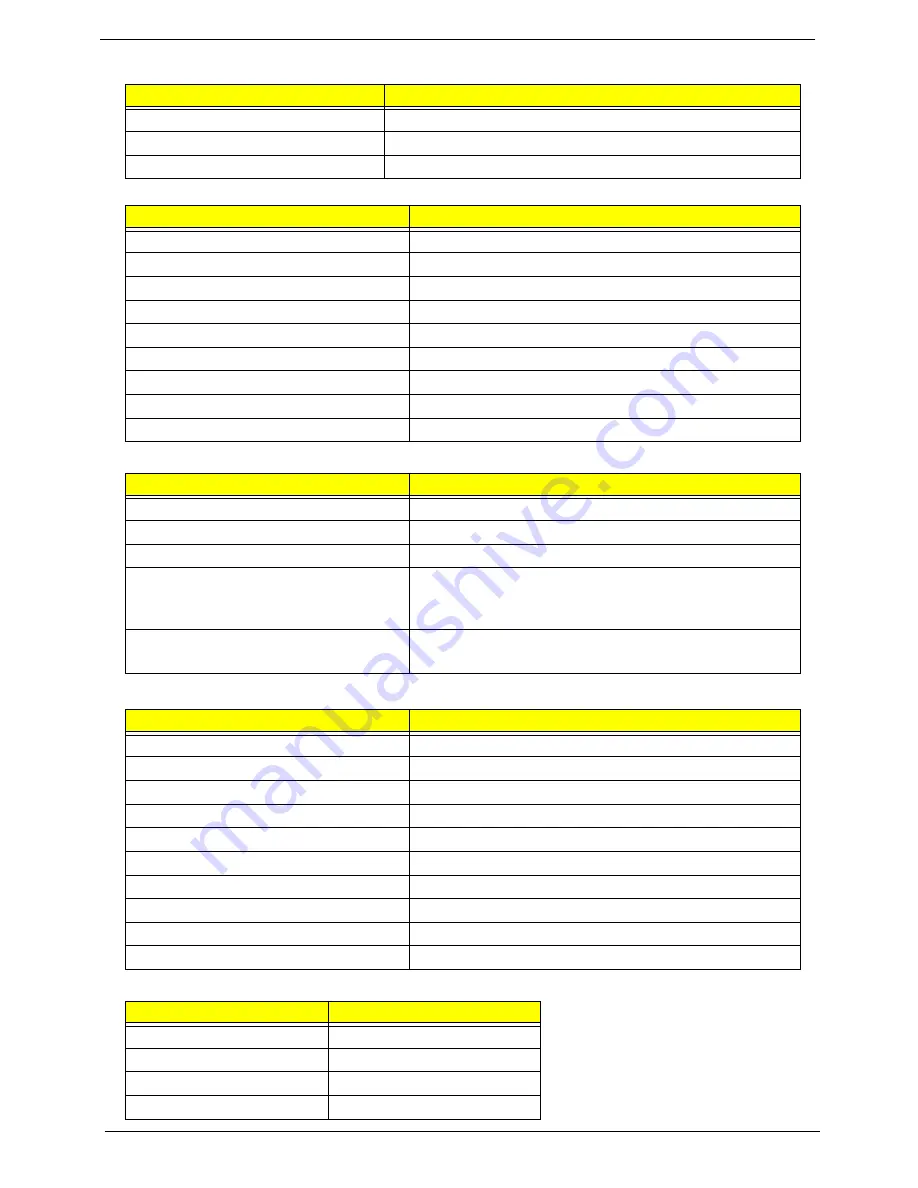
20
Chapter 1
LAN Interface
Bluetooth Interface
Wireless Module 802.11b/g
WiFi/WiMAX Combo Module
Hard Disk Drive Interface
Item
Specification
LAN Chipset
BROADCOM BCM5764M
LAN connector type
RJ-45
LAN connector location
Left side
Item
Specification
Vendor and Model
Broadcom BT Module PK320001F90
Radio Technology
FHSS
Operating Frequency
2402 ~ 2480MHz ISM band
Channel Numbers
79 channels with 1MHz BW
Transmitter Output Power
-6~4dBm output power for class2 operation
Receiver Sensitivity
-80dBm @ 0.1% BER (Max)
Maximum Receiver Signal
-10dBm
Operating Voltage
3.3V+/-0.3V
Interface
USB
Item
Specification
Vendor and Model
Broadcom BCM4312 Module
Wireless LAN Standards
IEEE 802.11b/11g standard
Operating Frequency
2.400 – 2.483. 5 GHz ISM band
WLAN Data Rate
802.11g: 54Mbps with fall back of 36, 48, 24, 18, 12, 9,
6Mbps
802.11b: 11g with fall back rates of 11, 5.5, 2, and 1Mbps
Modulation Schemes
802.11g: OFDM, DQPSK, DBPSK and CCK
802.11b: DQPSK, DBPSK and CCK
Item
Specification
Vendor and Model
Intel Ebron/Shirley Peak
Air Interface
802.16e Mobile WiMAX and 802.11abgn
Host Interface
USB and PCI Express
Mobile Form-factor
PCIe Mini Card
RF Bands
2.3-2.7GHz, 3.3-3.8GHz1, 5.1-5.8GHz
OS Support
Windows XP and Vista
SW Application
Co-Existence Layer and Single Comms Control GUI
SW Compatibility
Ebron’s Wi-Fi drivers are compatible with Shiloh
SKUs
3 SKU - 3x3 (MC) / 1x2 Wi-FI (MC & HMC), 1x2 WiMAX
WiMAX - NW Operator Manageability
Over-The-Air Provisioning, Management and Upgrade
Item
Specification
Interface
SATA
Type
Hybrid HDD
Capacity (GB)
120/160/200/250/320
Spindle speed (RPM)
5400 RPM
Summary of Contents for TravelMate 4730 Series
Page 6: ...VI ...
Page 10: ...X Table of Contents ...
Page 14: ...4 Chapter 1 System Block Diagram ...
Page 34: ...24 Chapter 1 ...
Page 52: ...42 Chapter 2 ...
Page 60: ...50 Chapter 3 7 Remove the WLAN cover as shown ...
Page 95: ...Chapter 3 85 7 Lift the Thermal Module clear of the Mainboard ...
Page 114: ...104 Chapter 3 3 Connect the RJ 11 cable to the modem module as shown ...
Page 118: ...108 Chapter 3 2 Replace the two securing screws ...
Page 122: ...112 Chapter 3 2 Connect the seven cables on the mainboard as shown B C D E F G A ...
Page 128: ...118 Chapter 3 3 Turn the computer over and replace the five securing screws ...
Page 175: ...Chapter 6 165 ...
Page 184: ...Appendix A 174 ...
Page 188: ...178 Appendix B ...
Page 190: ...180 Appendix C ...
Page 193: ...183 Wireless Function Failure 136 WLAN Board 52 ...
Page 194: ...184 ...
















































