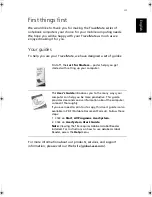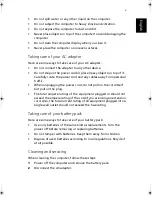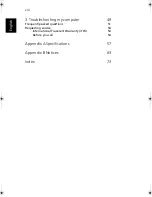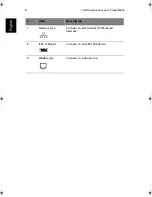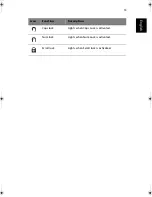Your TravelMate computer combines high-
performance, versatility, power
management features and multimedia
capabilities with a unique style and
ergonomic design. Work with unmatched
productivity and reliability with your new
power computing partner.
TM540-e.book Page 2 Wednesday, August 20, 2003 11:30 AM
Summary of Contents for TravelMate 540 Series
Page 1: ...TravelMate 540 series User s guide ...
Page 9: ...1 Getting to know your TravelMate ...
Page 44: ...1 Getting to know your TravelMate 36 English ...
Page 45: ...2 Customizing my computer ...
Page 56: ...2 Customizing my computer 48 English ...
Page 57: ...3 Troubleshooting my computer ...
Page 64: ...3 Troubleshooting my computer 56 English ...
Page 65: ...Appendix A Specifications ...
Page 66: ...This appendix lists the general specifications of your computer ...
Page 70: ...Appendix A Specifications 62 English ...
Page 71: ...Appendix B Notices ...
Page 72: ...This appendix lists the general notices of your computer ...