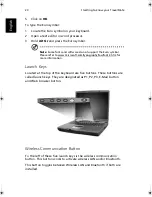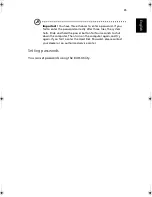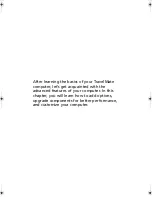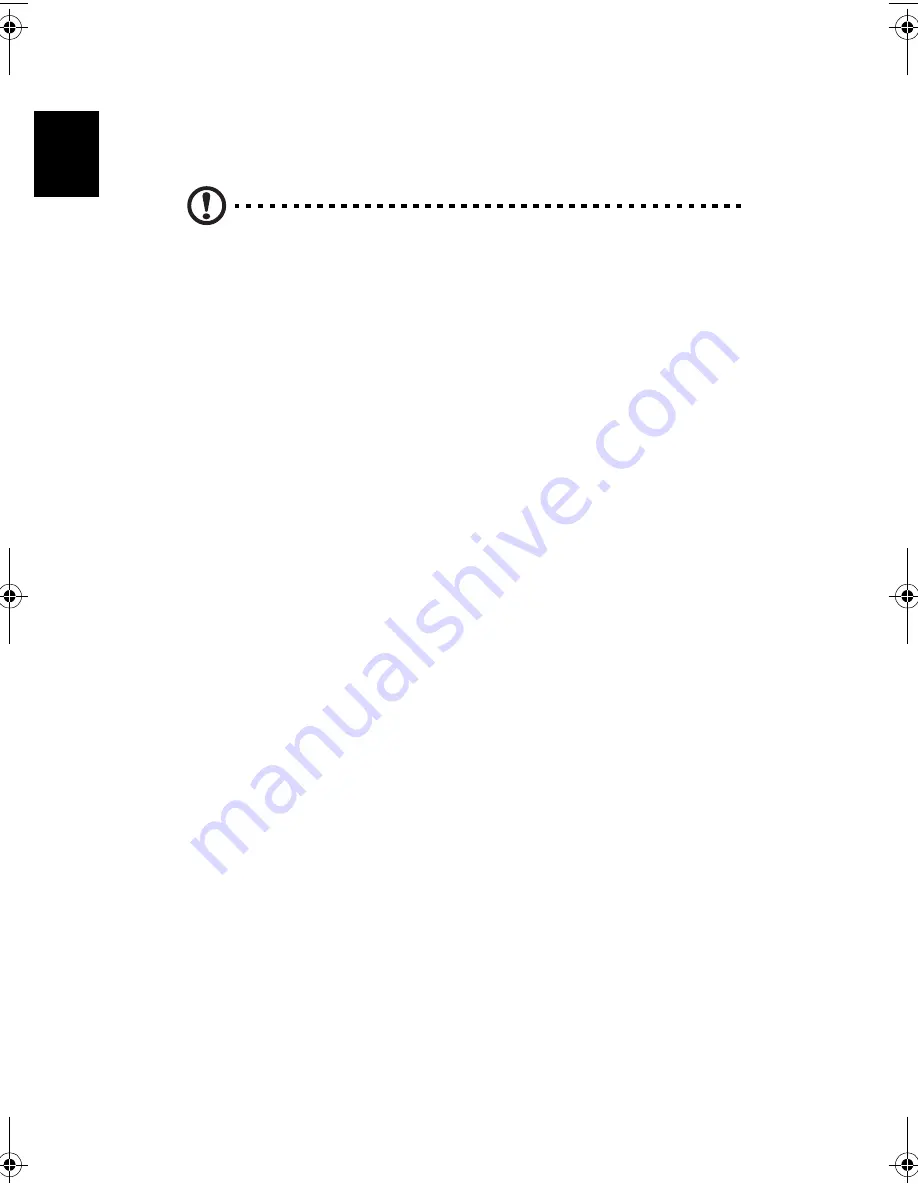
1 Getting to know your TravelMate
30
Englis
h
drive head.
•
Pack the computer in a protective case that can prevent the
computer from sliding around and cushion it if it should fall.
Caution:
Avoid packing items next to the top cover of the
computer. Pressure against the top cover can damage the screen
What to bring with you
Unless you already have some items at home, take the following items
with you:
•
AC adapter and power cord
•
The printed user’s guide
Special considerations
Follow these guidelines to protect your computer while traveling to
and from work:
•
Minimize the effect of temperature changes by keeping the
computer with you.
•
If you need to stop for an extended period of time and cannot
take the computer with you, leave the computer in the trunk of
the car to avoid exposing the computer to excessive heat.
•
Changes in temperature and humidity can cause condensation.
Allow the computer to return to room temperature, and inspect
the screen for condensation before turning on the computer. If the
temperature change is greater than 18°F (10°C), allow the
computer to come to room temperature slowly. If possible, leave
the computer for 30 minutes in an environment with a
temperature between outside and room temperature.
Setting up a home office
If you frequently work on your computer at home, you may want to
purchase a second AC adapter for use at home. With a second AC
adapter, you can avoid transporting the extra weight to and from
home.
If you use your computer at home for significant periods of time, you
might also want to add an external keyboard, monitor, or mouse.
TM540-e.book Page 30 Wednesday, August 20, 2003 11:30 AM
Summary of Contents for TravelMate 540 Series
Page 1: ...TravelMate 540 series User s guide ...
Page 9: ...1 Getting to know your TravelMate ...
Page 44: ...1 Getting to know your TravelMate 36 English ...
Page 45: ...2 Customizing my computer ...
Page 56: ...2 Customizing my computer 48 English ...
Page 57: ...3 Troubleshooting my computer ...
Page 64: ...3 Troubleshooting my computer 56 English ...
Page 65: ...Appendix A Specifications ...
Page 66: ...This appendix lists the general specifications of your computer ...
Page 70: ...Appendix A Specifications 62 English ...
Page 71: ...Appendix B Notices ...
Page 72: ...This appendix lists the general notices of your computer ...