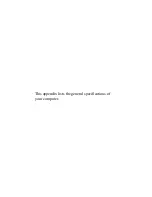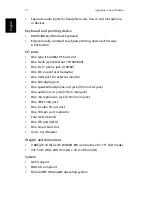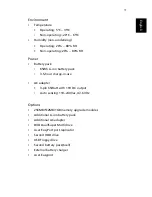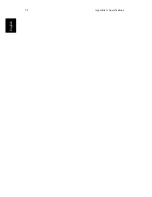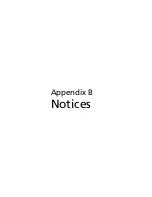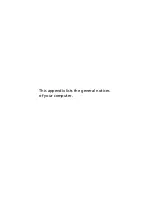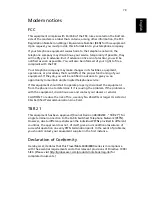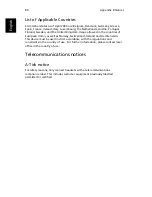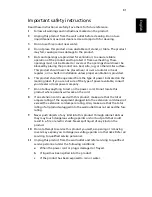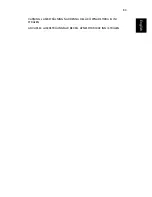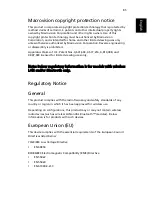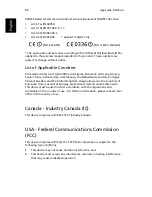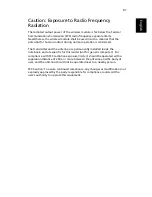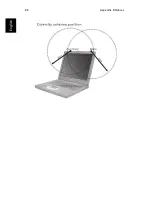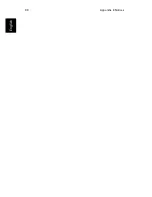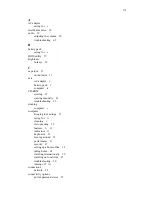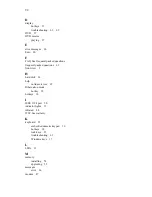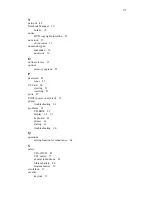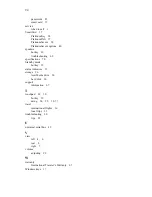Summary of Contents for TravelMate 6003
Page 1: ...TravelMate 6000 8000 Series User s Guide ...
Page 6: ...vi English ...
Page 9: ...1 Getting to know your TravelMate ...
Page 53: ...2 Customizing my computer ...
Page 66: ...2 Customizing my computer 58 English ...
Page 67: ...3 Troubleshooting my computer ...
Page 77: ...Appendix A Specification ...
Page 78: ...This appendix lists the general specifications of your computer ...
Page 82: ...Appendix A Specifications 74 English ...
Page 83: ...Appendix B Notices ...
Page 84: ...This appendix lists the general notices of your computer ...
Page 96: ...Appendix B Notices 88 English ...
Page 98: ...Appendix B Notices 90 English ...