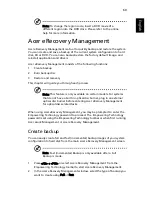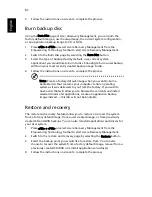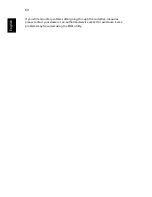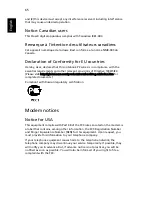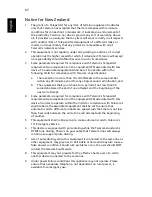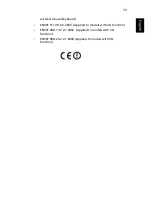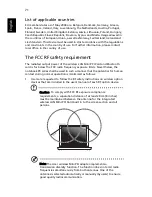72
Eng
lish
Eng
lis
h
2
This device is restricted to indoor use due to its operation in the 5.15 to
5.25 GHz frequency range. FCC requires this product to be used indoors for
the frequency range 5.15 to 5.25 GHz to reduce the potential for harmful
interference to co-channel Mobile Satellite systems.
3
High power radar are allocated as primary users of the 5.25 to 5.35 GHz
and 5.65 to 5.85 GHz bands. These radar stations can cause interference
with and/or damage this device.
4
An improper installation or unauthorized use may cause harmful
interference to radio communications. Also any tampering of the internal
antenna will void the FCC certification and your warranty.
Canada — Low-power license-exempt radio
communication devices (RSS-210)
a
Common information
Operation is subject to the following two conditions:
1. This device may not cause interference, and
2. This device must accept any interference, including interference
that may cause undesired operation of the device.
b
Operation in 2.4 GHz band
To prevent radio interference to the licensed service, this device is
intended to be operated indoors and installation outdoors is subject
to licensing.
c
Operation in 5 GHz band
•
The device for the band 5150-5250 MHz is only for indoor usage to reduce
potential for harmful interference to co-channel Mobile Satellite systems.
•
High power radars are allocated as primary users (meaning they have
priority) of 5250-5350 MHz and 5650-5850 MHz and these radars could
cause interference and/or damage to LELAN (Licence-Exempt Local Area
Network) devices.