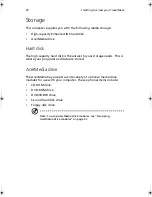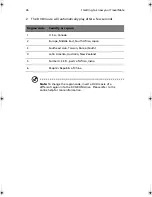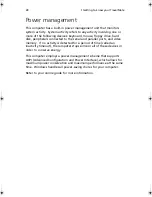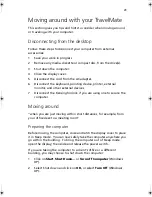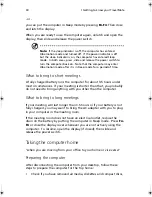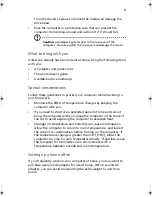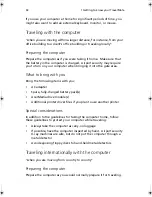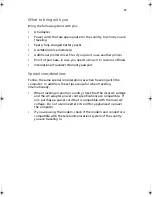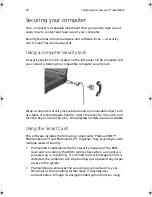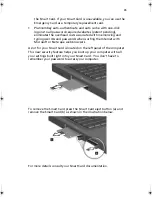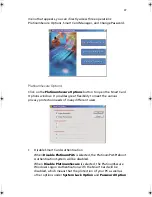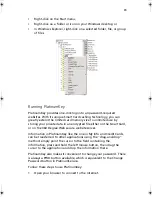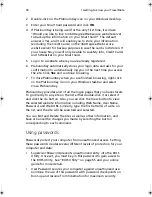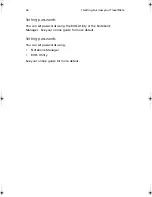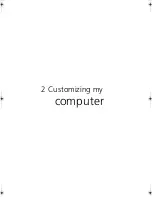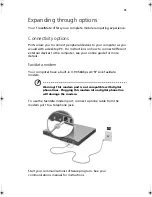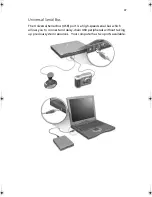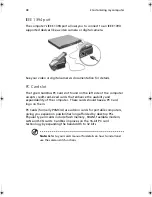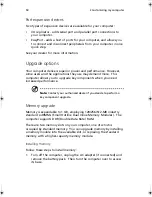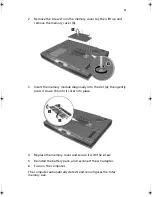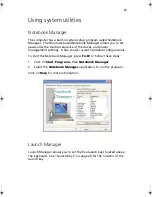1 Getting to know your TravelMate
38
will be disabled, too. The Smart Card password is required for this
selection.
•
System Lock Option
When
Lock system when the Smart Card is not in use
(default) is selected, if the Smart Card is removed, the
PlatinumSecure screensaver comes up and access to the system is
locked. When
Never lock the system after bootup
is selected,
there is no protection for the PC after boot up, and Password
Option is disabled.
•
Password Option
When
Always enter password when the Smart Card is in use
(default) is selected, the password is required whenever you need
to regain access to the system while the Smart Card is inserted.
When
Auto authenticate when Smart Card is in use
is
selected, no password is required. All you need to do is insert the
Smart Card.
Smart Card Manager
The Multiple user support is implemented and managed in Smart Card
Manager. Please note that five users can be registered on one PC. If
you registered as the Primary User,
ONLY
you can add/remove other
users. If you registered as a regular user, other registered users could
add/remove you. All registered users will be able to use the View Smart
Card users option.
Change Password
Click the
Change Password
button, fill in the three fields in the
Change Password dialog box, and then close the dialog box by clicking
the
OK
button to change the Smart Card password.
Encrypt/Decrypt
PlatinumSecure can also be used to encrypt/decrypt files except for
system files or files that are already encrypted with other applications.
Double-click on a file to automatically encrypt/decrypt it. However, if
the file is associated with an application, it will be opened with that
application instead of being encrypted. Note that the encryption is not
recursive, i.e., when you encrypt a folder, only the files immediately
under that folder are encrypted. Other files under subfolders are not.
To find the Encrypt/Decrypt commands:
TM630-e.book Page 38 Monday, February 25, 2002 11:03 AM
Summary of Contents for TravelMate 630 series
Page 1: ...TravelMate 630 series User s guide...
Page 9: ...1 Getting to know your TravelMate...
Page 51: ...2 Customizing my computer...
Page 65: ...3 Troubleshooting my computer...
Page 74: ...3 Troubleshooting my computer 66...
Page 75: ...Appendix A Specifications...
Page 76: ...This appendix lists the general specifications of your computer...
Page 80: ...Appendix A Specifications 72...
Page 81: ...Appendix B Notices...
Page 82: ...This appendix lists the general notices of your computer...
Page 92: ...84...