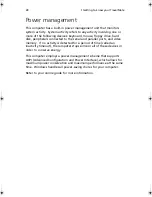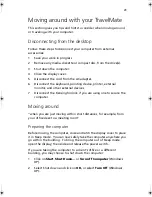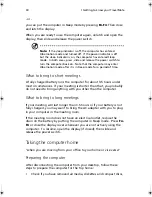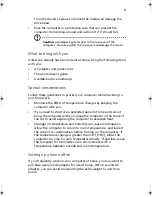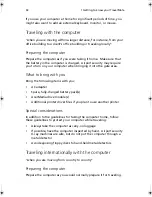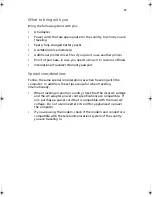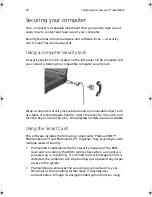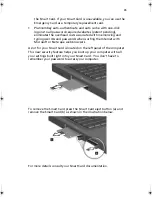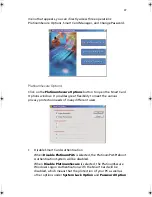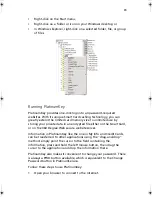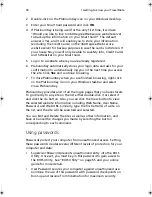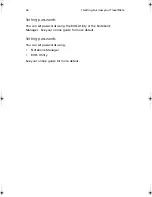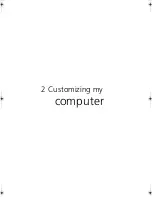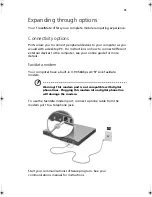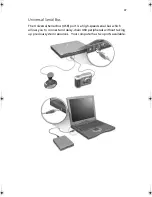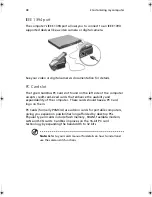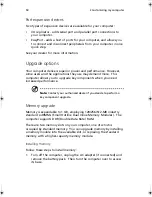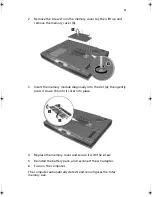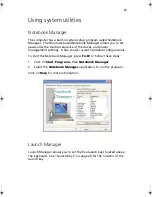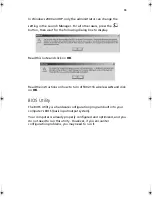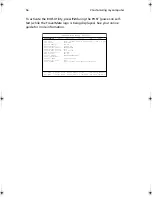41
•
Password on Boot secures your computer against unauthorized
use. Combine the use of this password with password checkpoints
on boot-up and resume from hibernation for maximum security.
•
Hard Disk Password protects your data by preventing
unauthorized access to your hard disk. Even if the hard disk is
removed from the computer and moved to another computer, it
cannot be accessed without the Hard Disk Password.
Important!
Do not forget your Supervisor and Hard Disk
Password! If you forget your password, please get in touch with
your dealer or an authorized service center.
Entering passwords
When a password is set, a password prompt appears in the left-hand
corner of the display screen.
•
When the Supervisor Password is set, a prompt appears when you
press
F2
to enter the BIOS Utility at boot-up.
•
Type the Supervisor Password and press
Enter
to access the BIOS
Utility. If you enter the password incorrectly, an
x
symbol appears.
Try again and press
Enter
.
•
When the User Password is set and the Password on boot
parameter is enabled, a prompt appears at boot-up.
•
Type the User Password and press
Enter
to use the computer. If
you enter the password incorrectly, an
x
symbol appears. Try again
and press
Enter
.
•
When the Hard Disk Password is set, a prompt appears at boot-up.
•
Type the Hard Disk Password and press
Enter
to use the computer.
If you enter the password incorrectly, an
x
symbol appears. Try
again and press
Enter
.
Important!
You have three chances to enter a password. If you
fail to enter the password correctly after three tries, the system
halts. Slide and hold the power switch for four seconds to shut
down the computer. Then turn on the computer again, and try
again. If you fail to enter the Hard Disk Password, please contact
your dealer or an authorized service center.
TM630-e.book Page 41 Monday, February 25, 2002 11:03 AM
Summary of Contents for TravelMate 630 series
Page 1: ...TravelMate 630 series User s guide...
Page 9: ...1 Getting to know your TravelMate...
Page 51: ...2 Customizing my computer...
Page 65: ...3 Troubleshooting my computer...
Page 74: ...3 Troubleshooting my computer 66...
Page 75: ...Appendix A Specifications...
Page 76: ...This appendix lists the general specifications of your computer...
Page 80: ...Appendix A Specifications 72...
Page 81: ...Appendix B Notices...
Page 82: ...This appendix lists the general notices of your computer...
Page 92: ...84...