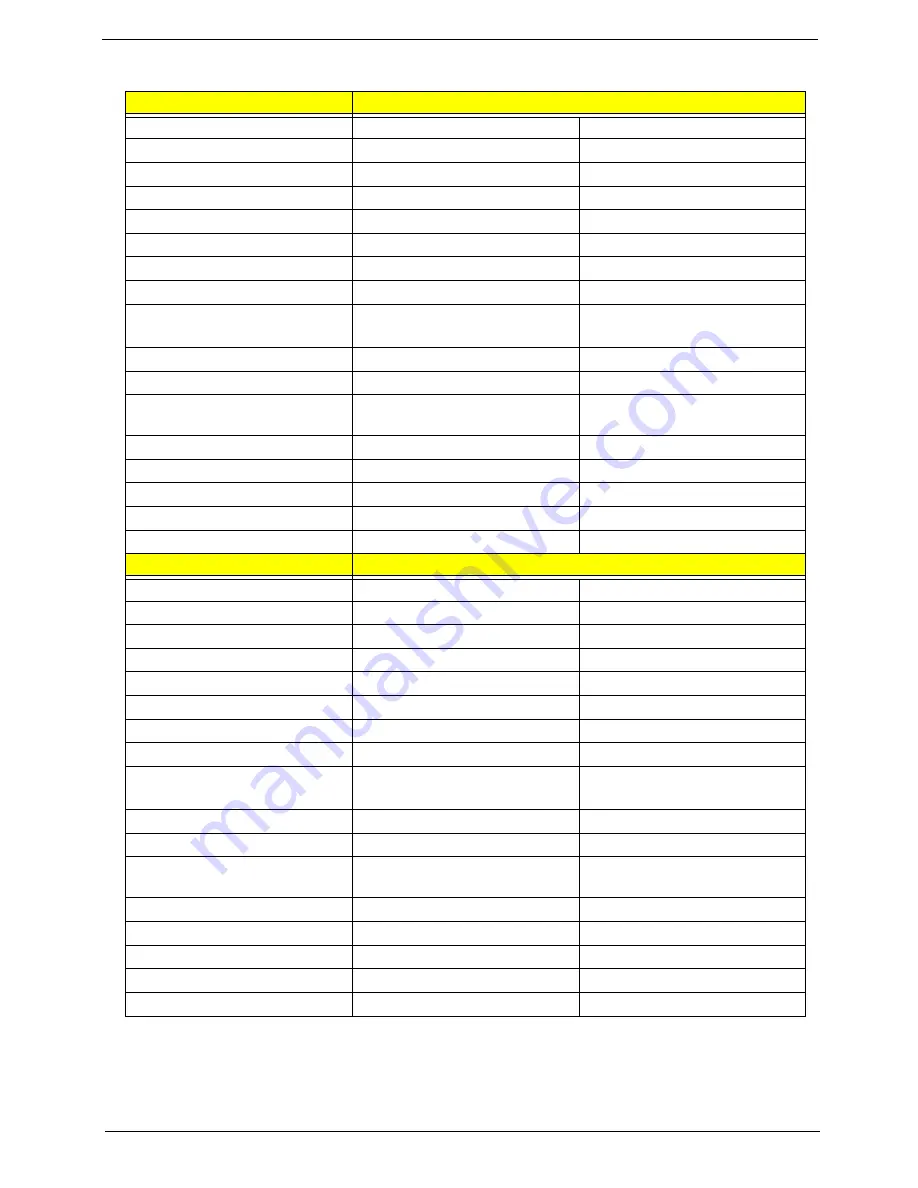
Chapter 1
49
LCD 15”
Item
Specification
Vendor & Model name
CMO N150X3-L9
AUO B150XG02 V4
Screen Diagonal
15” XGA
15” XGA
Active area
304.1 (W) x 228.1 (H)
304.1 (W) x 228.1 (H)
Display resolution
1024 x 3 (RGB) x 768
1024 x 3 (RGB) x 768
Display mode
normally white
normally white
Surface treatment
non-glare + Hard Coating 3H
non-glare + Hardness 3H
Pixel arrangement
RGB vertical stripe
RGB vertical stripe
Pixel pitch (mm)
0.297 (H) x 0.297 (V)
0.297 (H) x 0.297 (V)
Typical white luminance (cd/m
2
)
also called brightness
200 (typical)
170 (typical)
Contrast ratio
250 (typical)
300 (typical)
Respond time (msec.)
Rise: 5 Decay: 11
Rise: 16 Decay: 9
Normal input voltage of power
supply
+3.3V (typical)
+3.3V (typical)
Power consumption (watt)
3.96 (typical)
3.9 (typical)
Weight
550g
585g
Physical size (mm)
317.3 (W) x 242 (H) x 5.7 (D)
317.3 (W) x 242 (H) x 5.7 (D)
Electrical interface
LVDS
1 channel LVDS
Color support
262,144 colors
262,144 colors
Item
Specification
Vendor & Model name
AUO B150PG03 V0
SAMSUNG LTN150XB-L03-V
Screen Diagonal
15” SXGA
15” XGA
Active area
304.5 (W) x 228.375 (H)
304.128 (H) x 228.096 (V)
Display resolution
1400 x 3 (RGB) x 1050
1024 x 3 (RGB) x 768
Display mode
normally white
normally white
Surface treatment
non-glare + Hardness 3H
Haze 25, Hard coating 3H
Pixel arrangement
RGB vertical stripe
RGB vertical stripe
Pixel pitch (mm)
0.2175 (H) x 0.2175 (V)
0.297 (H) x 0.297 (V)
Typical white luminance (cd/m
2
)
also called brightness
200 (typical)
160 (typical)
Contrast ratio
300 (typical)
200 (minimum)
Respond time (msec.)
Rise: 16 Decay: 9
Rise: 10 Decay: 30
Normal input voltage of power
supply
+3.3V (typical)
+3.3V (typical)
Power consumption (watt)
5.9W
4.26W
Weight
575g
585g
Physical size (mm)
317.3 (W) x 242.0 (H) x 6.5 (D)
317.8 (W) x 242.6 (H) x 6.5 (D)
Electrical interface
2-channel LVDS
3.3V LVDS
Color support
262,144 colors
262,144 colors
Summary of Contents for TravelMate 6410 Series
Page 35: ...Chapter 1 29 ...
Page 38: ...32 Chapter 1 ...
















































