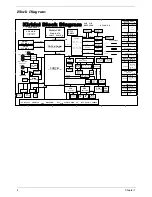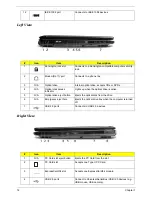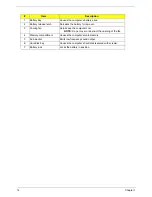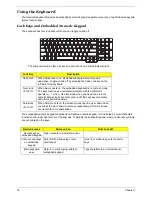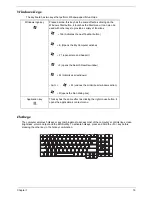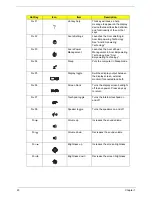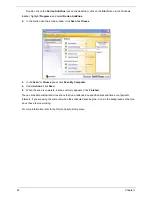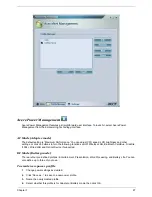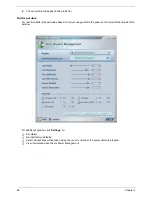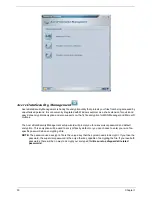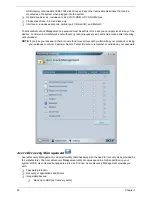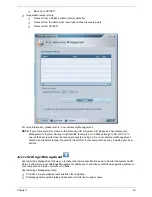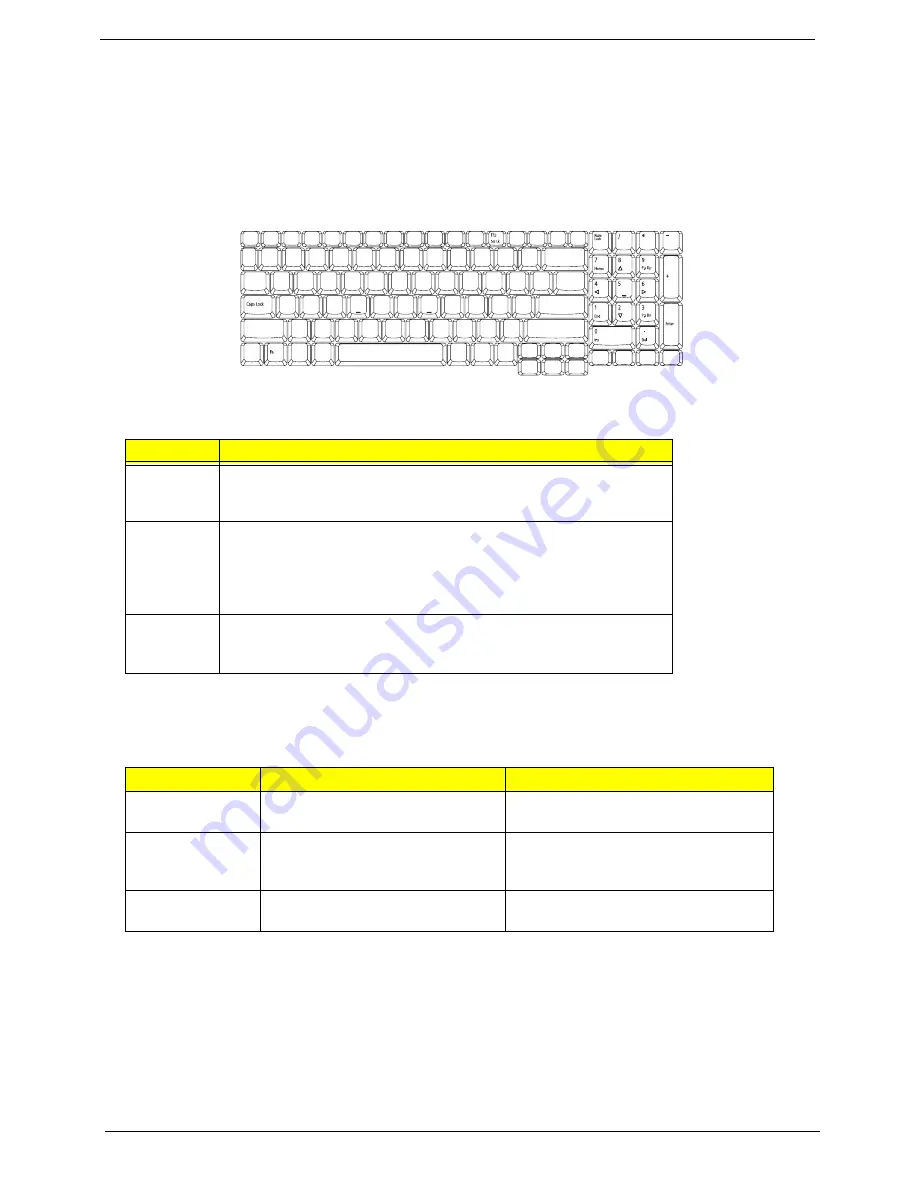
18
Chapter 1
Using the Keyboard
The full-sized keyboard includes an embedded numeric keypad, separate cursor keys, two Windows keys and
twelve function keys.
Lock keys and Embedded Numeric Keypad
The keyboard has four lock keys which you can toggle on and off.
The computer features three lock keys, each with its own status indicator light.
The embedded numeric keypad functions like a desktop numeric keypad. It is indicated by small characters
located on the upper right corner of the keycaps. To simplify the keyboard legend, cursor-control key symbols
are not printed on the keys.
Lock Key
Description
Caps Lock
When Caps Lock is on, all alphabetic characters are typed in
uppercase. Toggle on and off by pressing the Caps Lock key on the
left side of the keyboard.
Num lock
<Fn+F11>
When Num Lock is on, the embedded keyboard is in numeric mode.
The keys function as a calculator(complete with the arithmetic
op,-,*, and /). Use this mode when you need to do a lot of
numeric data entry. When Num Lock is off, the keys assume cursor
and other shortcut functions.
Scroll lock
<Fn+F12>
When Scroll Lock is on, the screen moves one line up or down when
you press the up or down arrow keys respectively. Scroll Lock does
not work with some applications.
Desired access
Num Lock on
Num Lock off
Numer keys on
embedded keypad
Type numbers in a normal manner
Cursor-control keys
on embedded
keypad
Hold <Shift> while using cursor-
control keys.
Hold <Fn> while using cursor-control
keys.
Main keyboard
keys
Hold <Fn> while typing letters on
embedded keypad.
Type the letters in a normal manner.
Lock key
Description
<Fn> + <F12>
Desired access
Num Lock on
Num Lock off
<Shift>
<Fn>
<Fn>