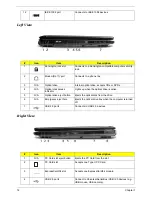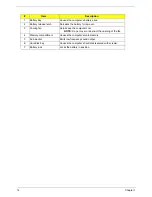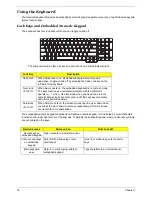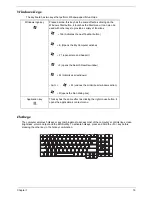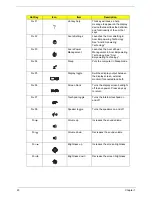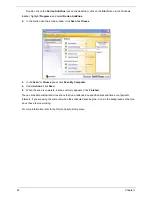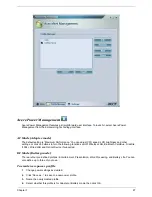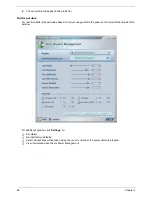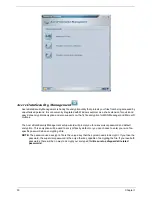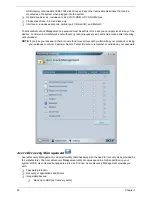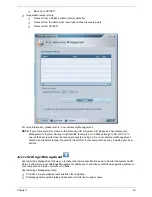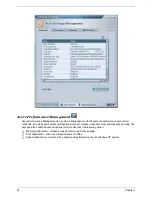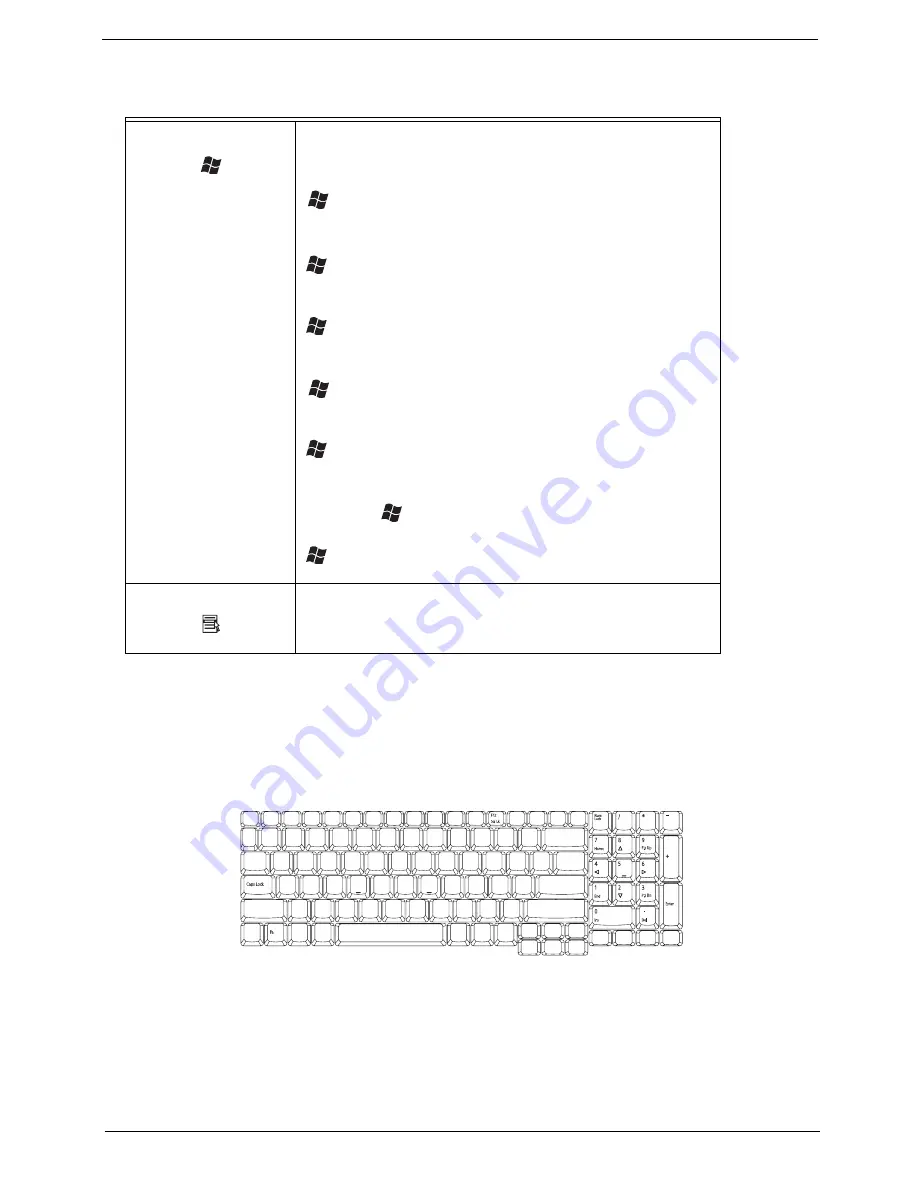
Chapter 1
19
Windows Keys
The keyboard has two keys that perform Windows-specific functoins.
Hotkeys
The computer employs hotkeys or key combinations to access most of the computer’s controls like screen
brightness, volume output and the BIOS utility. To activate hotkeys, press and hold the <Fn> key before
pressing the other key in the hotkey combination.
Windows logo key
Pressed alone, this key has the same effect as clicking on the
Windows Start button; it launches the Start menu. It can also be
used with other keys to provide a variety of functions:
+ Tab (Activates the next Taskbar button)
+ E (Opens the My Computer window)
+ F1 (opens Help and Support)
+F (opens the Search Results window)
+ M (minimizes all windows)
<Shift>
+
+ M (undoes the minimize all windows action)
+ R (opens the Run dialog box)
Application key
This key has the same effect as clicking the right mouse button; it
opens the application’s context menu.
+ Tab
+ E
+ F1
+ F
+ M
Shift +
+ M
+ M
+ R
Lock key
Description
<Fn> + <F12>
Desired access
Num Lock on
Num Lock off
<Shift>
<Fn>
<Fn>