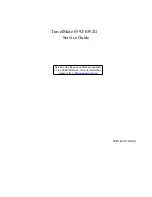Summary of Contents for TravelMate 6592 Series
Page 6: ...6 ...
Page 10: ...4 ...
Page 14: ...4 Chapter 1 System Block Diagram ...
Page 63: ...Chapter 2 53 ...
Page 70: ...60 Chapter 3 LCM Module Disassembly Flowchart ...
Page 128: ...118 Chapter 5 ...
Page 130: ...120 Chapter 6 TravelMate 6592 6592G Exploded Diagram 1 2 3 4 5 6 7 8 9 10 11 12 ...
Page 148: ...138 Chapter 6 ...