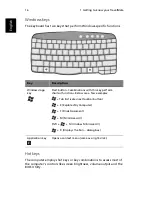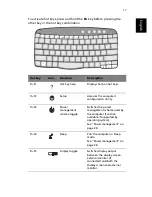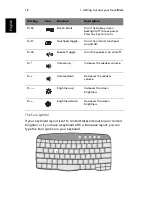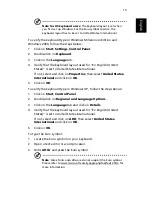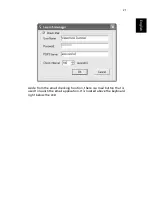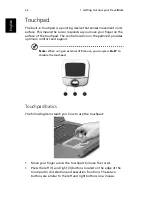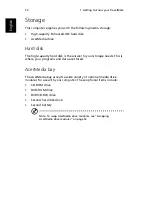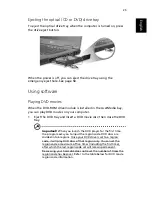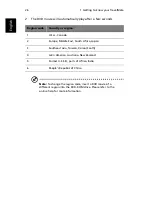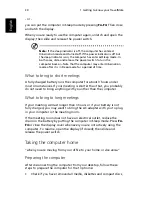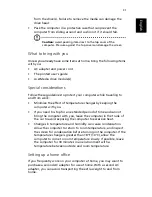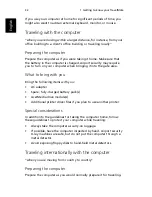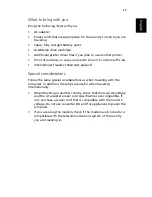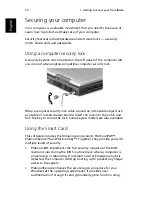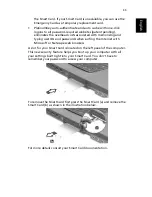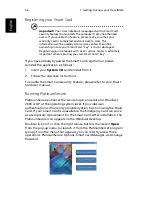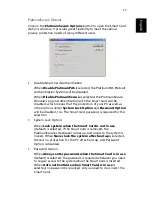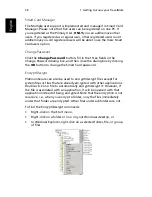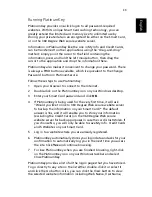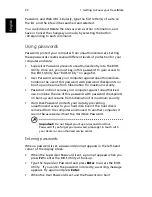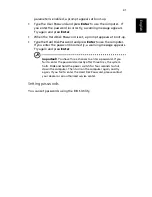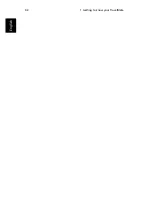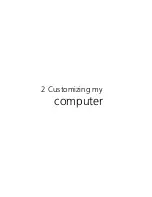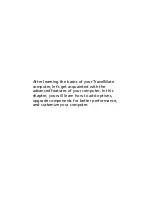29
English
Moving around with your TravelMate
This section gives you tips and hints to consider when moving around
or traveling with your computer.
Disconnecting from the desktop
Follow these steps to disconnect your computer from external
accessories:
1
Save your work in progress.
2
Remove any media, diskette or compact disc, from the drive(s).
3
Shut down the computer.
4
Close the display cover.
5
Disconnect the cord from the AC adapter.
6
Disconnect the keyboard, pointing device, printer, external
monitor, and other external devices.
7
Disconnect the Kensington lock if you are using one to secure the
computer.
Moving around
“when you are just moving within short distances, for example, from
your office desk to a meeting room”
Preparing the computer
Before moving the computer, close and latch the display cover to place
it in Sleep mode. You can now safely take the computer anywhere you
go within the building. To bring the computer out of Sleep mode,
open the display; then slide and release the power switch.
If you are taking the computer to a client's office or a different
building, you may choose to shut down the computer:
1
Click on
Start
,
Shut Down...
or
Turn off Computer
(Windows
XP).
2
Select Shut down and click on
OK,
or select
Turn Off
(Windows
XP).
Summary of Contents for TravelMate 660 series
Page 1: ...TravelMate 660 series User s guide...
Page 9: ...1 Getting to know your TravelMate...
Page 50: ...1 Getting to know your TravelMate 42 English...
Page 51: ...2 Customizing my computer...
Page 63: ...3 Troubleshooting my computer...
Page 72: ...3 Troubleshooting my computer 64 English...
Page 73: ...Appendix A Specifications...
Page 74: ...This appendix lists the general specifications of your computer...
Page 78: ...Appendix A Specifications 70 English...
Page 79: ...Appendix B Notices...
Page 80: ...This appendix lists the general notices of your computer...
Page 89: ...81 W warranty International Traveler s Warran ty 62 Windows keys 16...