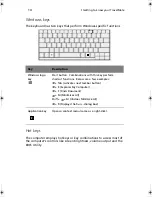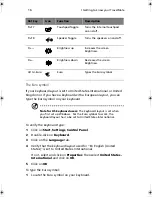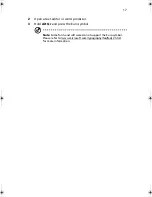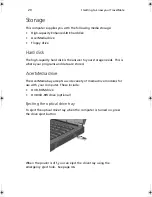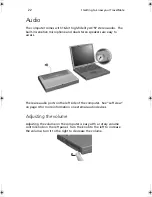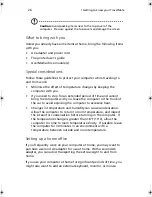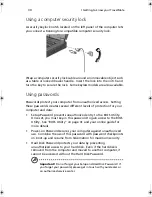25
you can put the computer in Sleep mode by pressing
Fn-F4
. Then close
and latch the display.
When you are ready to use the computer again, unlatch and open the
display, and press any key. If the power indicator is off, the computer
has entered Hibernation mode and turned off. Slide and release the
power switch to turn the computer back on. Note that the computer
may enter Hibernation mode after a period of time it is in Sleep mode.
Turn the power on to wake up the computer from Hibernation mode.
What to bring to short meetings
A fully charged battery runs the computer for about 3 hours under
most circumstances. If your meeting is shorter than that, you probably
do not need to bring anything with you other than the computer.
What to bring to long meetings
If your meeting will last longer than 3 hours or if your battery is not
fully charged, you may want to bring the AC adapter with you to plug
in your computer in the meeting room.
If the meeting room does not have an electrical outlet, reduce the
drain on the battery by putting the computer in Sleep mode. Press
Fn-
F4
or close the display cover whenever you are not actively using the
computer. Then tap any key or open the display to resume.
Taking the computer home
“when you are moving from your office to your home or vice versa”
Preparing the computer
After disconnecting the computer from your desktop, follow these
steps to prepare the computer for the trip home:
•
Check if you have removed all media, diskettes and compact discs,
from the drive(s). Failure to remove the media can damage the
drive head.
•
Pack the computer in a protective case that can prevent the
computer from sliding around and cushion it if it should fall.
740-e.book Page 25 Monday, July 23, 2001 3:40 PM
Summary of Contents for TravelMate 740 Series
Page 1: ...TravelMate 740 series User s guide ...
Page 9: ...1 Getting to know your TravelMate ...
Page 41: ...2 Customizing my computer ...
Page 51: ...3 Troubleshooting my computer ...
Page 62: ...3 Troubleshooting my computer 54 ...
Page 63: ...Appendix A Specifications ...
Page 64: ...This appendix lists the general specifications of your computer ...
Page 68: ...Appendix A Specifications 60 ...
Page 69: ...Appendix B Notices ...
Page 70: ...This appendix lists the general notices of your computer ...
Page 77: ...69 Index 0 1 1 1 1 2 340 4 0 0 0 0 5 1 1 1 1 ...
Page 78: ...70 2 2 2 2 6 7 3 3 3 3 4 4 4 4 8 7 7 8 3 9 7 5 5 5 5 1 8 7 7 7 7 7 7 8 8 8 8 7 7 9 9 9 9 ...
Page 79: ...71 3 4 4 ...