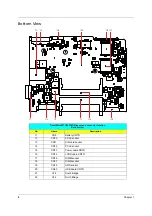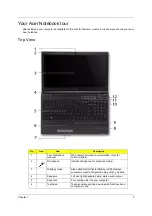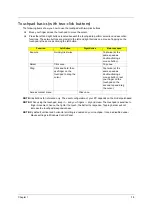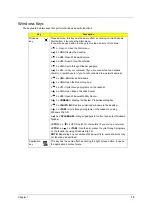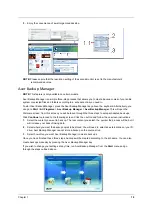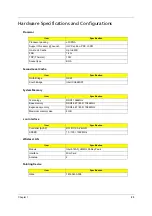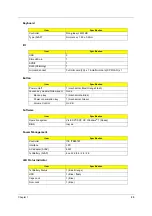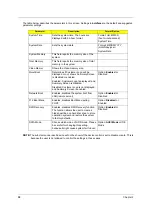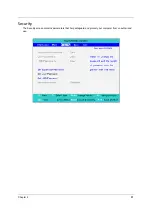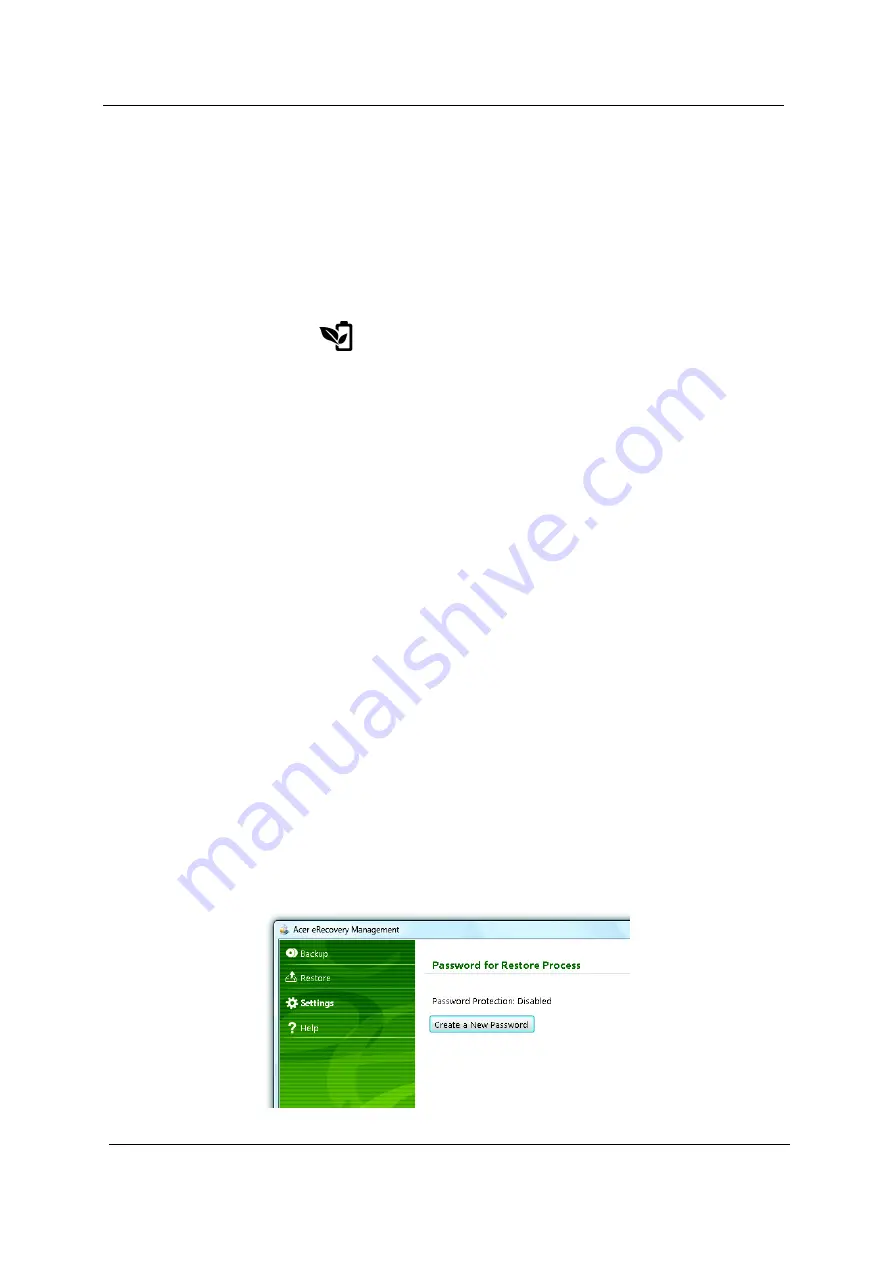
20
Chapter 1
Power management
This computer has a built-in power management unit that monitors system
activity. System activity refers to
any activity involving one or more of the
following devices: keyboard, mouse, hard disk, peripherals connected
to the
computer, and video memory. If no activity is detected for a period of time
(called an inactivity timeout),
the computer stops some or all of these devices in
order to conserve energy.
This computer employs a power management scheme that supports the
advanced configuration and power
interface (ACPI), which allows for maximum
power conservation and maximum performance at the same
time. Windows
handles all power-saving chores for your computer.
Acer PowerSmart key
The Acer PowerSmart key uses the power-saving features of your computer's graphics sub-system to reduce
overall power consumption. When you press the Acer PowerSmart key, the screen brightness is reduced and
the graphics chip switched to a lower speed; PCI and WLAN switch to power-saving modes. Press the Acer
PowerSmart key again to return to your previous settings.
NOTE:
This feature is only available on certain models.
Acer eRecovery Management
Acer eRecovery Management is a tool to quickly restore the system. You can
back up/restore the factory
default image, and reinstall applications and drivers.
NOTE:
All of the following content is for general reference only.
Actual product specifications may vary.
Acer eRecovery Management consists of the following functions:
Backup:
z
Create Factory Default Disc
z
Create Drivers and Applications Disc
Restore:
z
Completely Restore System to Factory Defaults
z
Restore Operating System and Retain User Data
z
Reinstall Drivers or Applications
This chapter will guide you through each process.
NOTE:
This feature is only available on certain models. For systems that do not have a built-in optical disc
burner, plug in an external
optical disc burner before entering Acer eRecovery Management
for
optical disc-related tasks.
To use the password protection feature of Acer eRecovery Management, you must first set the password. The
password is set by launching Acer eRecovery Management and clicking
Settings
.
Summary of Contents for TravelMate 8471 Series
Page 6: ...6 ...
Page 51: ...Chapter 3 43 4 Remove the wireless card 5 Remove ODD ...
Page 55: ...Chapter 3 47 2 Remove Power board ...
Page 58: ...50 Chapter 3 8 Remove the cable of LCD and Connector of Fan 9 Remove the mainboard ...
Page 61: ...Chapter 3 53 5 Remove LCM cable on the back of panel ...
Page 85: ...Chapter 6 77 ...
Page 86: ...78 Chapter 6 ...
Page 98: ...90 Chapter 6 ...