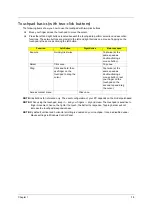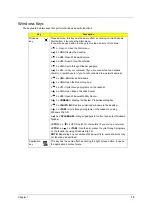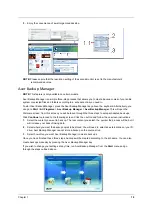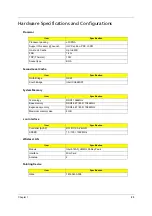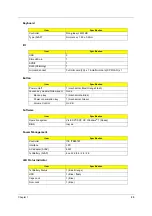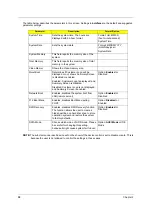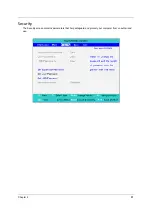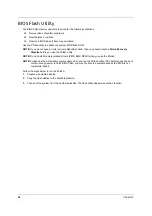22
Chapter 1
3.
You can choose to restore the system from a factory default image or
reinstall applications and drivers.
4.
Follow the instructions on screen to complete the process.
Restore Windows Vista from backup discs
To restore Windows Vista from your previously burned backup discs, you will
need to insert the first backup
disc and enable the
F12 Boot Menu
via the BIOS
Setup Utility.
1.
Turn on your computer and insert the first system recovery disc into the
optical disc drive. Restart your
computer.
2.
During startup when the Acer logo shows, press the
F2
key to enter
BIOS
Setup
, where you can set
system parameters.
3.
Use the left and right arrow keys to select the
Main
submenu.
4.
Use the up and down arrow keys to select
F12 Boot Menu
.
5.
Use the
F5
or
F6
key to change
F12 Boot Menu
to
Enabled
.
6.
Press the
ESC
key to enter the
Exit
submenu, press the
ENTER
key to
Exit
Saving Changes
. Press the
ENTER
key again to select
Yes
. The system will
reboot.
7.
After rebooting, when the Acer logo shows, press the
F12
key to open the
Boot Menu
. Here you can
select which device to boot from.
8.
Use the arrow keys to select the
IDE CD
, then press the
ENTER
key.
Windows will be installed from the
recovery disc.
9.
Insert the second recovery disc when prompted, then follow the onscreen
prompts to complete the
restore.
10.
Remove the recovery disc from the optical drive once the restore is
complete. Do this before rebooting
your computer.
NOTE:
This feature is only available on certain models.
If you prefer to set the boot priority for long-term use, you should select the
Boot
submenu.
1.
Turn on your computer and insert the first system recovery disc into the
optical disc drive. Restart your
computer.
2.
During startup when the Acer logo shows, press the
F2
key to enter
BIOS
Setup
, where you can set
system parameters.
3.
Use the left and right arrow keys to select the
Boot
subme
4.
Use the up and down arrow keys to select the
IDE CD
device.
5.
Use the
F6
key to move the
IDE CD
device to the highest boot priority, or
use the
F5
key to move other
devices to a lower boot priority. Ensure that
the
IDE CD
device is the highest priority.
6.
Press the
ESC
key to enter the
Exit
submenu, press the
ENTER
key to
Exit
Saving Changes
. Press the
ENTER
key again to select
Yes
. The system will
reboot.
7.
When you reboot, Windows will be installed from the recovery disc.
8.
Insert the second recovery disc when prompted, then follow the onscreen
prompts to complete the
restore.
9.
Remove the recovery disc from the optical drive once the restore is
complete. Do this before rebooting
your computer.
Summary of Contents for TravelMate 8471 Series
Page 6: ...6 ...
Page 51: ...Chapter 3 43 4 Remove the wireless card 5 Remove ODD ...
Page 55: ...Chapter 3 47 2 Remove Power board ...
Page 58: ...50 Chapter 3 8 Remove the cable of LCD and Connector of Fan 9 Remove the mainboard ...
Page 61: ...Chapter 3 53 5 Remove LCM cable on the back of panel ...
Page 85: ...Chapter 6 77 ...
Page 86: ...78 Chapter 6 ...
Page 98: ...90 Chapter 6 ...