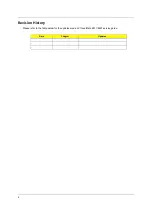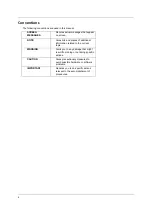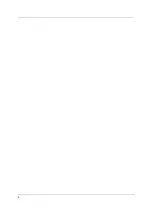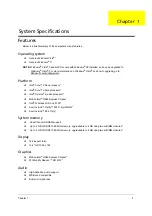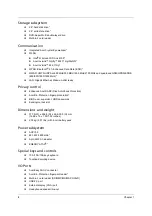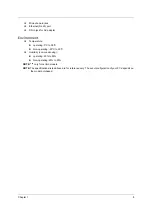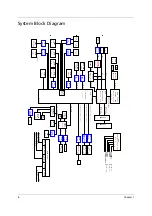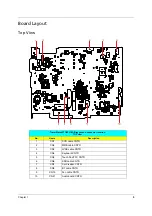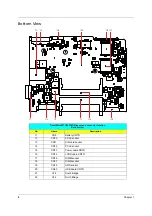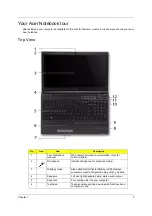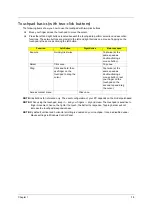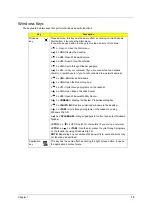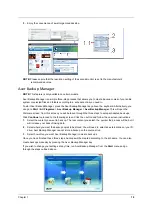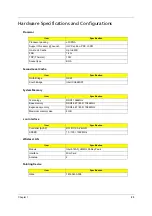8
Chapter 1
Closed Front View
7
Click buttons (left,
center* and right)
The left and right buttons function like the left and right
mouse buttons. *The center button serves as Acer
Bio-Protection fingerprint reader supporting Acer
FingerNav 4-way control function (only for certain
models).
8
Palmrest
Comfortable support area for your hands when you
use the computer.
9
Touchpad toggle
Turns the internal touchpad on and off.
10
Eject button
Presses to eject the optical disk from the drive.
Optical disk access
indicator
Lights up when the optical drive is active.
11
HDD
Indicates when the hard disk drive is active.
Num Lock
Lights up when Num Lock is activated.
Caps Lock
Lights up when Caps Lock is activated.
Communication key
Enables / disables the WLAN / 3G functions.
Backup key
Launches Acer Backup Management for three-step
data backup.
Acer PowerSmart
key
Puts your computer into power-saving mode.
12
Power button /
indicator
Turns the computer on and off. / Indicates the
computer's power status.
No.
Icon
Item
Description
1
Battery
Indicates the computer's battery status.
1.
Charging:
The light shows amber when the battery
is charging.
2.
Fully charged:
The light shows blue when in AC
mode.
No.
Icon
Item
Description
Summary of Contents for TravelMate 8471 Series
Page 6: ...6 ...
Page 51: ...Chapter 3 43 4 Remove the wireless card 5 Remove ODD ...
Page 55: ...Chapter 3 47 2 Remove Power board ...
Page 58: ...50 Chapter 3 8 Remove the cable of LCD and Connector of Fan 9 Remove the mainboard ...
Page 61: ...Chapter 3 53 5 Remove LCM cable on the back of panel ...
Page 85: ...Chapter 6 77 ...
Page 86: ...78 Chapter 6 ...
Page 98: ...90 Chapter 6 ...