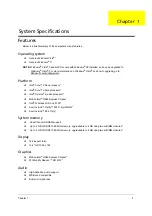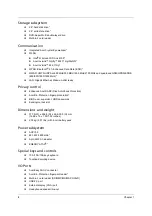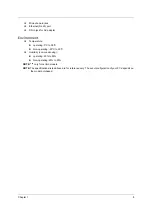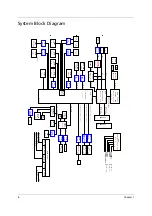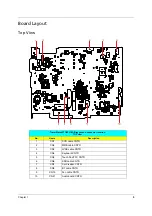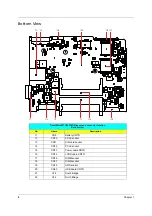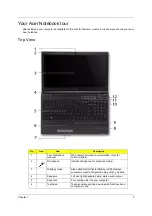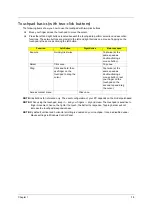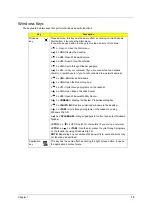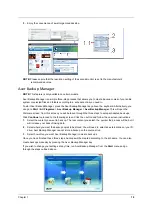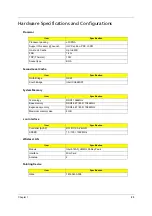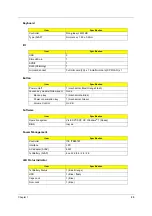Chapter 1
13
Touchpad basics (with two-click buttons)
The following items show you how to use the touchpad with two-click buttons.
Move your finger across the touchpad to move the cursor.
Press the left and right buttons located beneath the touchpad to perform selection and execution
functions. These two buttons are similar to the left and right buttons on a mouse. Tapping on the
touchpad is the same as clicking the left button.
NOTE:
Illustrations for reference only. The exact configuration of your PC depends on the model purchased.
NOTE:
When using the touchpad, keep it
—
and your fingers
—
dry and clean. The touchpad is sensitive to
finger movement; hence, the lighter the touch, the better the response. Tapping harder will not
increase the touchpad's responsiveness.
NOTE:
By default, vertical and horizontal scrolling is enabled on your touchpad. It can be disabled under
Mouse settings in Windows Control Panel.
Function
Left Button
Right Button
Main touchpad
Execute
Quickly click twice.
Tap twice (at the
same speed as
double-clicking a
mouse button).
Select
Click once.
Tap once.
Drag
Click and hold, then
use finger on the
touchpad to drag the
cursor.
Tap twice (at the
same speed as
double-clicking a
mouse button); rest
your finger on the
touchpad on the
second tap and drag
the cursor.
Access context menu
Click once.
Summary of Contents for TravelMate 8471 Series
Page 6: ...6 ...
Page 51: ...Chapter 3 43 4 Remove the wireless card 5 Remove ODD ...
Page 55: ...Chapter 3 47 2 Remove Power board ...
Page 58: ...50 Chapter 3 8 Remove the cable of LCD and Connector of Fan 9 Remove the mainboard ...
Page 61: ...Chapter 3 53 5 Remove LCM cable on the back of panel ...
Page 85: ...Chapter 6 77 ...
Page 86: ...78 Chapter 6 ...
Page 98: ...90 Chapter 6 ...