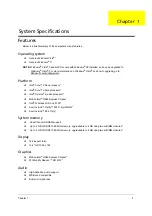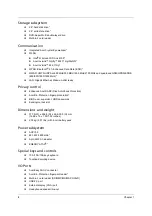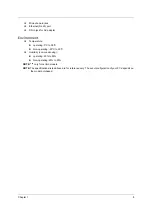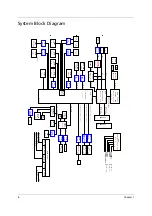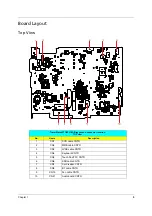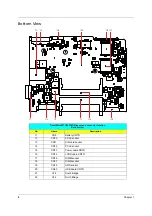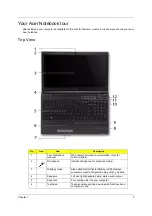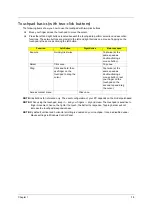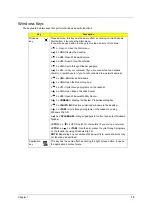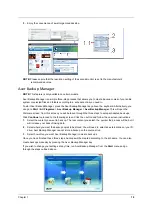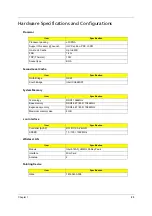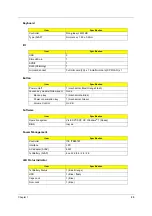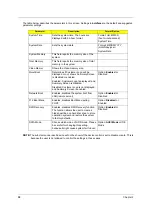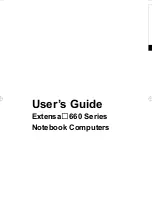Chapter 1
15
Windows Keys
The keyboard has two keys that perform Windows-specific functions.
Key
Description
Windows
key
Pressed alone, this key has the same effect as clicking on the Windows
Start button; it launches the Start menu.
It can also be used with other keys to provide a variety of functions:
<
> :
Open or close the Start menu.
<
> + <D>:
Display the desktop.
<
> + <E>:
Open Windows Explore.
<
> + <F>:
Search for a file or folder.
<
> + <G>:
Cycle through Sidebar gadgets.
<
> + <L>:
Lock your computer (if you are connected to a network
domain), or switch users (if you're not connected to a network domain).
<
> + <M>:
Minimizes all windows.
<
> + <R>:
Open the Run dialog box.
<
> + <T>:
Cycle through programs on the taskbar.
<
> + <U>:
Open Ease of Access Center.
<
> + <X>:
Open Windows Mobility Center.
<
> + <BREAK>:
Display the System Properties dialog box.
<
> + <SHIFT+M>:
Restore minimized windows to the desktop.
<
> + <TAB>:
Cycle through programs on the taskbar by using
Windows Flip 3-D.
<
> + <SPACEBAR>:
Bring all gadgets to the front and select Windows
Sidebar.
<CTRL> + <
> + <F>:
Search for computers (if you are on a network).
<CTRL> + <
> + <TAB>:
Use the arrow keys to cycle through programs
on the taskbar by using Windows Flip 3-D.
NOTE:
Depending on your edition of Windows Vista, some shortcuts may
not function as described.
Application
key
This key has the same effect as clicking the right mouse button; it opens
the application's context menu.
Summary of Contents for TravelMate 8471 Series
Page 6: ...6 ...
Page 51: ...Chapter 3 43 4 Remove the wireless card 5 Remove ODD ...
Page 55: ...Chapter 3 47 2 Remove Power board ...
Page 58: ...50 Chapter 3 8 Remove the cable of LCD and Connector of Fan 9 Remove the mainboard ...
Page 61: ...Chapter 3 53 5 Remove LCM cable on the back of panel ...
Page 85: ...Chapter 6 77 ...
Page 86: ...78 Chapter 6 ...
Page 98: ...90 Chapter 6 ...