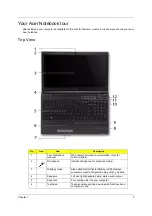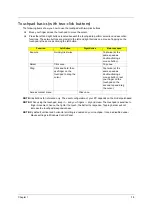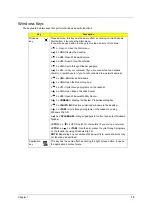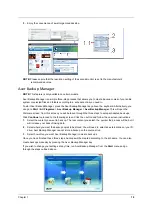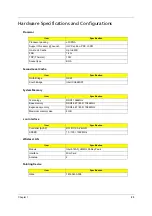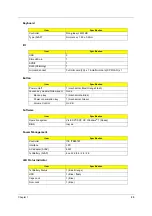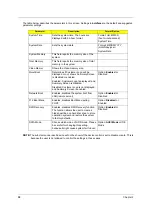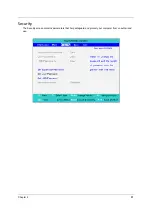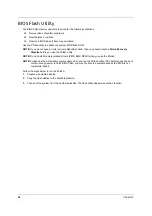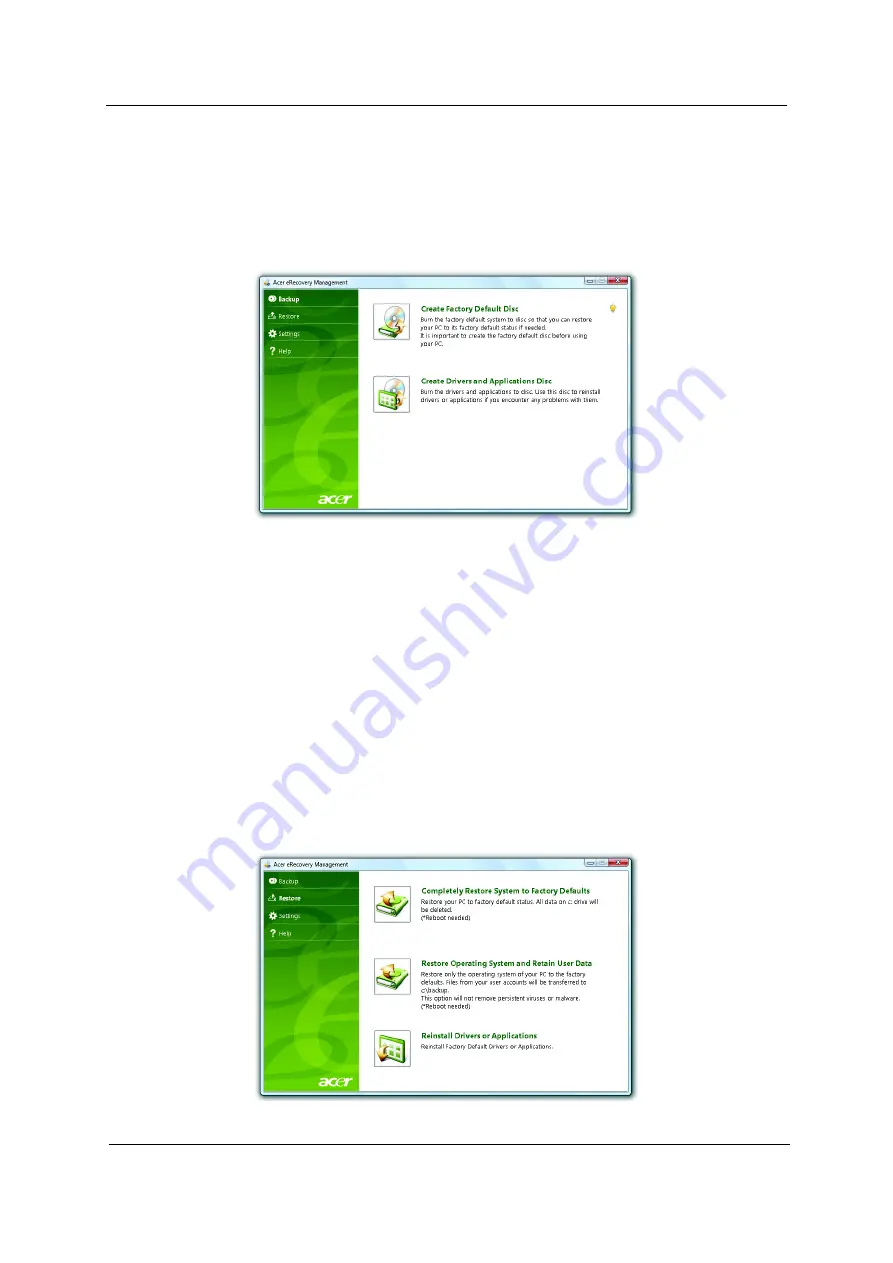
Chapter 1
21
Burn backup discs
From the Backup page of Acer eRecovery Management, you can burn the factory default image or back up
drivers and applications.
1.
Click on
Start > All Programs > Acer > Acer eRecovery Management
.
2.
Acer eRecovery Management opens to the
Backup
page.
3.
Select the type of backup (factory default or drivers and applications) you
would like to burn to disc.
4.
Follow the instructions on screen to complete the process.
NOTE:
Create a factory default image when you want to burn a
bootable disc that contains your computer's
entire operating
system as it was delivered to you from the factory. If you wish to
have a disc that will
allow you to browse the contents and install
selected drivers and applications, create a drivers and
application
backup instead — this disc will not be bootable.
Restore
The restore feature allows you to restore or recover the system from a factory
default image or from previously
created CD and DVD backups. You can also
reinstall applications and drivers for your Acer system.
1.
Click on
Start
,
All Programs
,
Acer
,
Acer eRecovery Management
.
2.
Switch to the
Restore
page by clicking
Restore
.
Summary of Contents for TravelMate 8471 Series
Page 6: ...6 ...
Page 51: ...Chapter 3 43 4 Remove the wireless card 5 Remove ODD ...
Page 55: ...Chapter 3 47 2 Remove Power board ...
Page 58: ...50 Chapter 3 8 Remove the cable of LCD and Connector of Fan 9 Remove the mainboard ...
Page 61: ...Chapter 3 53 5 Remove LCM cable on the back of panel ...
Page 85: ...Chapter 6 77 ...
Page 86: ...78 Chapter 6 ...
Page 98: ...90 Chapter 6 ...