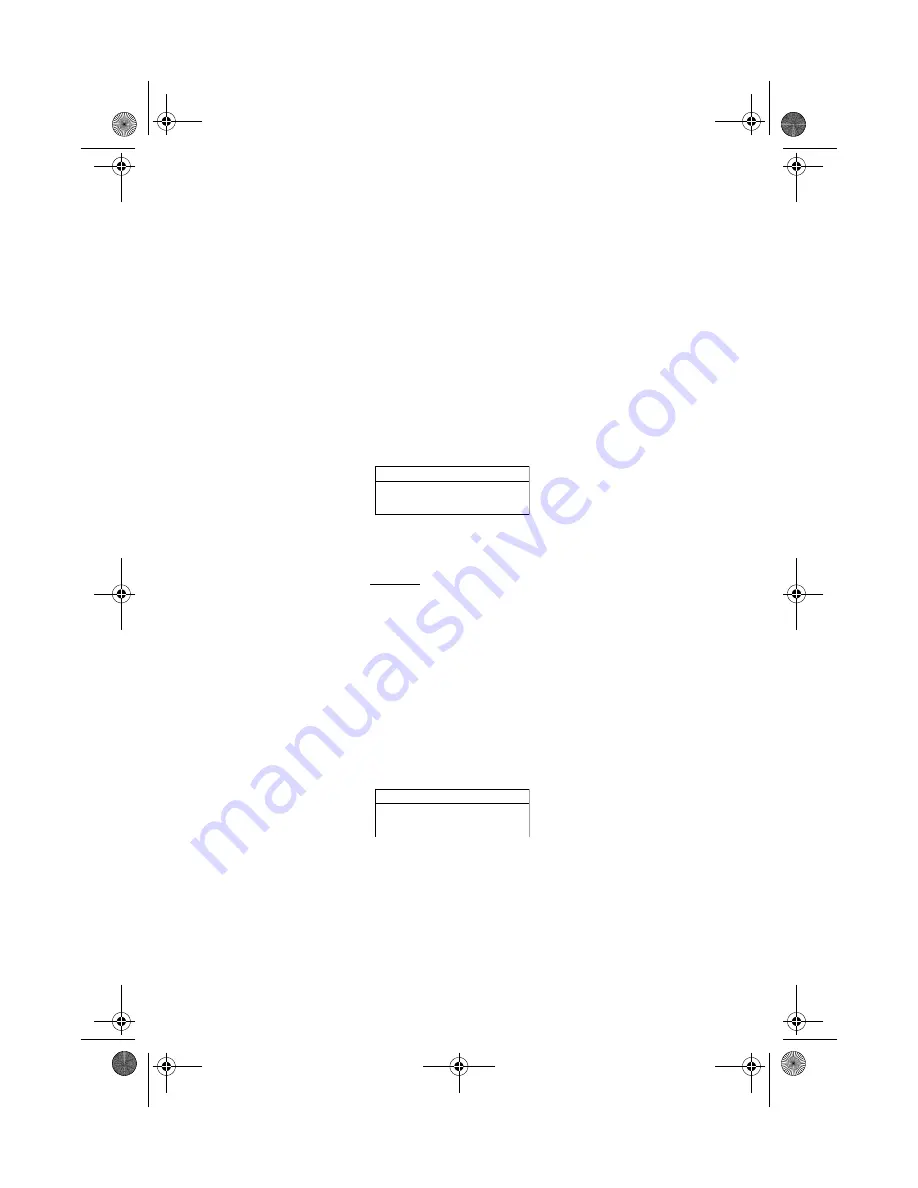
5 Software
70
3
Press
Enter
.
After setting the password, the computer sets the User Password
parameter to “Set”.
4
If desired, you can opt to enable the Password on boot parameter.
5
When you are done, press
F10
to save the changes and exit the
BIOS Setup Utility.
Removing a password
Follow these steps:
1
Use the
↑
and
↓
keys to highlight the Set User Password parameter
and press the
Enter
key. The Set Password box appears:
2
Type the current password in the Enter Current Password field and
press
Enter
.
3
Press
Enter
twice without typing anything in the Enter New
Password and Confirm New Password fields.
The computer then sets the User Password parameter to “Clear”.
4
When you are done, press
F10
to save the changes and exit the
BIOS Setup Utility.
Changing a password
Follow these steps:
1
Use the
↑
and
↓
keys to highlight the Set User Password parameter
and press the
Enter
key. The Set Password box appears:
2
Type the current password in the Enter Current Password field and
press
Enter
.
3
Type a password in the Enter new password field.
Retype the password in the Confirm new password field.
Set Password
Enter Current Password
Enter New Password
Confirm New Password
[ ]
[ ]
[ ]
Set Password
Enter Current Password
Enter New Password
Confirm New Password
[ ]
[ ]
[ ]
TMa550.book Page 70 Wednesday, October 3, 2001 10:57 AM
Summary of Contents for TravelMate a-550 Series
Page 1: ...TravelMate α 550 series User s guide TMa550 book Page i Wednesday October 3 2001 10 57 AM ...
Page 6: ...vi TMa550 book Page vi Wednesday October 3 2001 10 57 AM ...
Page 10: ...x TMa550 book Page x Wednesday October 3 2001 10 57 AM ...
Page 11: ...1 Getting familiar with your computer TMa550 book Page 1 Wednesday October 3 2001 10 57 AM ...
Page 39: ...2 Operating on battery power TMa550 book Page 29 Wednesday October 3 2001 10 57 AM ...
Page 47: ...3 Peripherals and options TMa550 book Page 37 Wednesday October 3 2001 10 57 AM ...
Page 60: ...3 Peripherals and options 50 TMa550 book Page 50 Wednesday October 3 2001 10 57 AM ...
Page 61: ...4 Moving with your computer TMa550 book Page 51 Wednesday October 3 2001 10 57 AM ...
Page 69: ...5 Software TMa550 book Page 59 Wednesday October 3 2001 10 57 AM ...
Page 84: ...5 Software 74 TMa550 book Page 74 Wednesday October 3 2001 10 57 AM ...
Page 85: ...6 Troubleshooting TMa550 book Page 75 Wednesday October 3 2001 10 57 AM ...
Page 95: ...Appendix A Specifications TMa550 book Page 85 Wednesday October 3 2001 10 57 AM ...
Page 100: ...Appendix A Specifications 90 TMa550 book Page 90 Wednesday October 3 2001 10 57 AM ...
Page 101: ...Appendix B Notices TMa550 book Page 91 Wednesday October 3 2001 10 57 AM ...
Page 112: ...102 TMa550 book Page 102 Wednesday October 3 2001 10 57 AM ...
















































