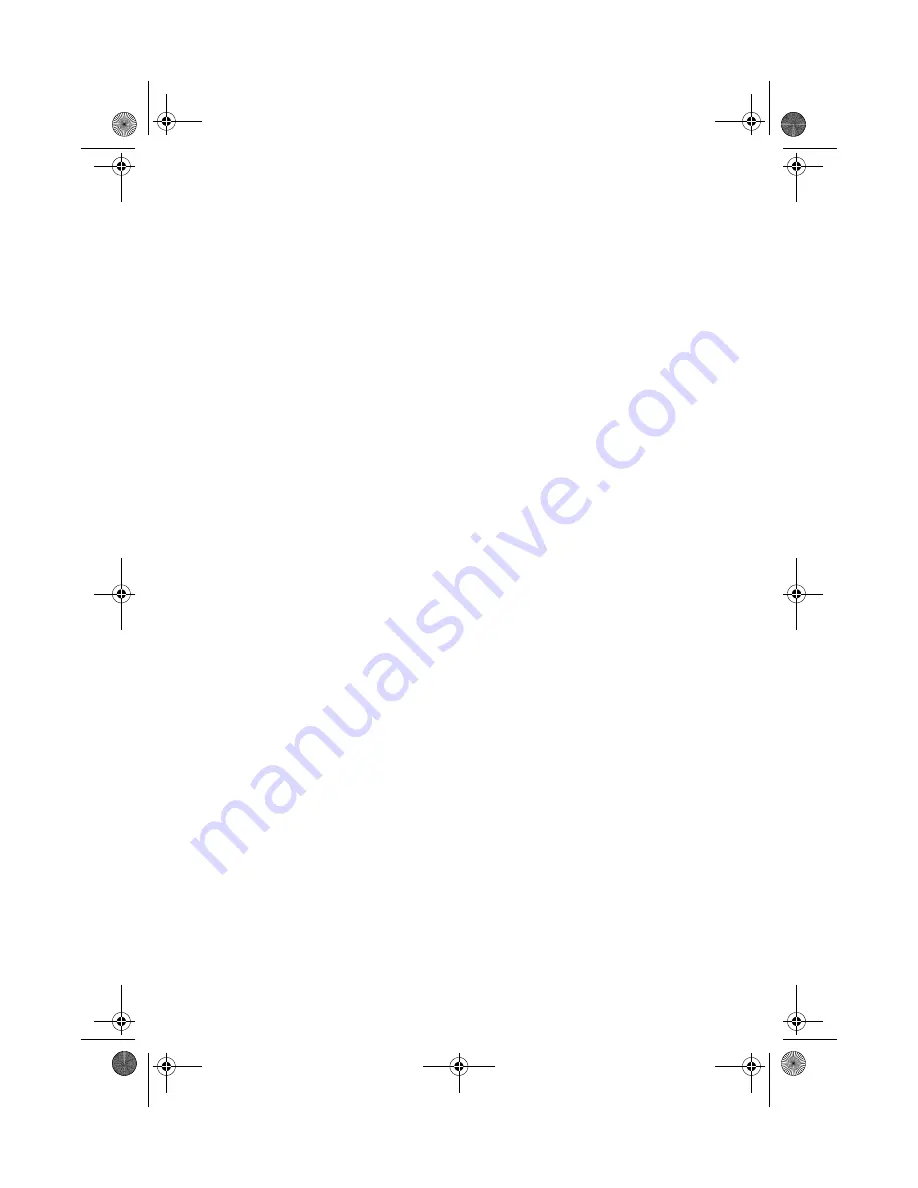
77
Frequently-asked questions
This is a list of possible situations that may arise during the use of your
computer, and it gives easy answers and solutions to these questions.
I press the power switch, but the computer does not start or boot-up.
Look at the Power status indicator:
•
If it is not lit, no power is being applied to the computer. Check
the following:
•
If you are running on battery power, it may be low and unable
to power the computer. Connect the AC adapter to recharge
the battery pack.
•
Make sure the AC adapter is plugged in properly to the
computer and to the power outlet.
•
If it is lit, check if a non-bootable (non-system) diskette is in the
floppy drive. Remove or replace it with a system diskette and press
Ctrl-Alt-Del
to restart the system.
The operating system files may be damaged or missing. Insert the
startup disk you created during Windows setup into the floppy drive
and press
Ctrl-Alt-Del
to restart the system. This will diagnose your
system and make necessary fixes.
Nothing appears on the screen.
The computer’s power management system automatically blanks the
screen to save power. Press any key to turn the display back on.
If pressing a key does not turn the display back on, two things might
be the cause:
•
The brightness level might be too low. Press
Fn-
↑
and
Fn-
↓
to
adjust the brightness level.
•
The display device might be set to an external monitor. Press the
display toggle hot key
Fn-F5
to toggle the display back to the
computer.
Image is not full-screen.
Make sure the resolution is set to a resolution your system supports
natively. Right-click on your Windows desktop and select Properties to
bring up the Display Properties dialog box. Then click on the Settings
TMa550.book Page 77 Wednesday, October 3, 2001 10:57 AM
Summary of Contents for TravelMate a-550 Series
Page 1: ...TravelMate α 550 series User s guide TMa550 book Page i Wednesday October 3 2001 10 57 AM ...
Page 6: ...vi TMa550 book Page vi Wednesday October 3 2001 10 57 AM ...
Page 10: ...x TMa550 book Page x Wednesday October 3 2001 10 57 AM ...
Page 11: ...1 Getting familiar with your computer TMa550 book Page 1 Wednesday October 3 2001 10 57 AM ...
Page 39: ...2 Operating on battery power TMa550 book Page 29 Wednesday October 3 2001 10 57 AM ...
Page 47: ...3 Peripherals and options TMa550 book Page 37 Wednesday October 3 2001 10 57 AM ...
Page 60: ...3 Peripherals and options 50 TMa550 book Page 50 Wednesday October 3 2001 10 57 AM ...
Page 61: ...4 Moving with your computer TMa550 book Page 51 Wednesday October 3 2001 10 57 AM ...
Page 69: ...5 Software TMa550 book Page 59 Wednesday October 3 2001 10 57 AM ...
Page 84: ...5 Software 74 TMa550 book Page 74 Wednesday October 3 2001 10 57 AM ...
Page 85: ...6 Troubleshooting TMa550 book Page 75 Wednesday October 3 2001 10 57 AM ...
Page 95: ...Appendix A Specifications TMa550 book Page 85 Wednesday October 3 2001 10 57 AM ...
Page 100: ...Appendix A Specifications 90 TMa550 book Page 90 Wednesday October 3 2001 10 57 AM ...
Page 101: ...Appendix B Notices TMa550 book Page 91 Wednesday October 3 2001 10 57 AM ...
Page 112: ...102 TMa550 book Page 102 Wednesday October 3 2001 10 57 AM ...
















































