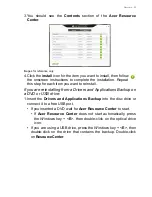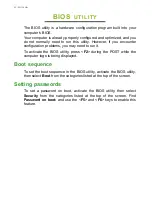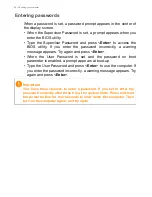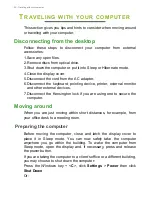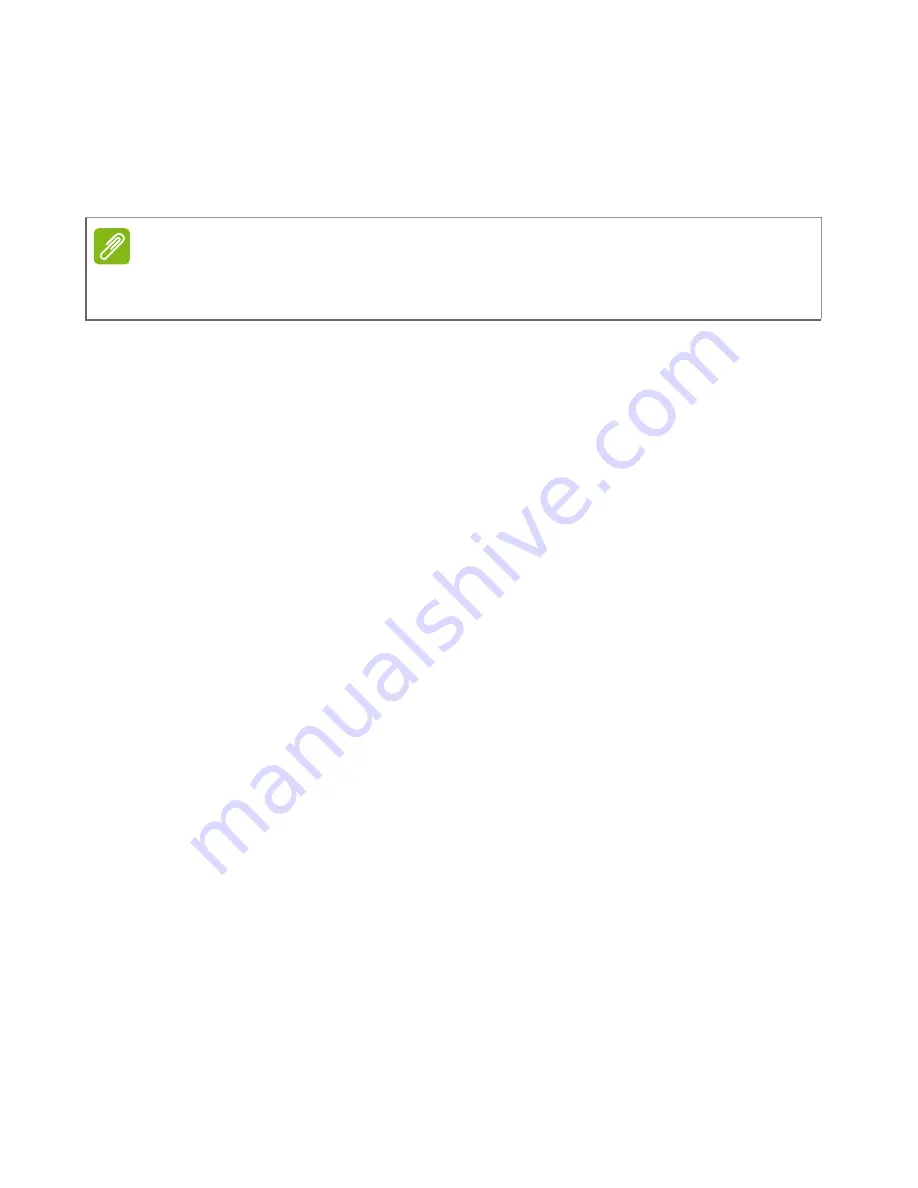
36 - Connecting to the Internet
Connecting to a 3G network
If your computer has a SIM slot, you can connect to the Internet using
a 3G (cellular phone) network. To do this, you must have a compatible
SIM card and a data contract with your cellular provider.
Note
Please contact your cellular provider for details on connecting to the Internet
via 3G.
Summary of Contents for TravelMate B 1
Page 1: ... 1 User s Manual ...