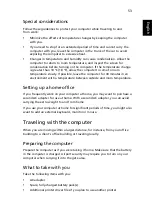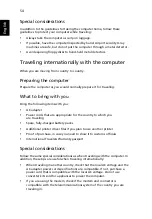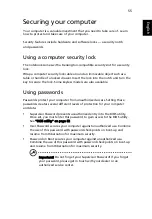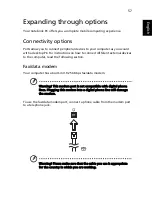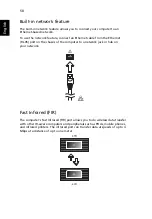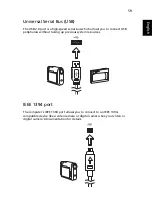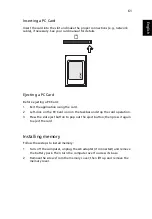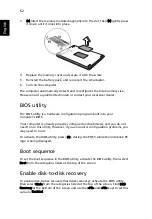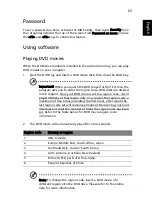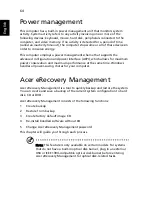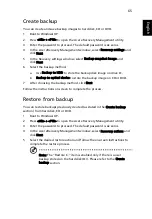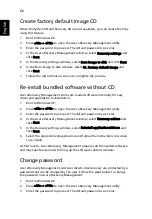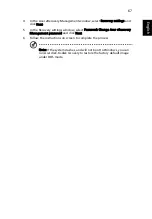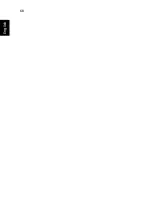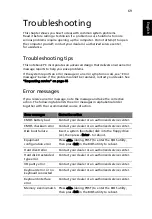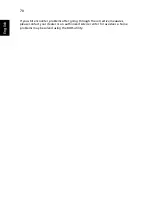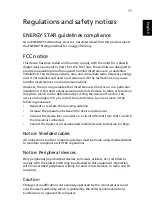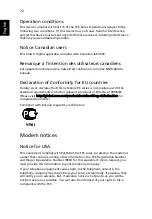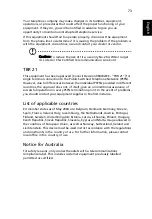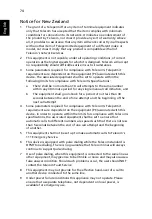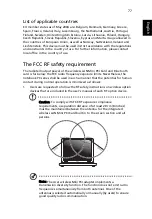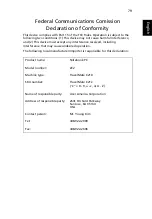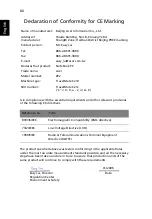66
English
Create factory default image CD
When the System CD and Recovery CD are not available, you can create them by
using this feature.
1
Boot to Windows XP.
2
Press <Alt> + <F10> to open the Acer eRecovery Management utility.
3
Enter the password to proceed. The default password is six zeros.
4
In the Acer eRecovery Management window, select Recovery settings and
click Next.
5
In the Recovery settings window, select Burn image to disk and click Next.
6
In the Burn image to disk window, select 01. Factory default image and
click Next.
7
Follow the instructions on screen to complete the process.
Re-install bundled software without CD
Acer eRecovery Management stores pre-loaded software internally for easy
driver and application re-installation.
1
Boot to Windows XP.
2
Press <Alt> + <F10> to open the Acer eRecovery Management utility.
3
Enter the password to proceed. The default password is six zeros.
4
In the Acer eRecovery Management window, select Recovery actions and
click Next.
5
In the Recovery settings window, select Reinstall applications/drivers and
click Next.
6
Select the desired driver/application and follow the instructions on screen
to re-install.
At first launch, Acer eRecovery Management prepares all the needed software
and may take few seconds to bring up the software content window.
Change password
Acer eRecovery Management and Acer disk-to-disk recovery are protected by a
password that can be changed by the user. Follow the steps below to change
the password in Acer eRecovery Management.
1
Boot to Windows XP.
2
Press <Alt> + <F10> to open the Acer eRecovery Management utility.
3
Enter the password to proceed. The default password is six zeros.
Summary of Contents for TravelMate C210 Series
Page 1: ...TravelMate C210 Series User s Guide...
Page 14: ......
Page 20: ...6 Empowering Technology...
Page 56: ...42 English...
Page 64: ...50 English...
Page 82: ...68 English...