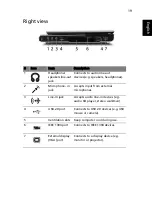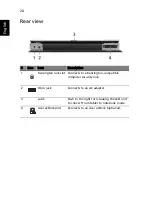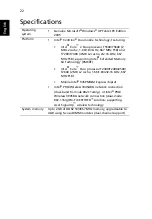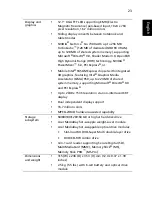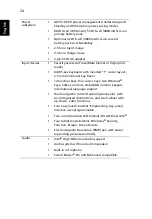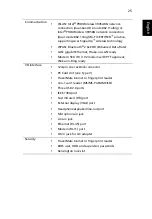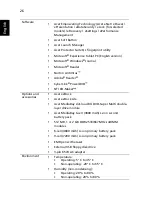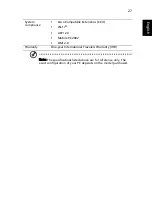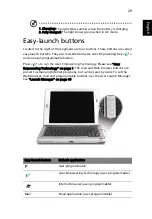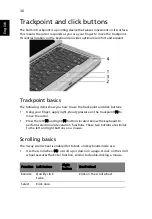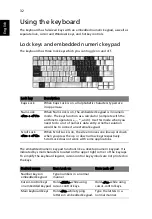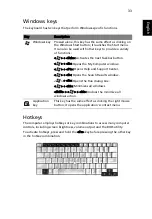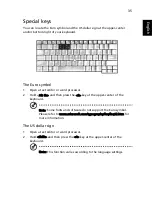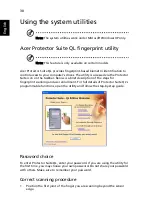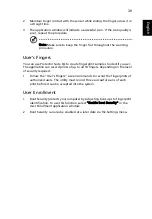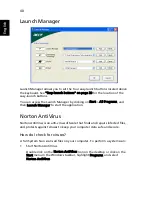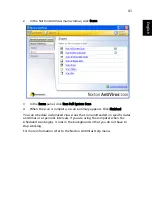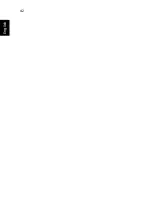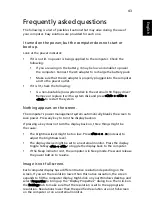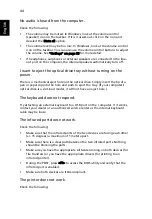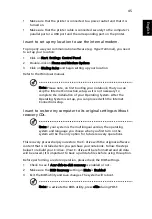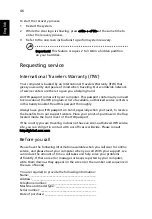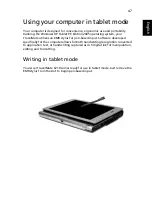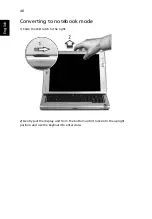33
Eng
lis
h
Windows keys
The keyboard has two keys that perform Windows-specific functions.
Hotkeys
The computer employs hotkeys or key combinations to access many computer
controls, including screen brightness, volume output and the BIOS utility.
To activate hotkeys, press and hold the <Fn> key before pressing the other key
in the hotkey combination.
Key
Description
Windows key Pressed alone, this key has the same effect as clicking on
the Windows Start button; it launches the Start menu.
It can also be used with other keys to provide a variety
of functions:
<
> + <Tab>: Activates the next Taskbar button.
<
> + <E>: Opens the My Computer window.
<
> + <F1>: Opens Help and Support Center.
<
> + <F>: Opens the Search Results window.
<
> + <R>: Opens the Run dialog box.
<
> + <M>: Minimizes all windows.
<Shift> + <
> + <M>: Undoes the minimize all
windows action.
Application
key
This key has the same effect as clicking the right mouse
button; it opens the application's context menu.
Summary of Contents for TravelMate C210 Series
Page 1: ...TravelMate C210 Series User s Guide...
Page 14: ......
Page 20: ...6 Empowering Technology...
Page 56: ...42 English...
Page 64: ...50 English...
Page 82: ...68 English...